Building a website has always been about balance—functionality versus design. For years, WordPress users relied on themes and plugins for customization. But things have changed. With the introduction of Full Site Editing (FSE) in WordPress, you can now edit every part of your site directly in WordPress.
Imagine having total control over your header, footer, and layout—all in one place. That’s the power of FSE. As a WordPress developer with over a decade of experience, I’ve seen how this shift has simplified website building for users and developers alike.
What Is Full Site Editing (FSE) in WordPress?
Full Site Editing (FSE) is a feature introduced in WordPress 5.9. It allows users to edit their entire site using the block editor. Previously, themes restricted how much you could customize. But with FSE, everything is block-based.
Whether it’s the header, footer, or archive pages, you can tweak each part visually. No coding is needed.
Key Features of FSE
- Block-Based Design: Every element, from menus to widgets, is a block you can move or style.
- Global Styles: Change fonts, colors, and layouts across your site in one place.
- Template Editing: Create and modify templates for specific pages, posts, or sections.
How FSE Works: A Simple Walkthrough
Using Full Site Editing might sound overwhelming. But it’s easy once you get the hang of it. Here’s a simple guide to get started:
- Choose a Block Theme
FSE works best with block themes. Popular options include Twenty Twenty-Two and Twenty Twenty-Three.
Tip: If your site uses a classic theme, consider switching to a block theme.
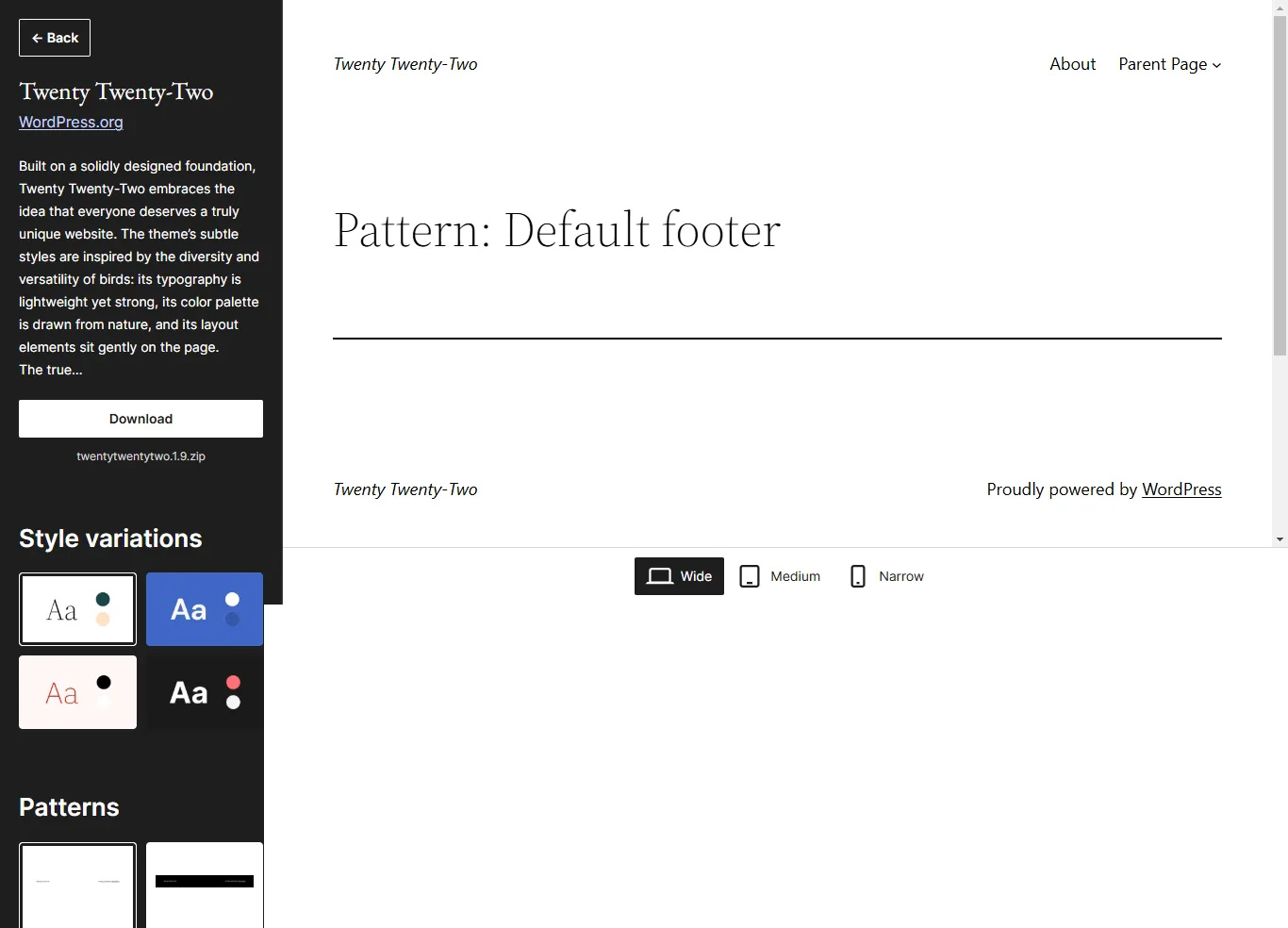
- Access the Site Editor
Go to your WordPress dashboard. Click Appearance > Editor. This opens the Site Editor.
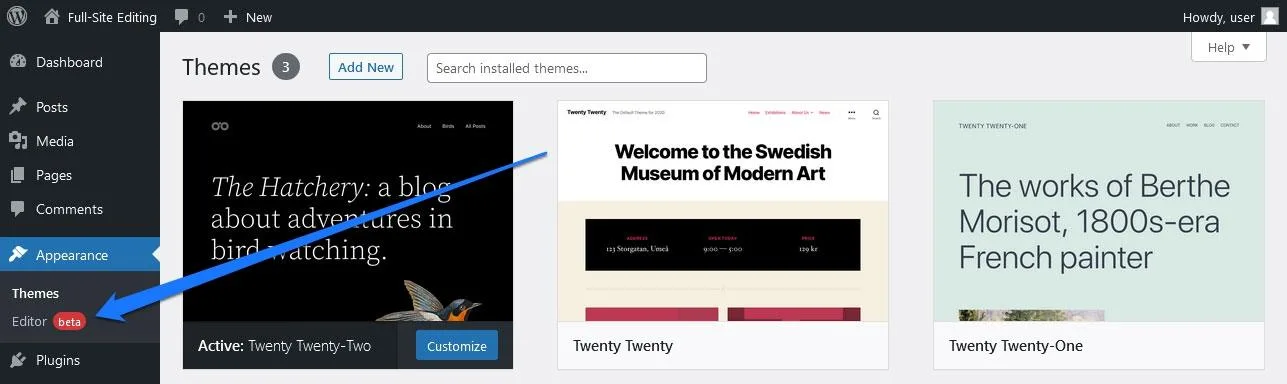
- Edit Your Header and Footer
In the Site Editor, select your header or footer. Use blocks to add menus, logos, or social links.
Example: I once helped a client redesign their header with a call-to-action button. It increased their click-through rate by 30%.
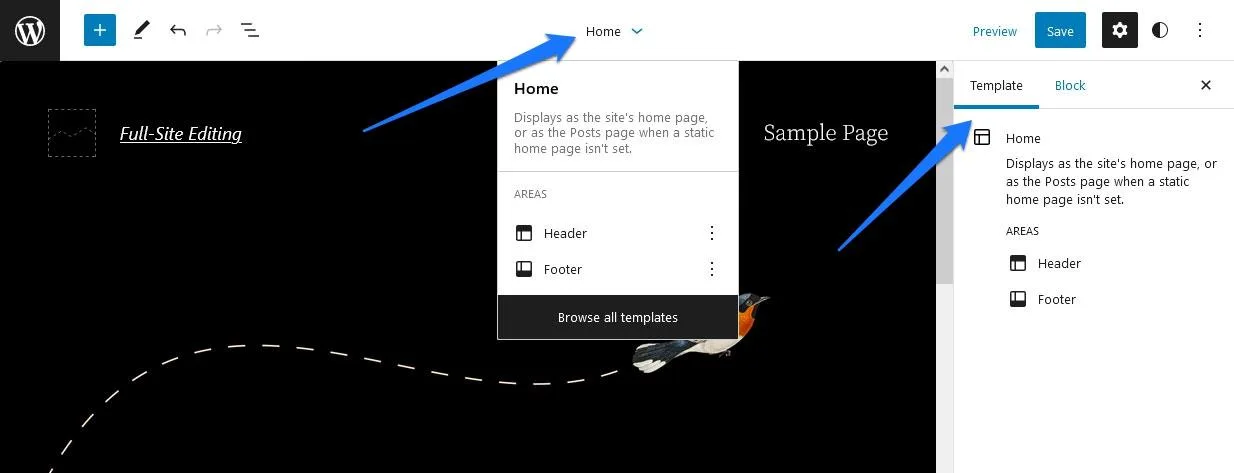
- Customize Global Styles
In the Site Editor, click the Styles icon (paintbrush). Here, you can adjust your site’s colors, fonts, and spacing.
- Save and Publish
Once satisfied, click Save to apply your changes.
Real-World Benefits of FSE
1. Faster Customization
Traditional themes often required custom code or plugins. With FSE, you can do it all visually.
Example: A client once needed a custom footer for their eCommerce site. Before FSE, this would take hours of coding. Using FSE, it took 15 minutes.
2. Consistent Branding
Global Styles ensure your site has a unified look. Change a font or color once, and it applies everywhere.
3. Reduced Plugin Dependency
Many design tasks that required plugins are now built into FSE. This reduces site bloat and improves performance.
Challenges of Full Site Editing
No tool is perfect, and FSE is no exception.
- Limited Block Themes: Not all themes support FSE yet.
- Learning Curve: The block editor can be tricky for beginners.
- Plugin Conflicts: Some plugins may not work well with FSE.
However, WordPress is actively improving these issues.
Future Trends: Why FSE Matters
The shift to block-based design is just the beginning. Here’s what’s next:
- Headless CMS: Combine WordPress with modern front-end tools for faster sites.
- AI in Design: Use AI tools to create layouts and optimize performance.
- Advanced Customization: Expect more themes and plugins tailored for FSE.
How Hosting Impacts FSE Performance
A fast and reliable host is crucial for using FSE effectively.
For beginners, I recommend Hostinger. It offers:
- Great performance at affordable prices.
- User-friendly tools perfect for WordPress.
You can check out their plans here: Hostinger.
Getting Started with FSE: My Tips
- Experiment with Block Themes
Try different themes to find one that matches your style. - Use Pre-Made Templates
Many block themes come with pre-designed templates. - Backup Before Editing
Always backup your site before making major changes.
Is FSE Right for You?
Full Site Editing is changing how we build websites. It simplifies customization while empowering users to take control of their designs.
As someone who has spent years working with WordPress, I believe FSE is a step in the right direction. Whether you’re a beginner or an experienced developer, it’s worth exploring.
What do you think about Full Site Editing? Have you tried it yet? Share your thoughts below—I’d love to hear from you!




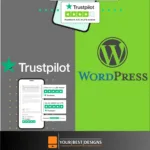





















No Comments