Creating a strong online presence is no longer optional for freelancers—it’s essential. A WordPress portfolio website for freelancers serves as a digital resume, showcasing your skills and expertise to potential clients around the globe. Whether you’re a designer, writer, developer, or consultant, your portfolio website can make or break your chances of landing that next big project.
With my experience as a WordPress developer, I’ve built countless portfolio websites tailored to different industries. In this guide, I’ll walk you through everything you need to know—from the basics of setting up your WordPress portfolio to advanced strategies for optimizing it for search engines, performance, and user experience. Let’s dive in!
Why Choose WordPress for Your Portfolio?
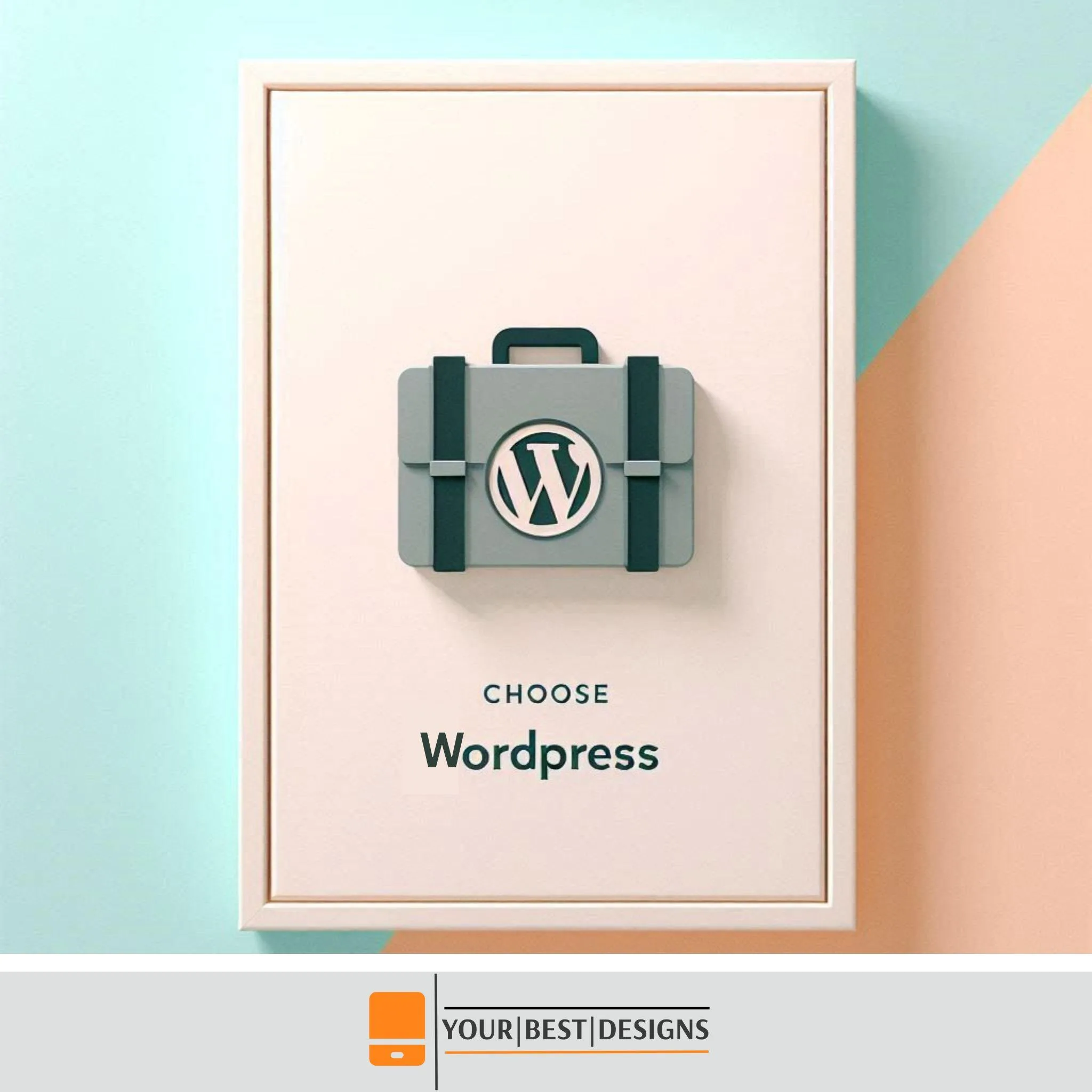
WordPress powers over 43% of all websites globally, making it the go-to platform for freelancers. Here’s why:
- Flexibility: Whether you want a minimalist layout or a fully dynamic site, WordPress lets you customize your portfolio to fit your vision.
- Ease of Use: With a user-friendly dashboard, even beginners can manage their websites efficiently.
- SEO-Friendly: WordPress offers a range of tools, like the Yoast SEO plugin, to help you rank higher on search engines.
- Cost-Effective: Many themes and plugins are free or affordable, making it ideal for freelancers on a budget.
- Scalability: Starting small? WordPress grows with you. Add features like a blog, eCommerce functionality, or a client portal as your business expands.
Getting Started: Building Your WordPress Portfolio
1. Choose the Right Hosting Provider
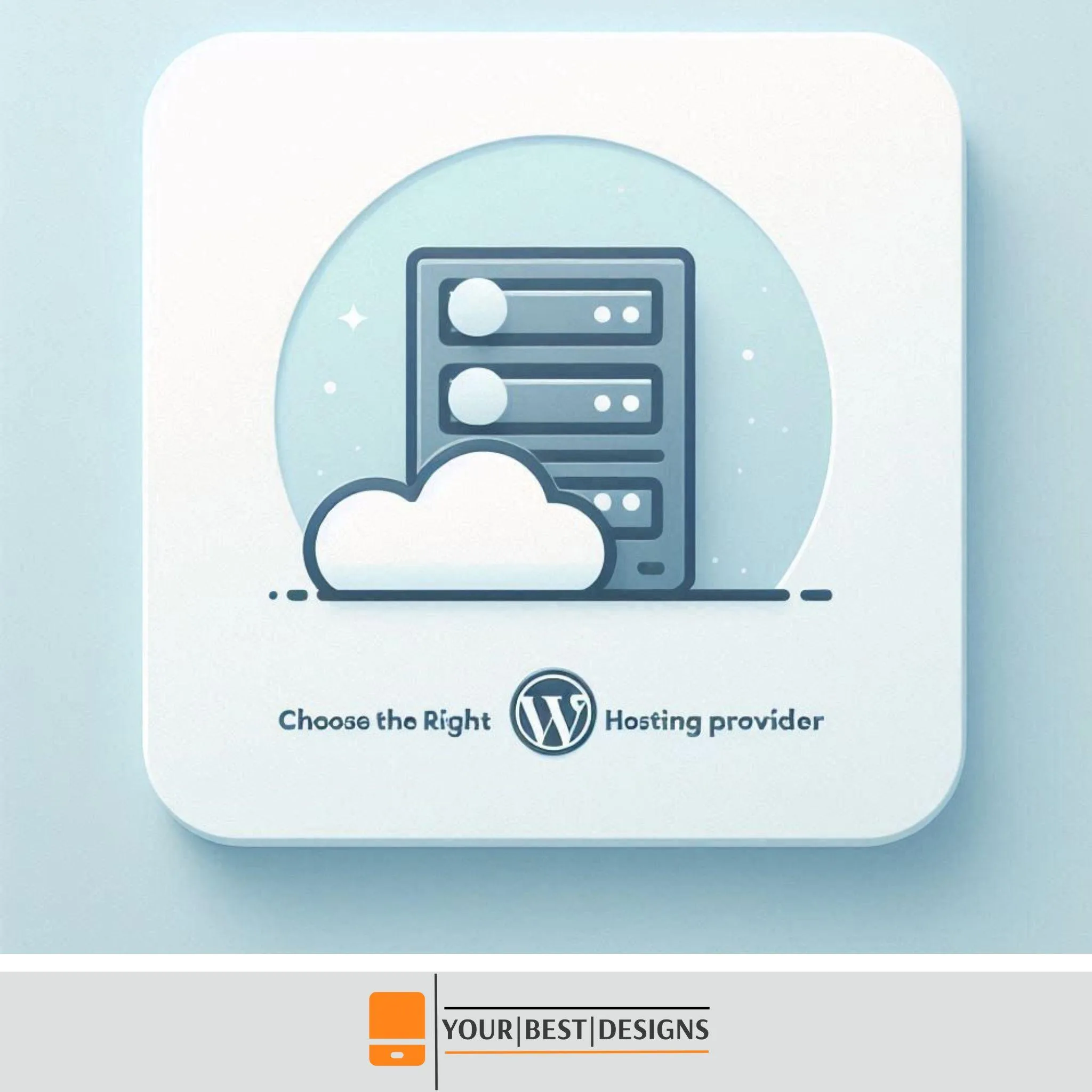
Your hosting provider directly impacts your site’s speed, uptime, and reliability. One of my clients once faced frequent downtime due to an unreliable hosting provider, which hurt their business. After transitioning them to Kinsta, their website became faster and more stable, saving them time and money.
My Top Hosting Picks:
Kinsta: If you’re ready to invest in top-tier hosting, Kinsta is my top pick for speed and reliability. Powered by Google Cloud, it delivers outstanding performance, security, and support for your website.
WordPress.com Managed WordPress: Want a hosting solution where everything is managed for you? WordPress.com’s managed WordPress plans are perfect for those who prefer to have their hosting, security, backups, and updates taken care of by WordPress experts. It’s a hassle-free option, making it ideal for bloggers, small businesses, and anyone looking for a hands-off experience. Plus, the integration with Automattic’s ecosystem provides a smooth experience.
Pressable: If you’re a WordPress fan (like me!) and desire hosting that feels tailor-made, Pressable is an excellent option. Created by the team at Automattic (the minds behind WordPress.com), it offers a great mix of simplicity and power.
Hostinger: If you’re just starting with hosting or looking for an affordable option, Hostinger is a fantastic choice. Their plans are budget-friendly and come with features like free SSL, one-click WordPress installation, and dependable uptime.
2. Pick a Portfolio-Friendly Theme
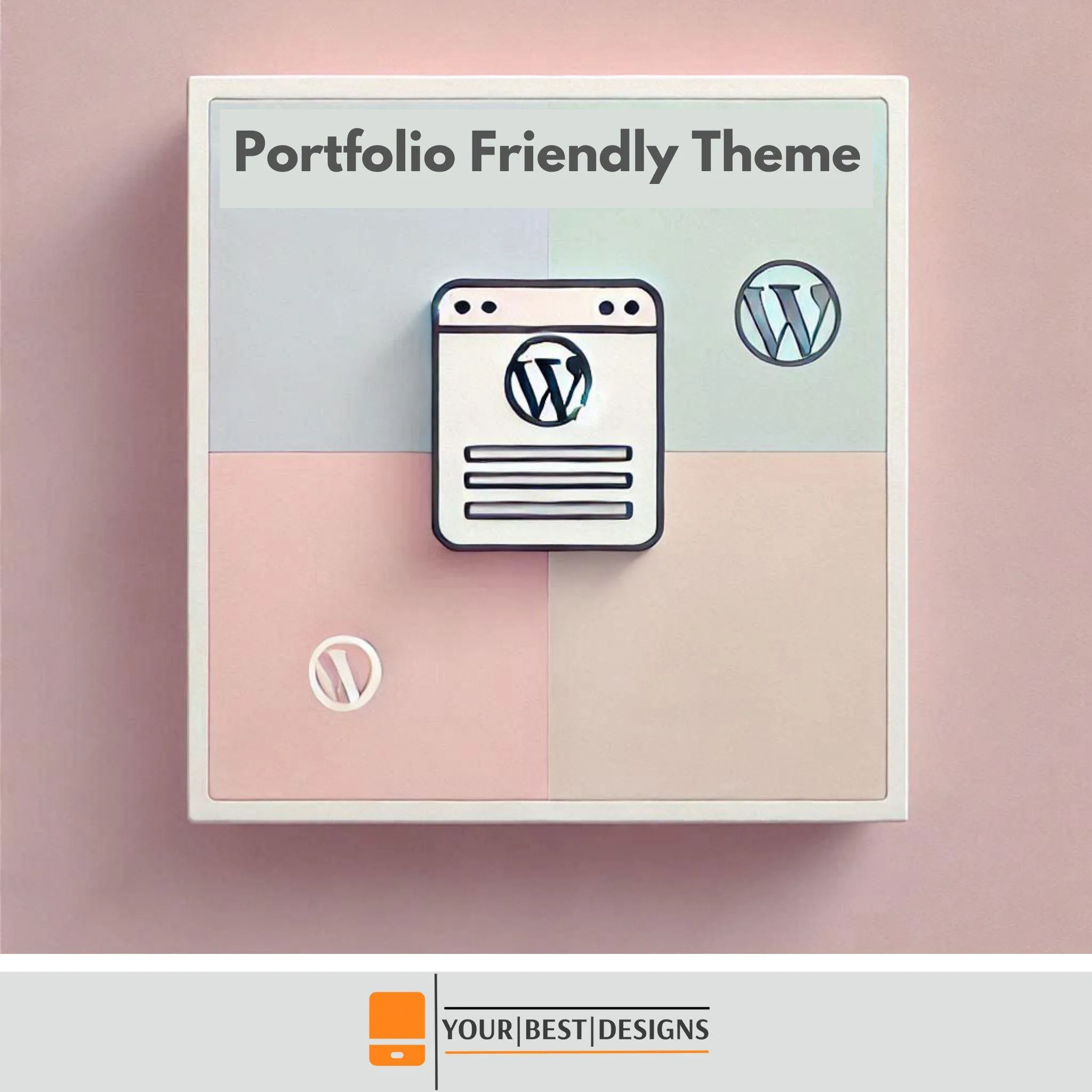
Your theme sets the tone for your website. Look for lightweight, responsive themes designed for portfolios. Here are some top choices:
- Astra: A fast, customizable theme with built-in portfolio layouts.
- OceanWP: Ideal for creative freelancers with its visual appeal.
- GeneratePress: Lightweight and performance-focused.
From my experience, sticking with themes that prioritize speed and usability pays off in the long run. One client who used a bloated theme saw a dramatic improvement in page load time after switching to Astra, which also boosted their Google rankings.
3. Install Essential Plugins
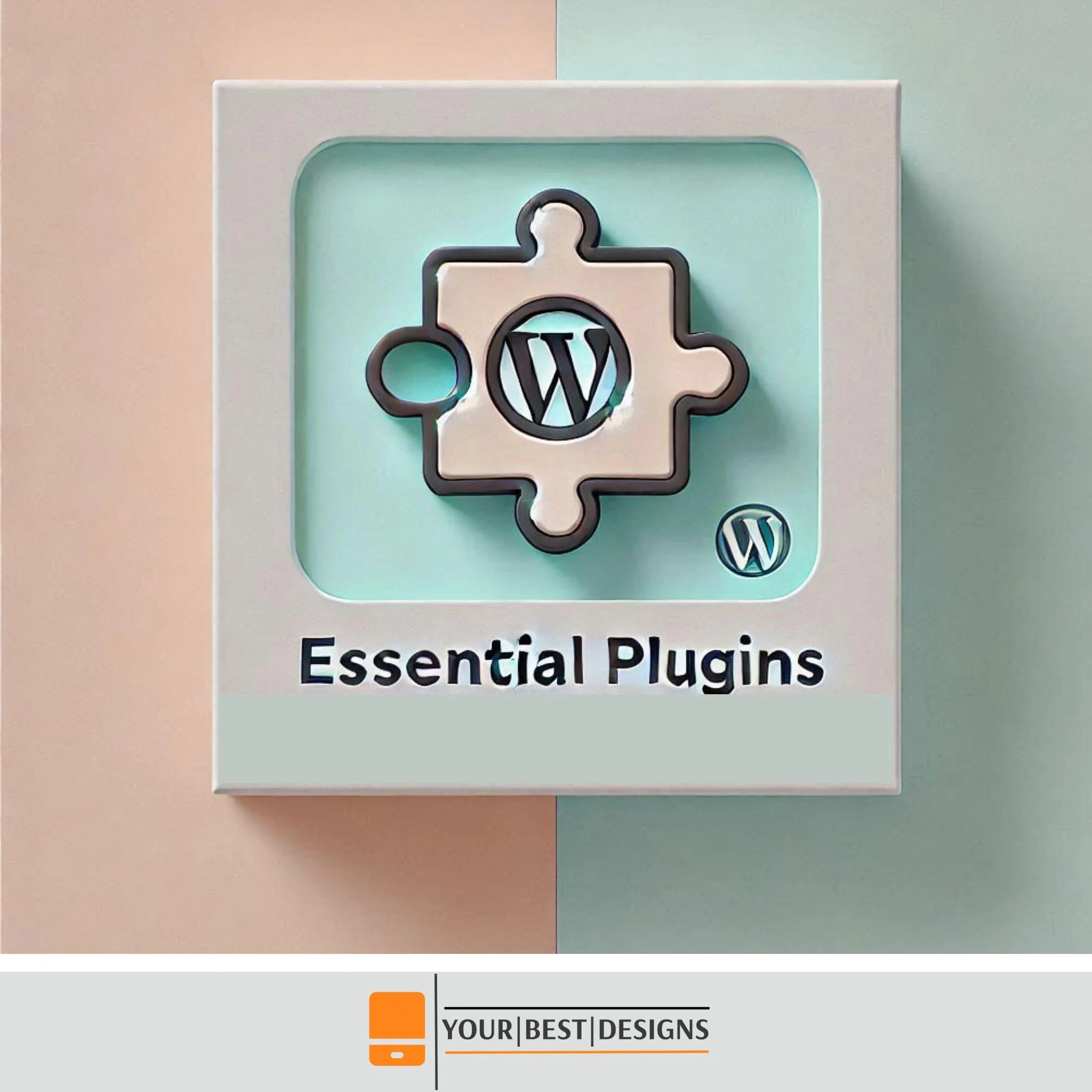
Plugins enhance your site’s functionality. Here are my top recommendations:
- Elementor: A drag-and-drop page builder to design your site without coding.
- Envira Gallery: Perfect for photographers and artists to display their work.
- Smush: Compresses images to improve site speed.
- Rank Math: A robust SEO tool to optimize your content.
- WPForms: Easily add contact forms to let clients reach out.
Pro Tip: Avoid overloading your site with too many plugins. Only install what you need to maintain optimal performance.
4. Showcase Your Best Work
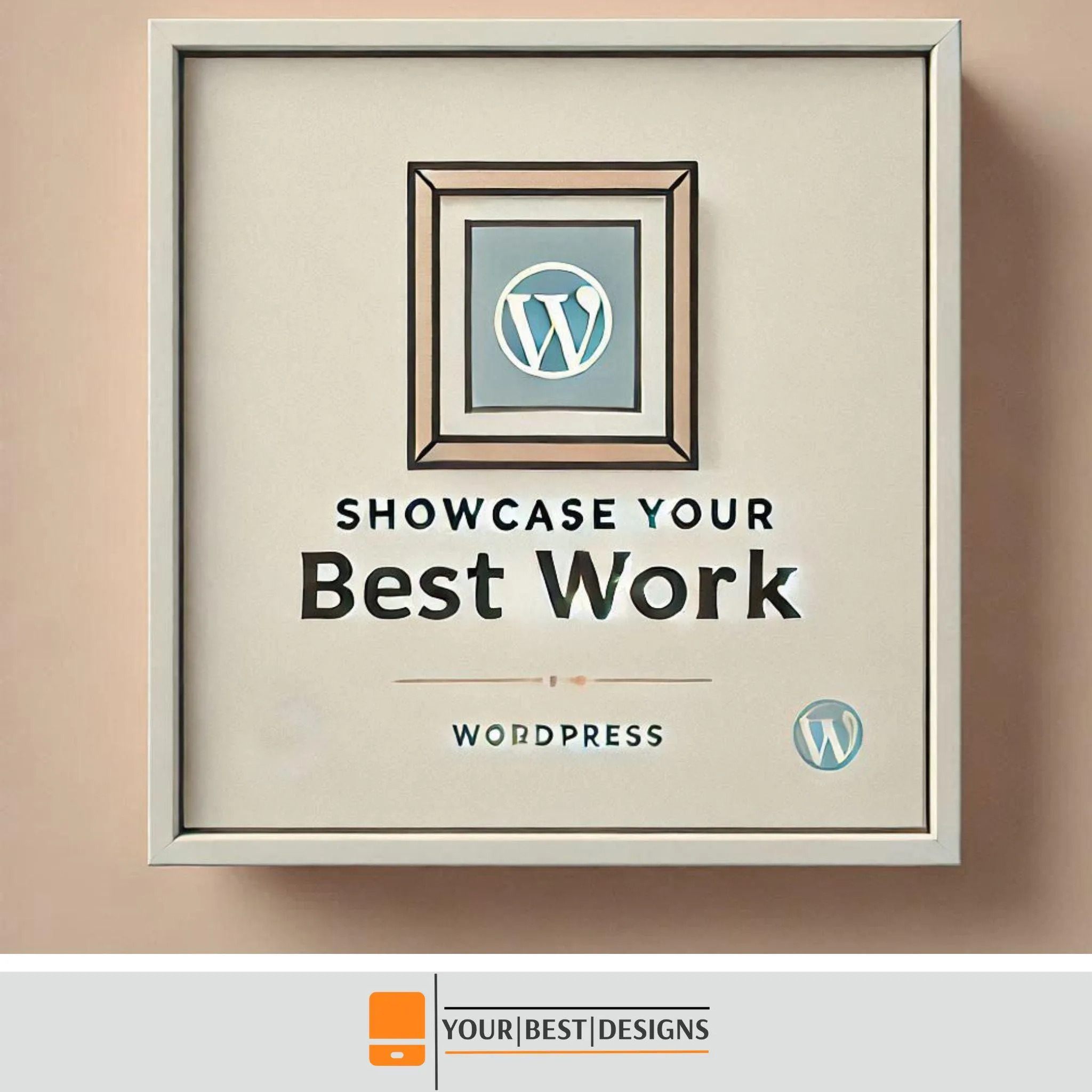
Your portfolio should highlight the projects that best represent your skills. For instance:
- A graphic designer can display high-resolution visuals in a carousel.
- A writer can include excerpts or links to published articles.
- A developer can embed links to live projects with case studies explaining the challenges and solutions.
From personal experience, storytelling is powerful. I once helped a freelance writer transform their bland portfolio into a narrative-driven site. By including project backstories, they increased client inquiries by 30%.
Optimizing Your Portfolio for Success
1. Focus on SEO
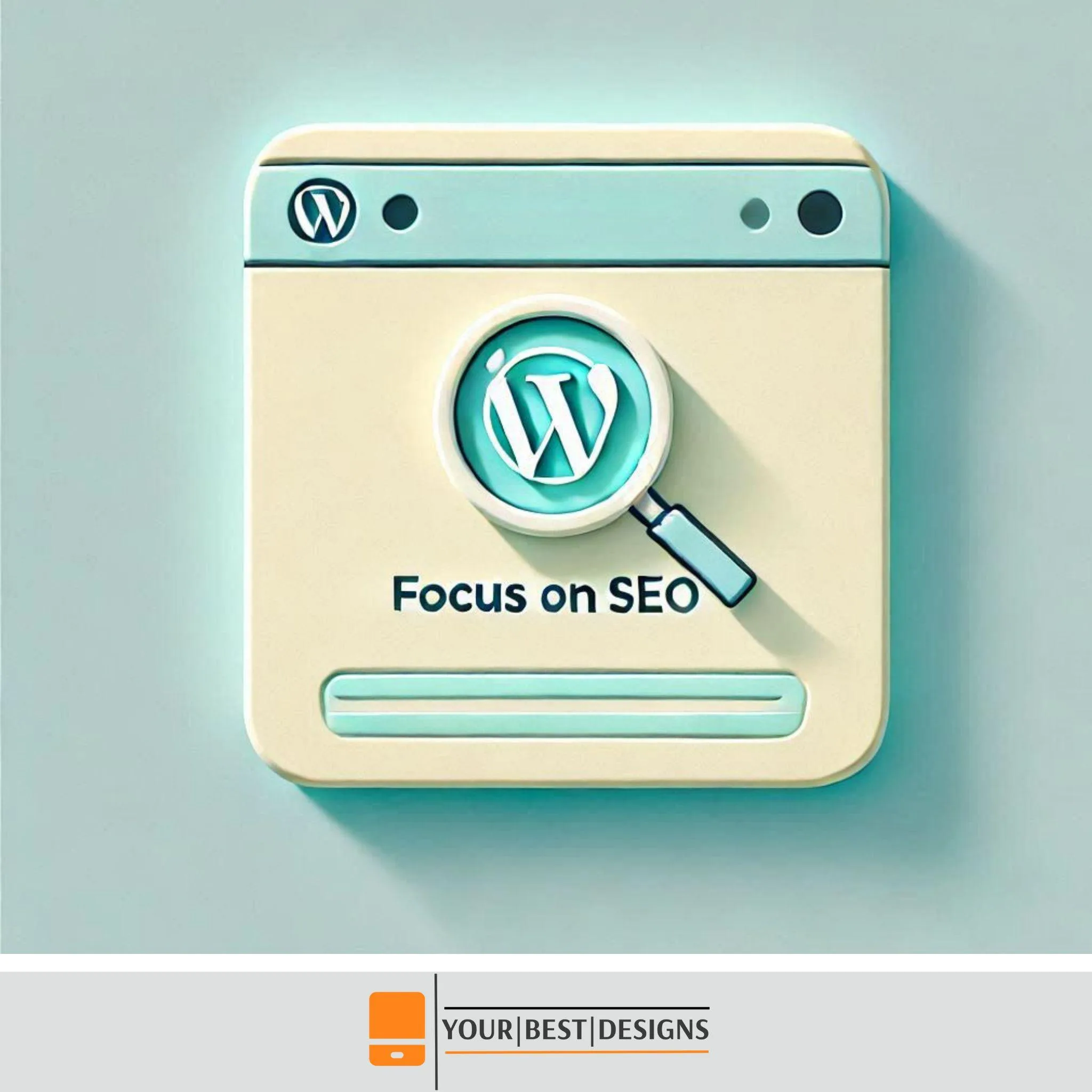
Without SEO, your portfolio might go unnoticed. Use these strategies:
- Keyword Optimization: Integrate terms like “freelance portfolio website” and “WordPress portfolio” naturally into your site’s content, headings, and meta descriptions.
- Image Optimization: Compress images and add descriptive alt text. For example, instead of naming an image “IMG123.jpg,” use “freelance-designer-portfolio.jpg.”
- Internal Linking: Link to your blog posts or other pages to keep visitors engaged.
- Mobile Optimization: Ensure your site looks great on mobile devices, as over 50% of web traffic comes from smartphones.
2. Enhance Performance
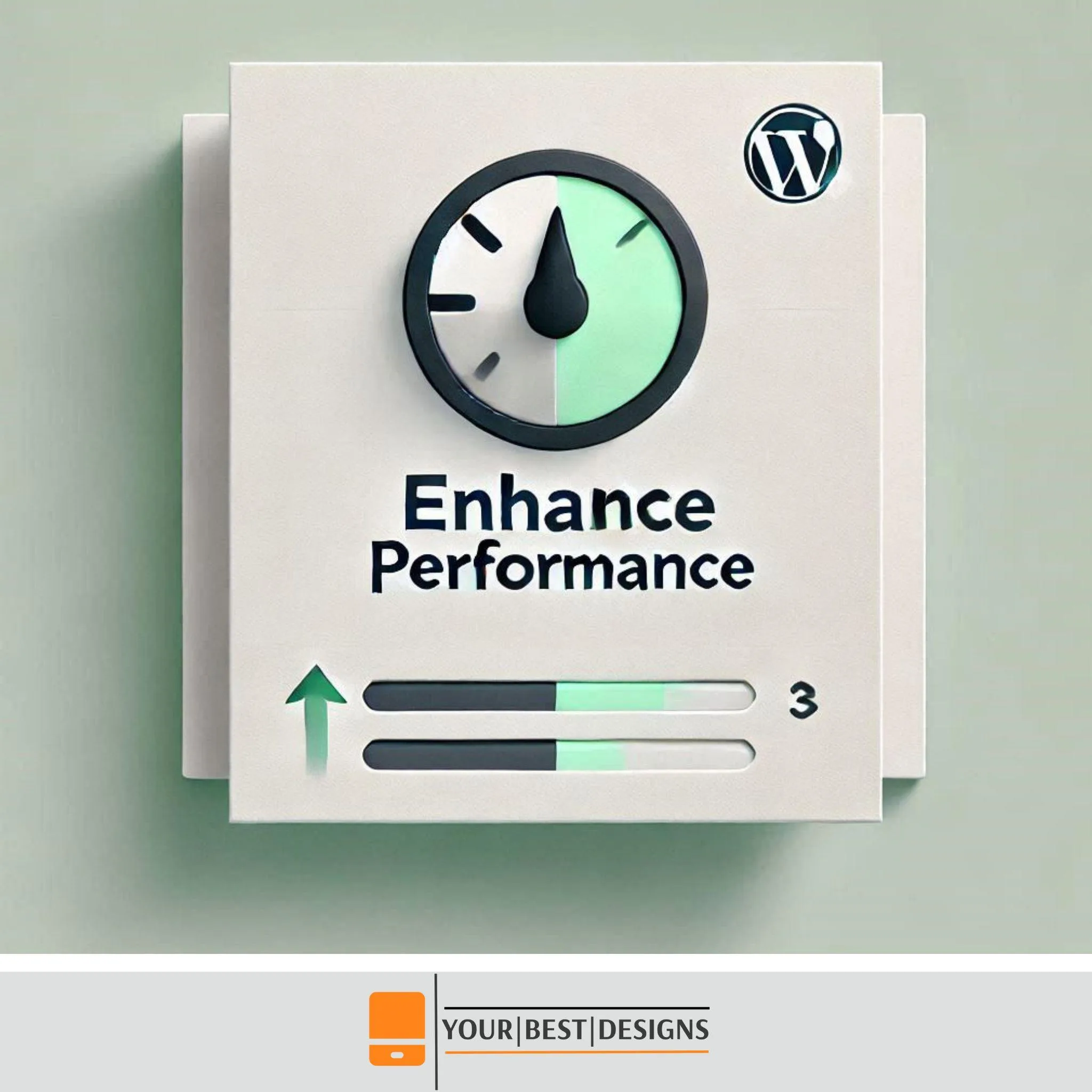
A slow website can drive visitors away. I once worked with a client whose site took seven seconds to load. By using tools like WP Rocket for caching and Lazy Load to delay image loading, we reduced it to 1.8 seconds. The result? A 40% boost in conversions.
Here are additional tools you can use:
- GTmetrix: Analyze your site’s speed and get actionable insights.
- Cloudflare: Use a CDN (Content Delivery Network) for faster global access.
3. Build Trust with Testimonials
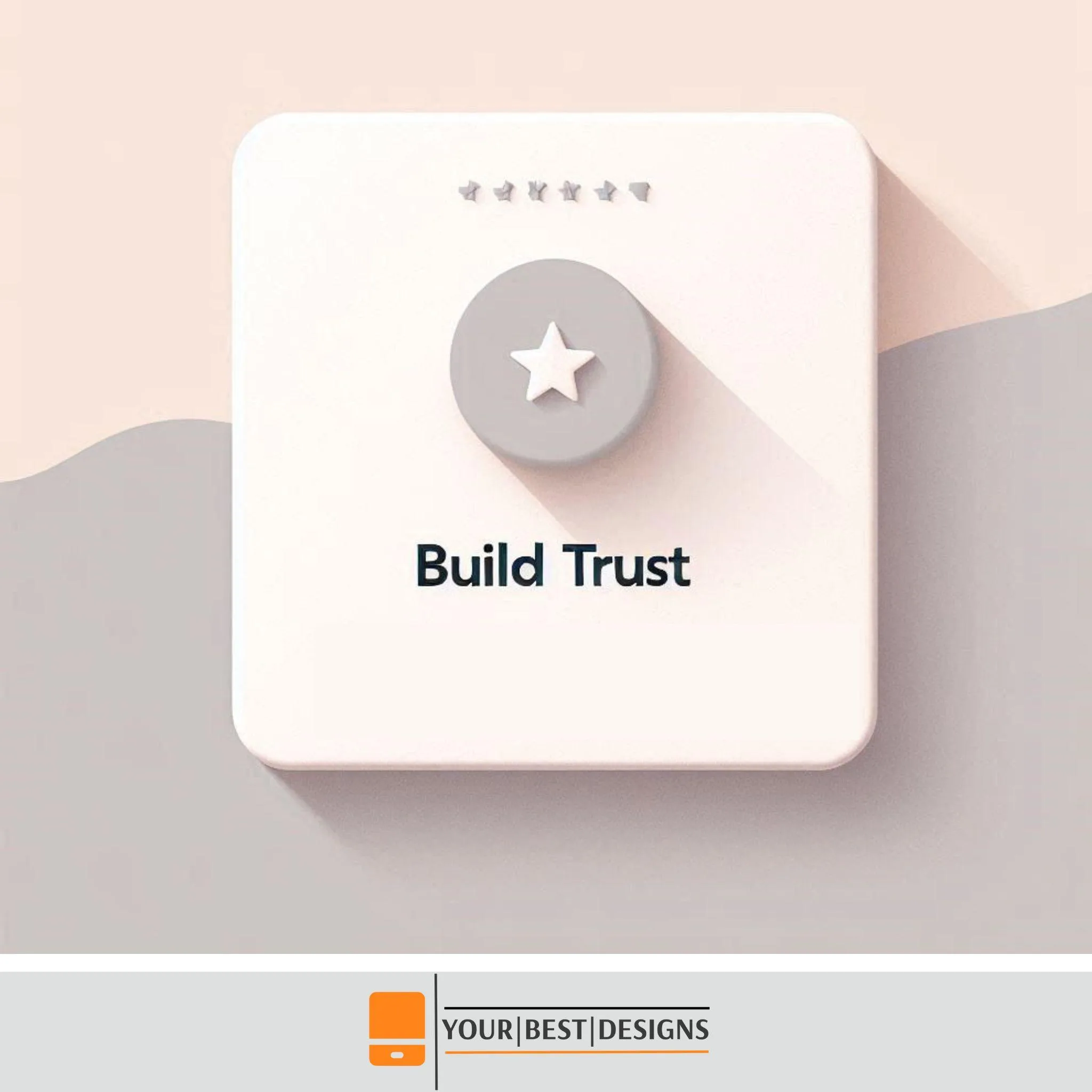
Potential clients love social proof. Ask past clients to share their experiences and showcase these testimonials prominently on your homepage. For example:
“Working with [Your Name] was a game-changer. Their WordPress expertise brought my vision to life.”
Future Trends: Staying Ahead with WordPress
The web development landscape is constantly evolving. Here are trends freelancers should watch:
- AI Integration: Tools like ChatGPT can help create personalized user experiences.
- Block-Based Development: Gutenberg’s block editor is revolutionizing how WordPress sites are built.
- Headless CMS: Decouple WordPress for faster, more scalable websites.
As someone who’s been in the industry for over a decade, I’ve seen these trends emerge and take center stage. Adapting early can give you a competitive edge.
Your Next Steps
Building a WordPress portfolio website for freelancers isn’t just about creating a website—it’s about creating a platform that represents you and your brand. With WordPress, you have the tools and flexibility to craft a site that not only showcases your work but also connects you with the clients you want.
What’s the biggest challenge you’ve faced while building your WordPress portfolio? Let me know in the comments—I’d love to hear from you!
Looking for tailored WordPress advice? Let’s discuss how to make your portfolio stand out.
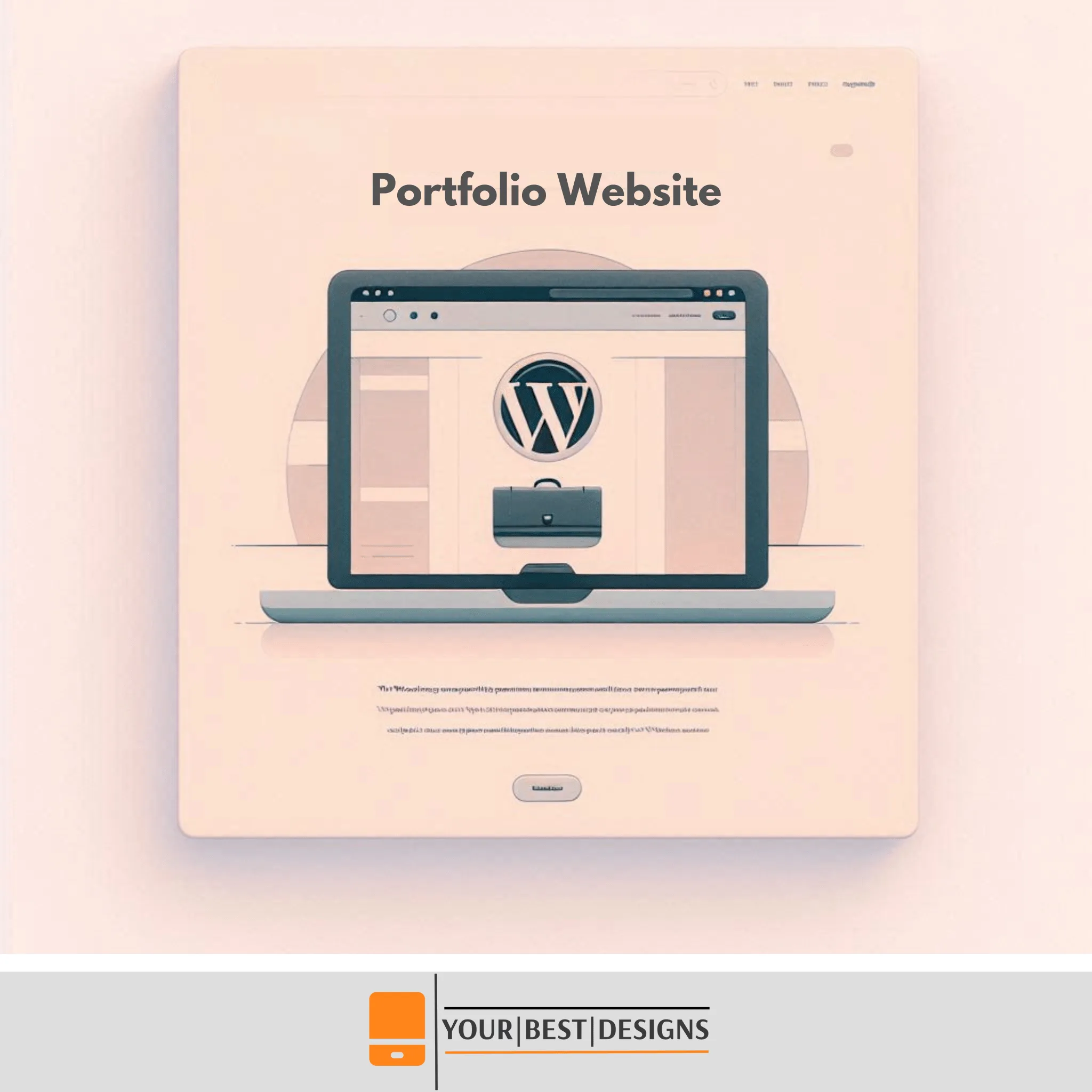

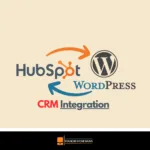




















No Comments