Starting a blog in 2025 is both exciting and challenging. With over 600 million blogs worldwide, standing out requires more than just great content – you need a solid technical foundation. If you’re wondering How to Start WordPress Blog for Free, you’ve come to the right place. In this comprehensive guide, I’ll walk you through every step of creating a successful WordPress blog, from selecting the right hosting to publishing your first post.
Understanding How to Start WordPress Blog for Free is especially valuable for beginners who want to test the waters before investing. While there are many blogging platforms available, WordPress remains the most popular choice, offering both free and paid options to suit different needs. In this comprehensive guide, I’ll walk you through every step of creating a successful WordPress blog, from selecting the right hosting to publishing your first post.
How to Start WordPress Blog for Free in 2025
Best Hosting Deals for New WordPress Bloggers
Before diving into the technical details, I want to share an exceptional opportunity. Kinsta, a premium WordPress hosting provider, is currently offering their Two-site plan free for the first month. Here’s what you get:
- Capacity: 70,000 monthly visits
- Storage: 20GB SSD storage
- CDN: 250GB bandwidth included
- Backups: 14-day retention
- Migration: Free professional transfer
This offer is particularly valuable because it gives you access to premium features without any upfront investment.
Understanding WordPress Hosting Options
When creating a WordPress blog, selecting the right hosting is one of the most important steps. Hosting is where your blog’s files are stored and made accessible to visitors. Let’s explore three main types of hosting options: Managed Hosting, Self-Hosted WordPress, and Alternative Hosting Options.
1. Managed WordPress Hosting
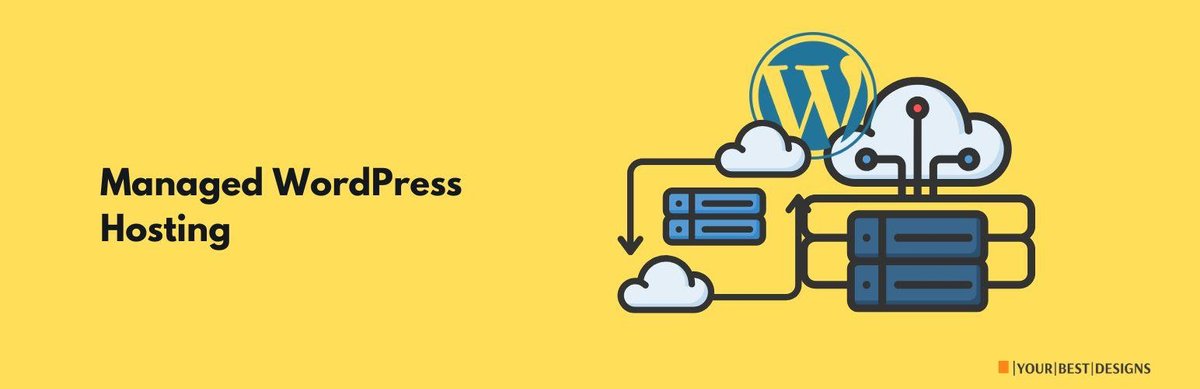
Managed WordPress hosting is ideal for beginners or those who want to focus on creating content without worrying about the technical aspects of website management. Providers handle most of the backend tasks, including:
- Server Configuration: Ensures your WordPress site runs efficiently with optimal server settings.
- Security Updates: Protects your blog from vulnerabilities by applying updates automatically.
- Performance Optimization: Delivers faster loading times through advanced caching and Content Delivery Network (CDN) integration.
- Daily Backups: Safeguards your data with automated backups that can be restored if needed.
- WordPress Core Updates: Keeps your site updated with the latest WordPress versions for improved features and security.
Managed hosting is a great choice for bloggers who want a hassle-free experience, but it typically comes at a higher cost compared to other options.
2. Self-Hosted WordPress
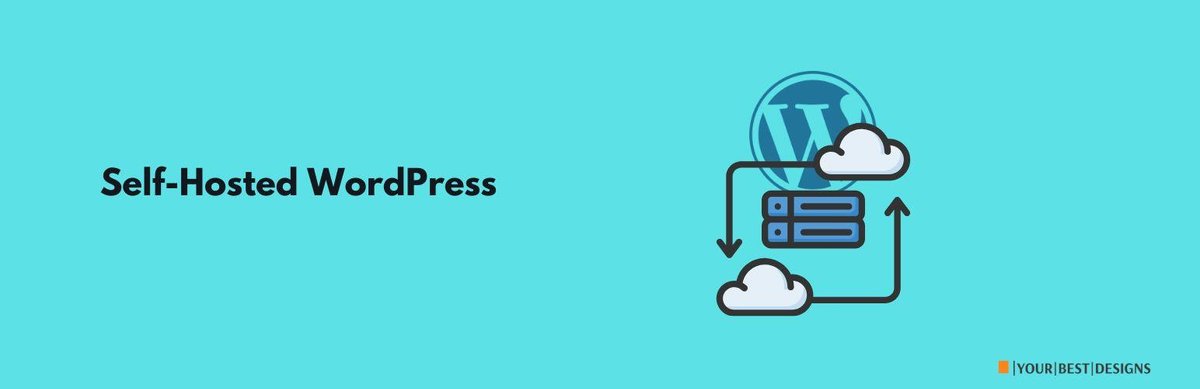
If you’re comfortable with a bit of technical work or want complete control over your blog, a self-hosted WordPress site is an excellent option. Here’s what you can expect:
- Complete Control: You have full ownership of your blog, including the ability to install custom themes, plugins, and scripts.
- Lower Long-Term Costs: Self-hosting is often more affordable in the long run, especially if you manage the site yourself.
- Customization Flexibility: Enjoy unlimited options for designing and extending your blog’s functionality.
- Server-Level Access: Advanced users can optimize their hosting environment for better performance and security.
However, self-hosted solutions require purchasing a domain name and hosting plan, as well as managing updates and maintenance.
3. Alternative Hosting Options
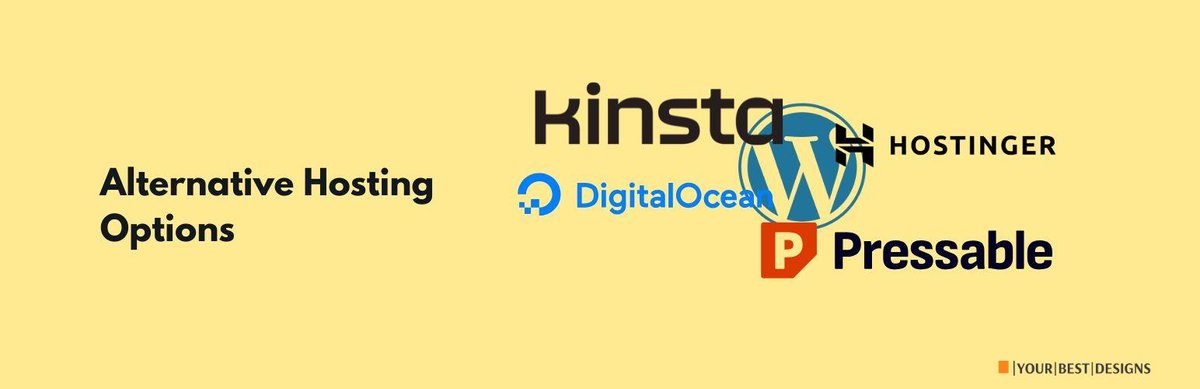
For those seeking unique features or budget-friendly hosting, consider these alternatives:
- Kinsta: Our top recommendation for its premium managed WordPress hosting features, including speed, scalability, and excellent support.
- Pressable: Perfect for agencies managing multiple client websites, offering collaborative tools and reliable performance.
- Digital Ocean: A developer-friendly option with scalable virtual private servers (VPS), ideal for those comfortable with coding and server management.
- Hostinger: A budget-conscious choice offering affordable plans with solid performance, making it perfect for beginners starting a blog on a tight budget.
Domain Name Selection
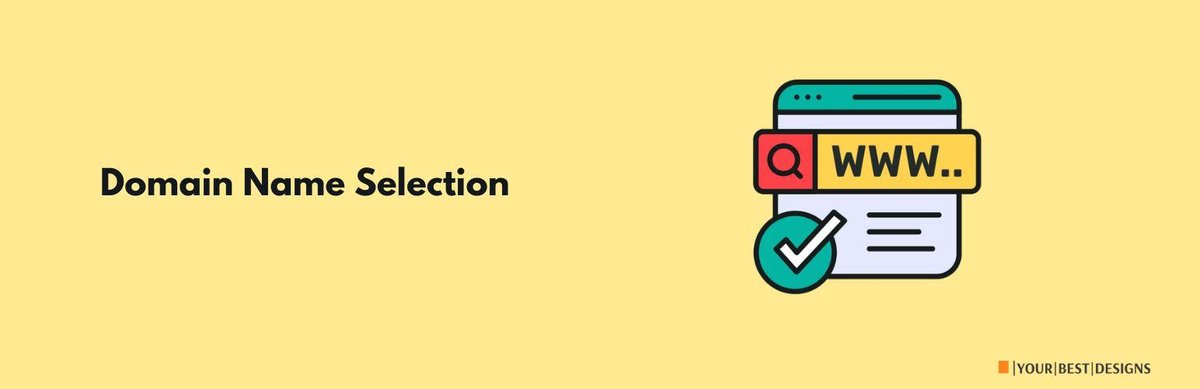
NOTE: Please note that Kinsta does not provide domain registration services. You will need to register your domain through a third-party provider before connecting it to your Kinsta-hosted site.
Picking the right domain name can set the tone for your blog and make it easier for readers to find and remember you. Here are some tips to guide your decision:
1. Keep It Memorable and Short
A short and catchy domain name is easier for visitors to type, remember, and share. Avoid overly complicated or long names that might confuse your audience.
Example:
- Memorable: HealthyEats.com
- Difficult: TheBestHealthyEatingBlogEver123.com
2. Avoid Hyphens and Numbers
Hyphens and numbers can make your domain harder to communicate verbally and prone to errors when typed. Stick to simple, clean words or phrases.
Why avoid?
- Hyphens: People might forget to include them, e.g., “Best-Blog.com” vs. “BestBlog.com.”
- Numbers: They can cause confusion over whether to use digits (5) or spell it out (five).
3. Consider Future Branding
Think beyond the present and ensure your domain aligns with your long-term goals. Avoid overly niche-specific names if you might expand your blog’s topics later.
Example:
- Flexible: TravelTales.com (suitable for travel stories, tips, or guides)
- Restrictive: BestCampingGearBlog.com (limits focus to gear reviews).
4. Check Social Media Availability
Ensure that your domain name or a close variation is available on major social media platforms. Consistency across your blog and social channels helps build a cohesive brand.
Tip: Tools like Namechk can check availability across domains and social media platforms.
Domain Registration Tips
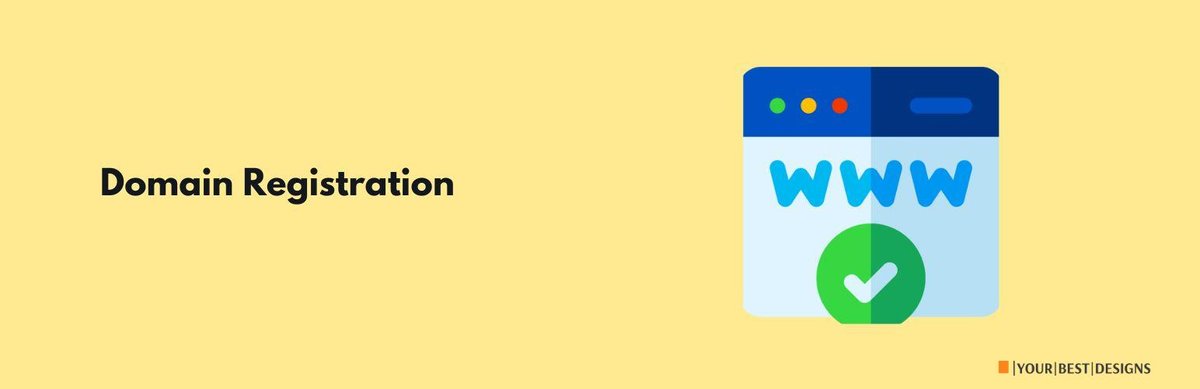
Once you’ve chosen the perfect domain, follow these steps to register and secure it properly:
1. Use Reputable Registrars
Choose a reliable domain registrar to ensure smooth management and support for your domain. Some popular registrars include:
- GoDaddy
- Namecheap
- Google Domains
- Bluehost
These registrars offer competitive pricing and user-friendly interfaces.
2. Enable WHOIS Privacy
WHOIS privacy protects your personal information (name, address, email) from being publicly visible in domain records. Most registrars offer this feature, often for free or a small fee.
Benefits:
- Protects your privacy
- Prevents spam and unsolicited offers
3. Consider Multi-Year Registration
Registering your domain for multiple years upfront can save you from renewal hassles and often comes with discounts. It also shows commitment to your blog, which may help with search engine credibility.
4. Set Up Auto-Renewal
Avoid losing your domain by enabling auto-renewal. This ensures your domain registration is automatically renewed before it expires, preventing interruptions to your blog.
Configure Your Domain to Use Kinsta’s DNS
1. Add Your First Domain
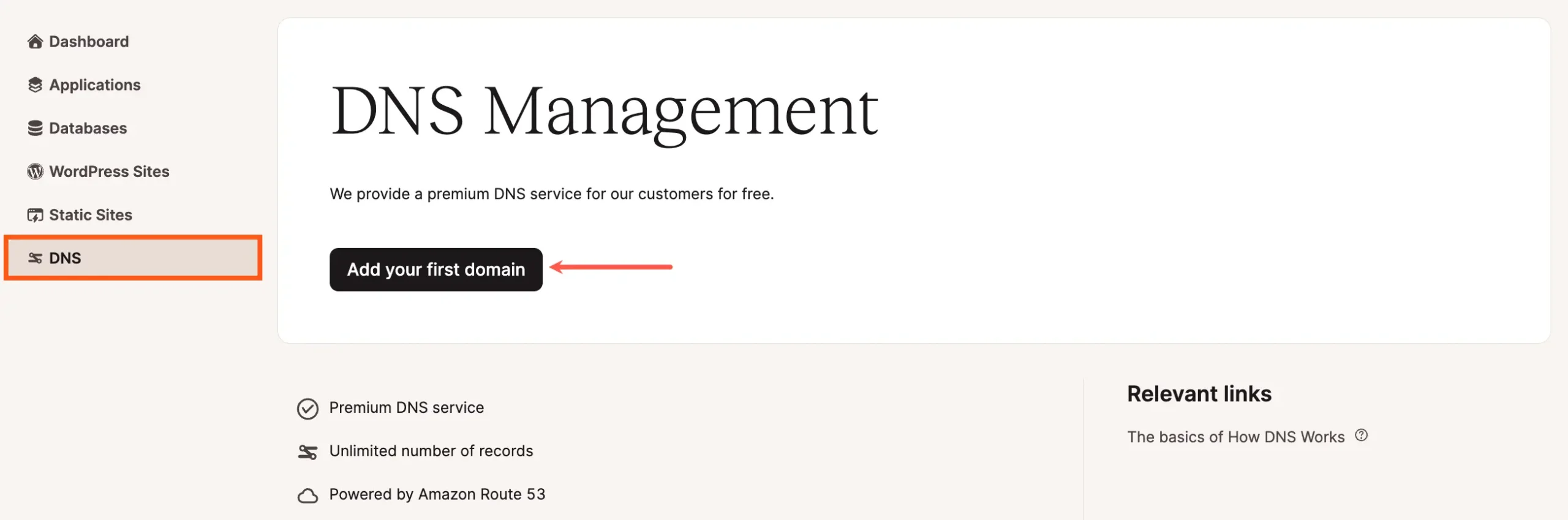
- Log in to MyKinsta.
- Go to the DNS section in the left sidebar.
- Click Add Your First Domain.
- If you already have a domain in Kinsta’s DNS, click Add Domain at the top right of the page instead.
2. Add Your Domain Names
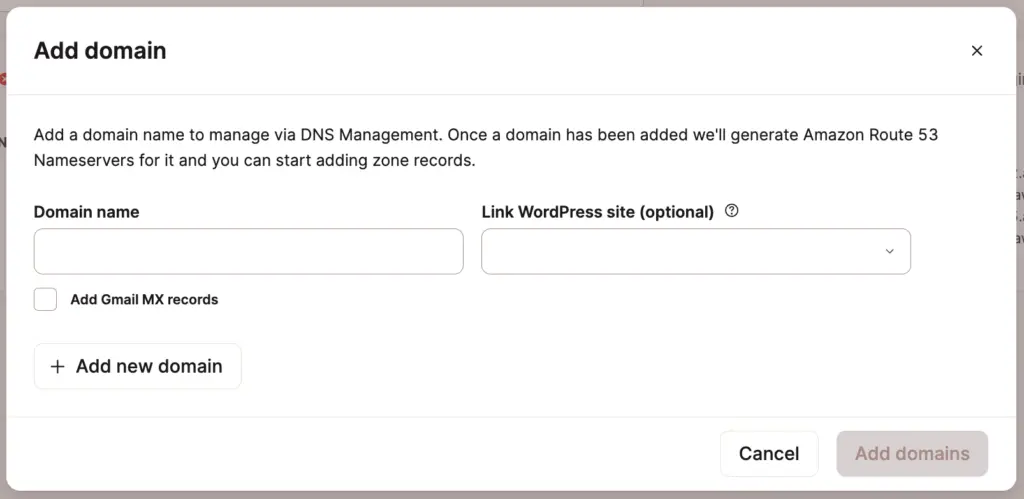
- In the Add Domain modal/pop-up, enter your domain name.
- If you want to link a WordPress site, select the site to link it to. This will give Site Administrators access to manage DNS records for the site.
- If using Google Workspace for email, check the Add Gmail MX Records option to automatically add the required MX records.
- Note: You may still need to add additional CNAME and TXT verification records later for Google Workspace.
- If adding multiple domains, click Add New Domain and repeat the process for each domain.
- After entering your domain(s), click Add Domains to proceed.
3. View Name Servers
- On the next screen, Kinsta will show the four name servers you need to point your domain to. Example:
- ns-332.awsdns-41.com
- ns-1255.awsdns-28.org
- ns-618.awsdns-13.net
- ns-1650.awsdns-14.co.uk
4. Copy Existing DNS Records
- Before changing your domain’s name servers, log in to your current DNS provider (domain registrar or another DNS provider).
- Copy each of your DNS records (e.g., A, MX, CNAME) from your current DNS provider to Kinsta’s DNS.
- Important: If you change your domain’s name servers before adding the DNS records to Kinsta, your site, email, etc., may experience downtime.
5. Log In to Your Domain Registrar
- Log in to your domain registrar’s management panel.
- Note: This may not be the same place you manage DNS, but it’s where the domain registration is managed and where you need to update the name servers.
- Refer to your registrar’s documentation or support team for help if you’re unsure how to update your name servers.
6. Locate Your Name Servers
- Find the section where name servers are managed at your registrar. This could be under DNS, Manage Zones, Modify DNS Servers, Custom DNS, etc.
- If you have trouble locating it, consult your registrar’s documentation or support team for assistance.
7. Add Kinsta’s Name Servers
- If necessary, delete any existing name servers from your registrar.
- Add the four name servers shown in MyKinsta.
- Ensure all four name servers are added and that they are the only name servers listed.
- Important: After updating, it may take 24-48 hours for the changes to propagate across the internet.
8. Add Linked WordPress Site

- Once your DNS zone is set up, go to the Linked WordPress Site section.
- Click Add Site and choose the WordPress site you want to link to the DNS zone.
- Click Add Linked Site.
- If needed, you can change the linked site or remove it later by clicking Change or Remove.
WordPress Installation and Setup
With Kinsta (Recommended Method)
Kinsta is a premium hosting provider known for its speed, security, and user-friendly interface. Follow these steps to install WordPress with Kinsta:
1. Sign Up for the Free Month Offer
Kinsta often provides promotional offers, including a free trial for new users. Take advantage of this to test the platform and get your blog up and running without initial costs.
- Visit Kinsta’s website.
- Choose the plan that suits your needs (even the basic plan works well for beginners).
- Sign up for the free month offer during the checkout process.
Kinsta uses Google Cloud Platform to power their high-performance WordPress hosting infrastructure. This means you can launch your WordPress site with access to 37 data centers around the world, ensuring exceptional speed and performance no matter where your audience is located.

2. Adding a New Site to Kinsta
To get started with a new WordPress site on Kinsta, follow these simple steps:
- Go to MyKinsta: Log in to your account.
- Navigate to WordPress Sites: Once logged in, go to the WordPress Sites section.
- Click “Add Site”: This will open up options to create a new site.
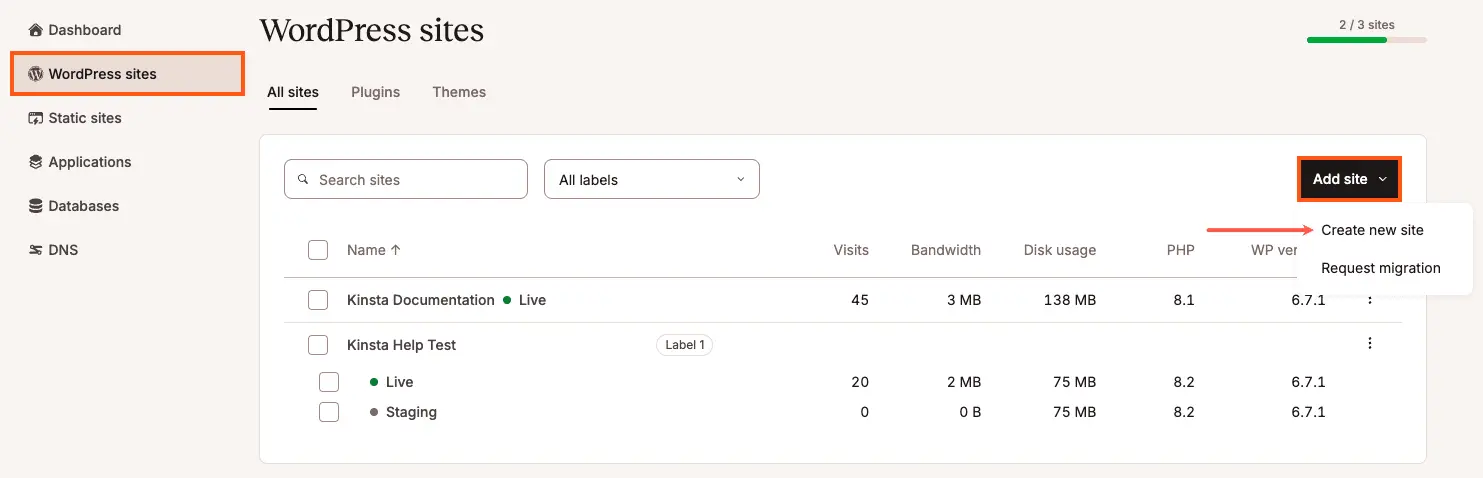
3. Click “Install WordPress”
Kinsta simplifies WordPress installation with just a few clicks:
When you choose the Install WordPress option, you will see several fields that allow you to customize your site. Here’s what each field means:
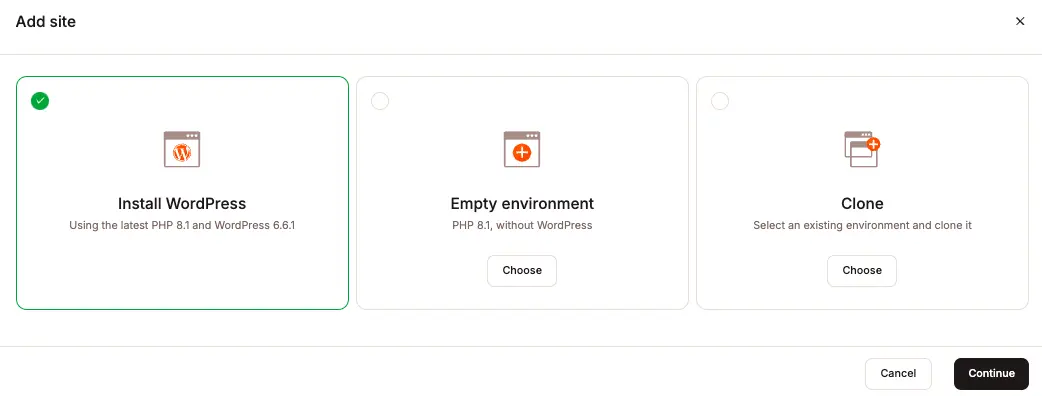
- Site Name
The site name will appear in MyKinsta for internal management and will be part of your temporary domain (e.g., sitename.kinsta.cloud). This name won’t be visible to your site’s visitors. - Data Center Location
Kinsta lets you choose a data center closest to your audience, ensuring optimal performance. With 37 locations worldwide, you can select the most suitable one to reduce latency, improve TTFB, and enhance load times.If you have a dedicated server, you can also pick your preferred location from the available list of data centers. - WordPress Site Title
This is where you can set the site title for your WordPress site. This title typically appears in the browser tab, and you can change it later in WordPress settings. - WordPress Admin Username
The admin username is used to log into your WordPress dashboard. For security reasons, it’s best to avoid using the default “admin” username. You can add additional users later. - WordPress Admin Password
Your admin password is required for logging into the site. Kinsta enforces strong passwords to enhance security. If needed, you can generate a new password using the reload icon. - WordPress Admin Email
This email address will receive important notifications from WordPress, including updates and security alerts. - Select a Language
Choose the language you’d like to use for the WordPress admin interface. You can write content in any language, even if it differs from the chosen language for the backend. - Install WordPress Multisite
Check this box if you want to set up WordPress Multisite. You can then choose between a Subdomain or Subdirectory installation depending on your needs. - Install WooCommerce
For those setting up an eCommerce site, check the box to install WooCommerce, the most popular WordPress eCommerce plugin. - Install Yoast SEO
Yoast SEO is the most popular SEO plugin for WordPress, offering essential tools to optimize your site for search engines. If you’re focusing on SEO, tick this box to install Yoast automatically. - Install Easy Digital Downloads
If your site is designed to sell digital products, you can check this box to install Easy Digital Downloads, a powerful plugin for handling digital product sales.
CDN Enabled by Default
At Kinsta, CDN (Content Delivery Network) is enabled by default on all new sites. This ensures that your site’s static content, such as images, JavaScript, and CSS files, are delivered faster to users worldwide.
If you prefer not to use the CDN for your new site, you can easily disable it from the MyKinsta dashboard:
- Navigate to WordPress Sites > sitename > CDN and turn off the CDN option.
4. Access Your Admin Dashboard
Once the installation is complete, you can log in to your WordPress admin dashboard:
- Use the provided login URL (e.g.,
yoursite.com/wp-admin). - Enter the admin credentials you set during installation.
From the dashboard, you can start customizing your blog by selecting themes, installing plugins, and creating content.
Why Choose Kinsta?
Kinsta is highly recommended for beginners and professionals alike due to its robust features:
- Speed: Optimized for fast-loading websites.
- Security: Built-in measures to protect your blog from attacks.
- Ease of Use: Intuitive dashboard for easy management.
- Support: 24/7 customer support for technical assistance.
Additional Tips
- Explore Themes: In the admin dashboard, go to “Appearance > Themes” to select and activate a design that matches your blog’s personality.
- Install Plugins: Extend your site’s functionality by adding plugins like Yoast SEO, Contact Form 7, and Akismet Anti-Spam.
- Write Your First Post: Start creating content by navigating to “Posts > Add New.”
Essential WordPress Settings
Whether you’re looking to learn how to start WordPress blog for free or build a professional website, configuring these essential settings properly will set you up for success.
1. General Settings
The General Settings section sets the foundation for your blog’s identity and basic functionality.
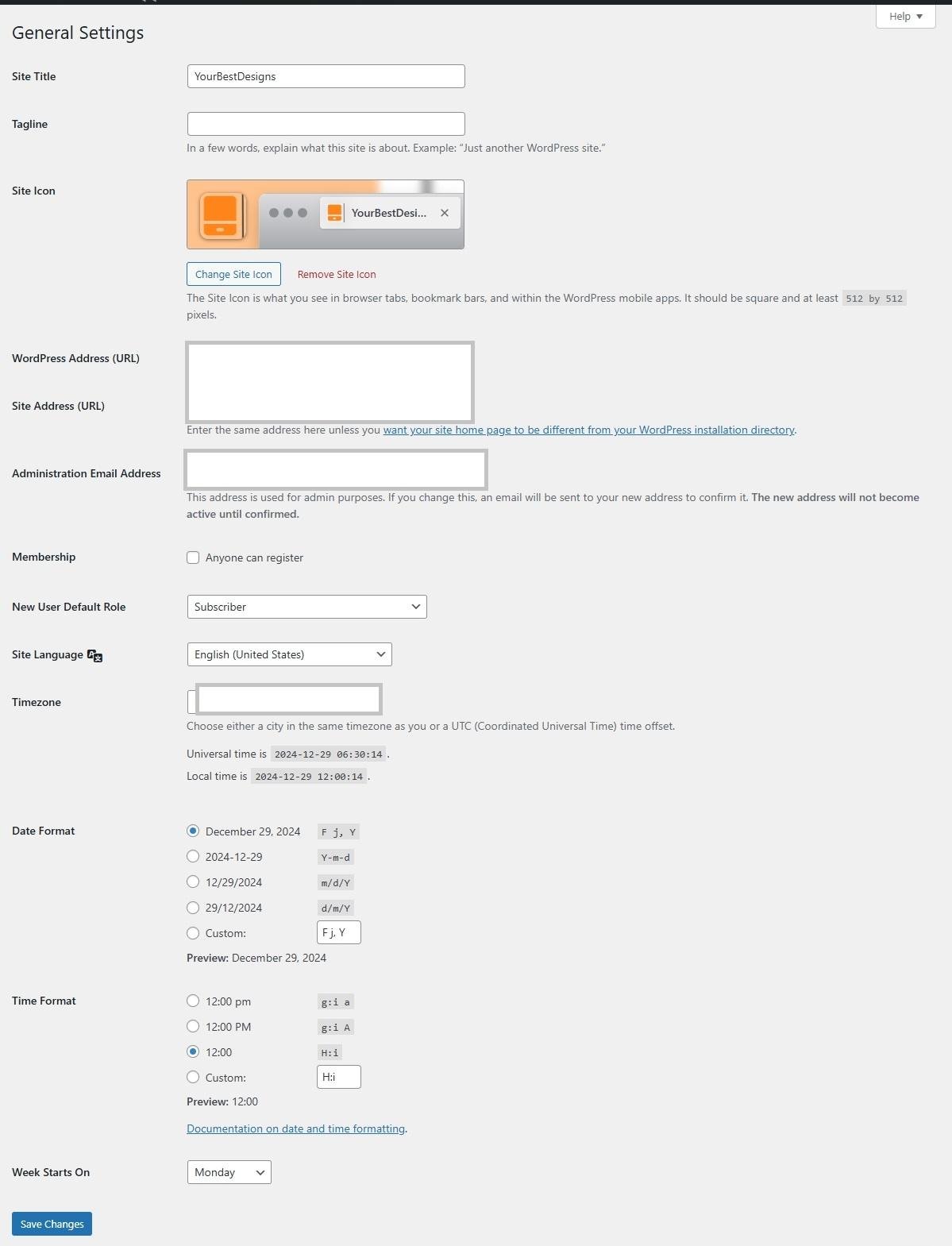
Site Title and Tagline
- Site Title: Enter the name of your blog (e.g., “My Travel Adventures”). This is typically displayed in the browser tab and search engine results.
- Tagline: Add a brief description or slogan that complements your site title (e.g., “Exploring the World One City at a Time”).
WordPress Address (URL)
Ensure the WordPress Address (URL) and Site Address (URL) are correctly set. These URLs define where your WordPress files and website are accessible.
Time Zone and Date Format
- Select your time zone to ensure posts and comments display accurate timestamps.
- Choose a preferred date and time format that aligns with your audience’s preferences.
Language Preferences
Set the primary language for your blog. This affects both the admin interface and certain default messages displayed to visitors.
2. Reading Settings
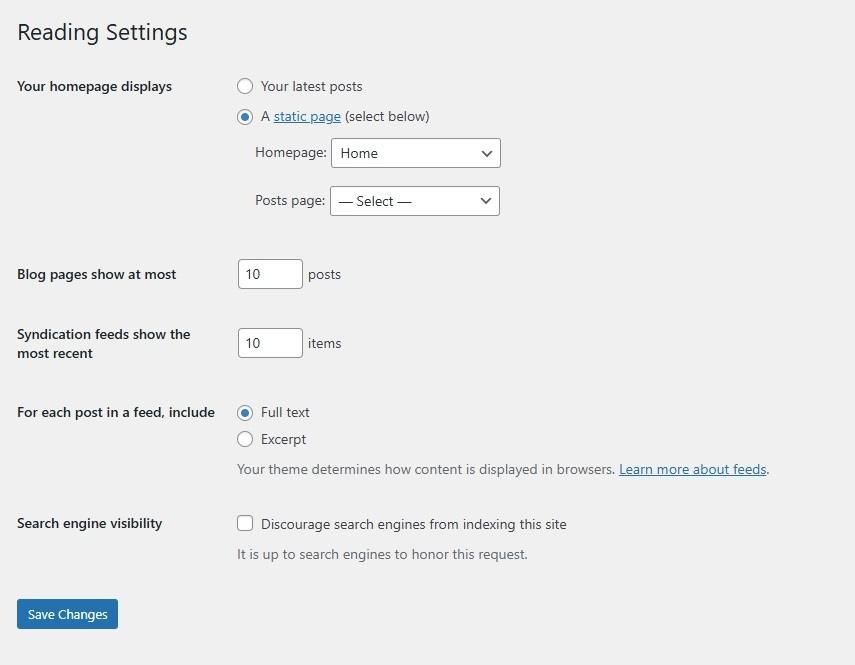
The Reading Settings control how content is displayed to visitors.
Homepage Display
Decide if your homepage should display your latest blog posts or a static page.
-
- Blog Posts: Ideal for content-heavy blogs.
- Static Page: Best for creating a professional-looking homepage.
Blog Pages Show at Most
Set the number of blog posts displayed per page to optimize loading time and readability.
Search Engine Visibility
Toggle the option to discourage search engines from indexing your site while it’s under construction. Remember to uncheck this once your site is ready to go live.
3. Discussion Settings
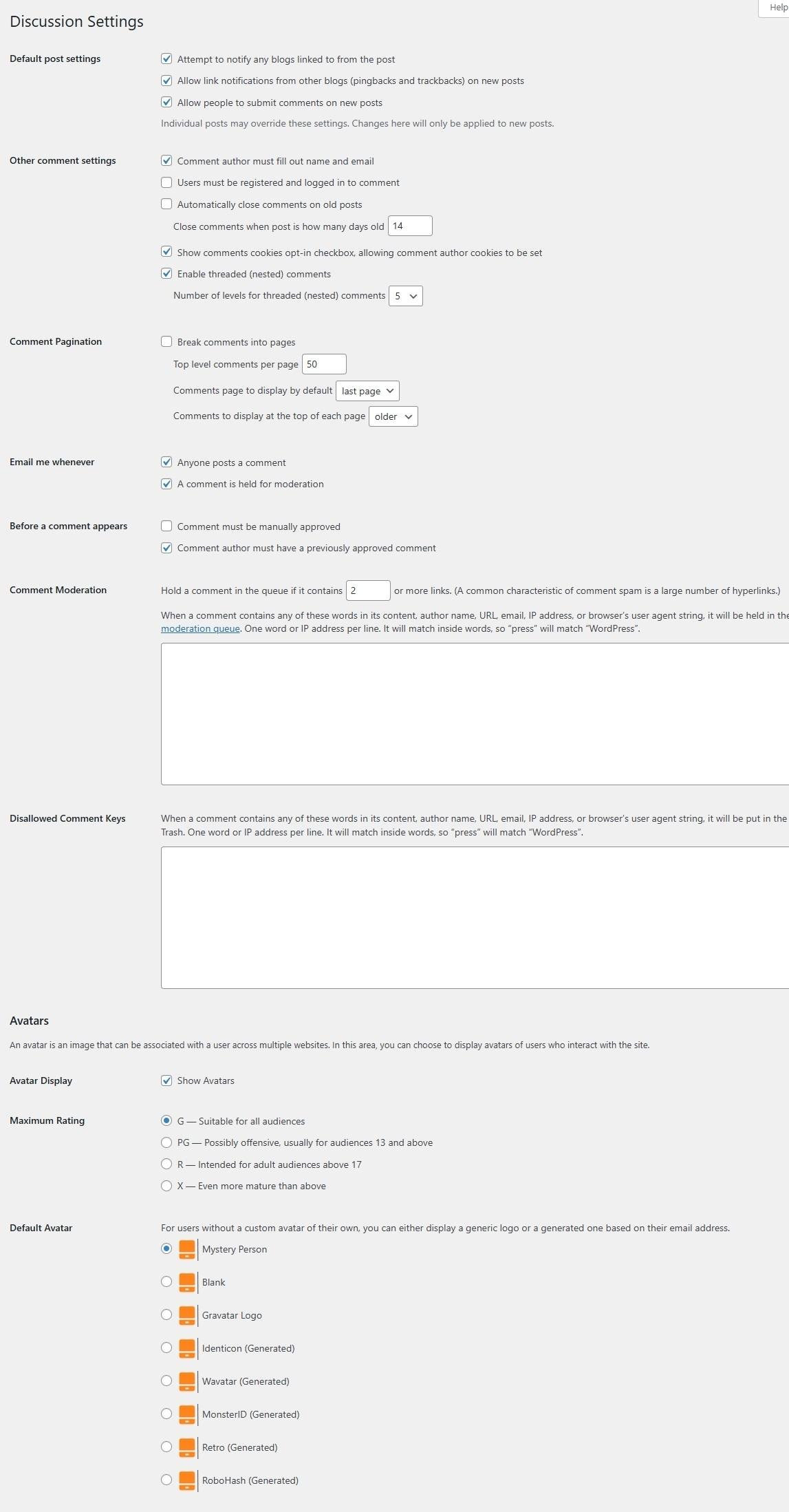
Manage how comments are handled to maintain a positive community environment.
Comment Moderation
- Enable moderation to approve comments manually, reducing spam and inappropriate content.
- Set filters to automatically flag comments with specific words or excessive links.
Avatar Settings
- Choose whether to display avatars for commenters.
- Set a default avatar style for users without custom avatars.
Notification Preferences
Enable email notifications to receive alerts about new comments and moderation needs.
4. Permalink Settings
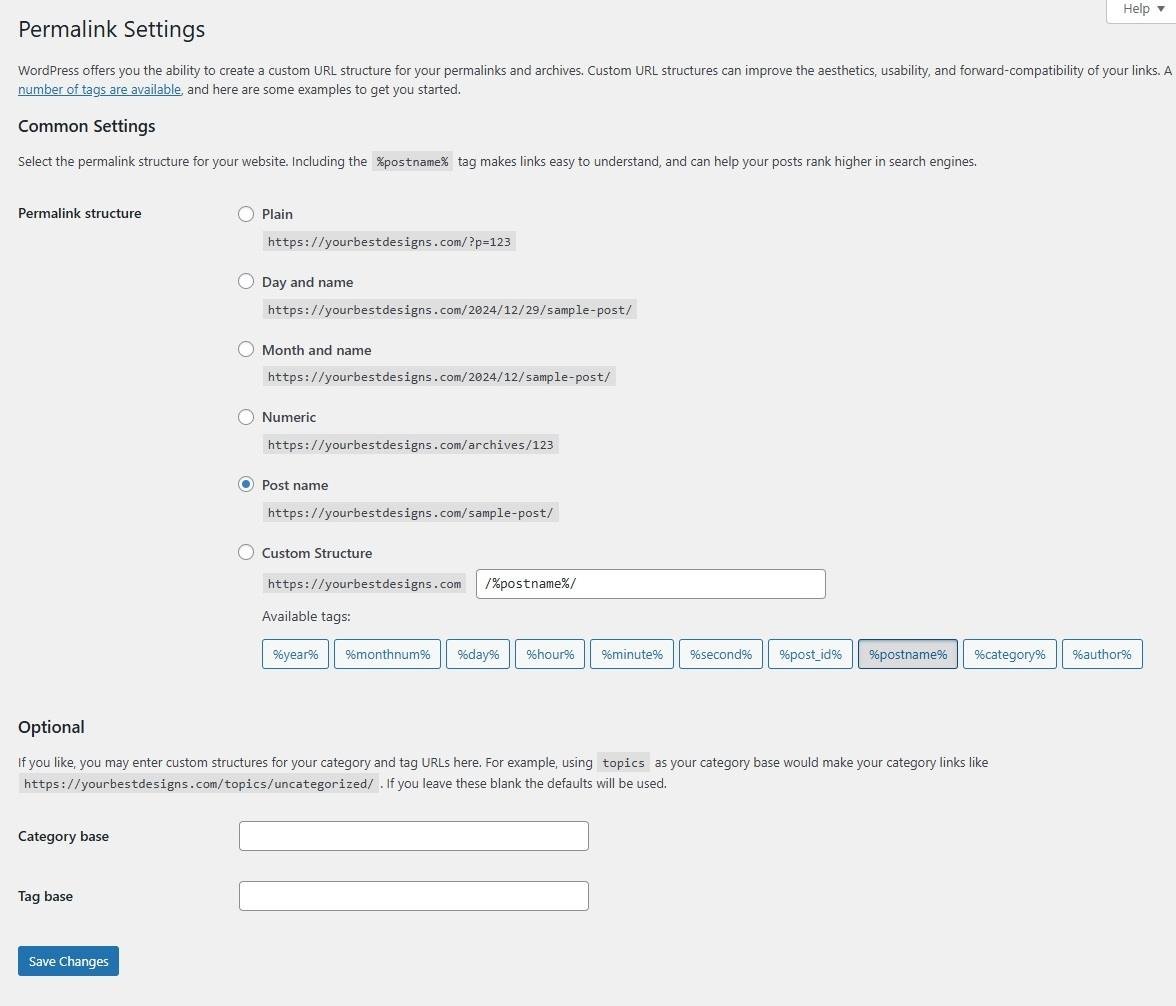
Permalinks are the URLs used for your blog posts and pages. Optimizing them improves SEO and user experience.
Choose SEO-Friendly Structure
Select the “Post Name” option, which creates clean, descriptive URLs (e.g., www.yourblog.com/my-first-post).
Enable Pretty Permalinks
Activate pretty permalinks to replace default, numeric URLs with user-friendly versions.
Set Custom Structure
For advanced users, create a custom permalink structure to include keywords or categories (e.g., /category/post-name).
Additional Tips for Essential Settings
- Media Settings: Adjust default image sizes to optimize loading speed and display.
- Privacy Policy Page: Create a dedicated page to comply with legal requirements like GDPR.
- Site Health: Regularly check the “Site Health” tool in the dashboard for recommendations to improve performance and security.
- Content Organization: Create pillar content around main topics. For example, if you’re teaching others how to start WordPress blog for free, break it down into subtopics like hosting options, theme selection, and basic configuration.
Designing Your Blog
Choosing the Right Theme
Your blog’s theme sets the tone for its overall look and feel. Selecting the right theme is essential for creating a professional and visually engaging blog.
Premium Themes Offer Superior Features
While free themes are available, premium themes often come with advanced customization options, better performance, and dedicated support. Some top choices include:
- GeneratePress: Known for its lightning-fast performance and lightweight design, making it ideal for blogs focused on speed.
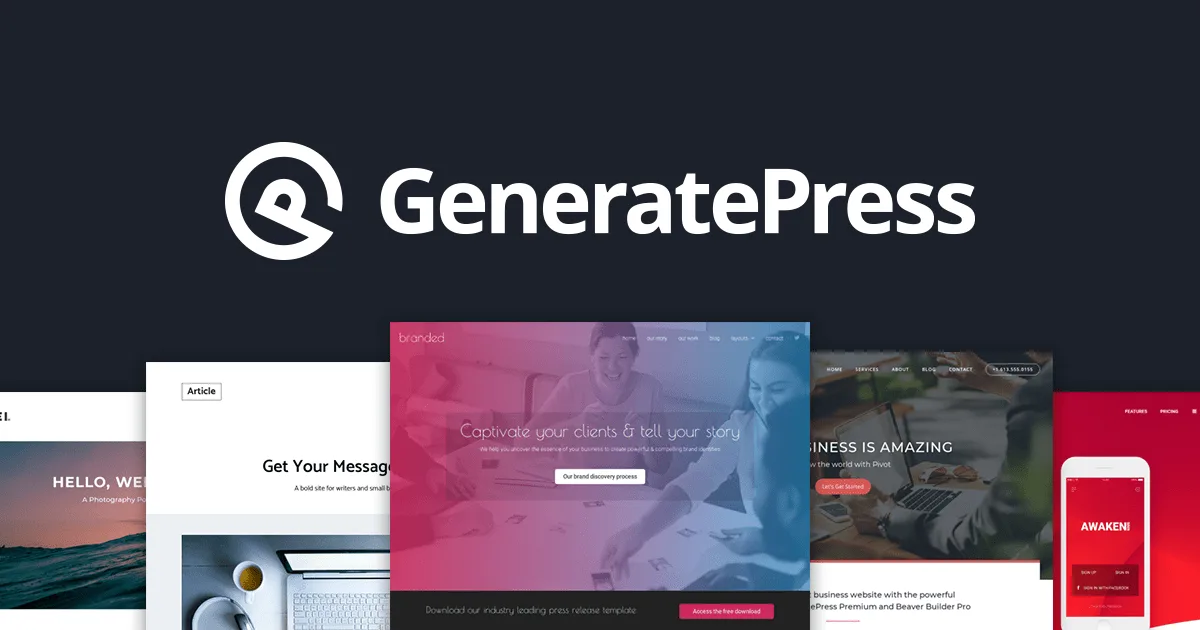
- Astra: Highly customizable with pre-built templates, Astra is perfect for bloggers who want flexibility without coding.

- Spectra Templates: Offers a wide range of pre-designed blocks and templates, making it a great choice for users who want quick and easy customization for their WordPress site, particularly when paired with popular page builders like Elementor.
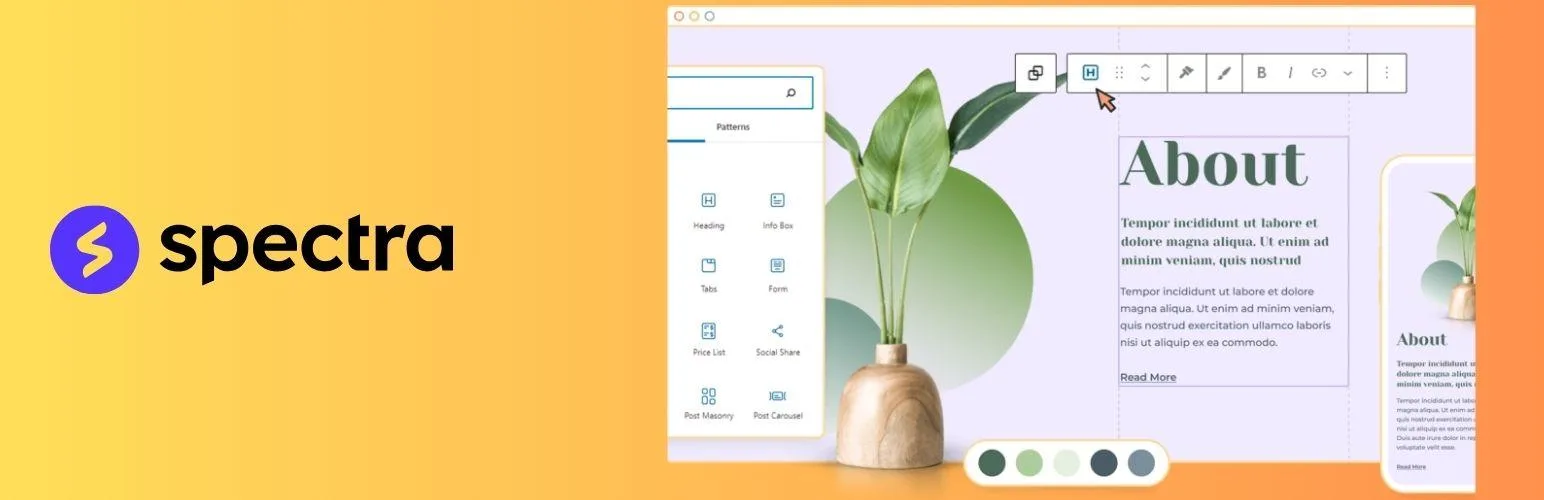
Tip: Look for themes that are mobile-friendly, SEO-optimized, and regularly updated.
Essential Design Elements
A well-designed blog requires attention to specific elements. Here’s how to create a visually appealing and functional layout:
1. Header Design
The header is the first thing visitors notice, so it needs to be clean and functional.
- Logo Placement: Ensure your logo is prominently displayed, ideally on the top left. This helps build brand recognition.
You can use Logo.com to generate logos for free. Here’s how you can do it:
- Visit the Website: Go to https://logo.com/.
- Choose Your Logo Type: You can either enter your company name and let the website suggest a logo, or choose from categories such as tech, fashion, or food.
- Customize the Logo: Once a logo is generated, you can customize it by changing the color, font, icons, and other design elements.
- Download: After finalizing your logo, you can download it for free in a basic resolution, but for higher quality or other file types (like vector files), there might be a charge.
- Navigation Menu: Create an intuitive menu to guide users to important pages like “About,” “Blog,” “Contact,” and category-specific sections.
- Search Functionality: Add a search bar to allow visitors to quickly find content.
2. Homepage Layout
The homepage should provide a snapshot of your blog’s offerings and entice visitors to explore further.
- Featured Posts Section: Highlight your most popular or latest posts prominently on the homepage.
- Category Highlights: Showcase blog categories to help users discover topics of interest.
- Call-to-Action Areas: Include elements like newsletter signup forms or links to cornerstone content.
Pro Tip: Use widgets or page builder plugins like Elementor to customize your homepage layout effortlessly.
3. Blog Post Layout
How you present individual posts can make or break the user experience.
- Typography Settings: Choose legible fonts and maintain consistent sizes for headings, subheadings, and body text.
- Image Placement: Use high-quality images to complement your content. Align images properly and use captions where appropriate.
- Sidebar Configuration: Add useful widgets like recent posts, categories, or a search bar in the sidebar for easy navigation.
Tip: Avoid cluttering the sidebar with too many elements to maintain focus on your content.
4. Footer Design
The footer often acts as the blog’s closing statement, providing additional navigation and critical information.
- Widget Areas: Use footer widgets for elements like a newsletter signup, popular posts, or contact details.
- Copyright Information: Include a copyright statement to protect your content and add professionalism.
- Social Media Links: Display links to your social profiles to encourage readers to connect with you on other platforms.
Additional Tips for Designing Your Blog
- Color Scheme: Use a consistent color palette that aligns with your branding and creates a visually cohesive experience.
- Responsive Design: Ensure your blog is optimized for all devices, from desktops to smartphones.
- Test Different Layouts: Experiment with layouts to find what resonates most with your audience.
Creating Essential Pages
1. Homepage
The homepage is often the first impression visitors have of your blog, so it must be engaging and informative.
Key Elements for an Effective Homepage
- Clear Value Proposition: Use a concise headline and subheadline to communicate what your blog offers (e.g., “Inspiring Travel Stories and Tips for Budget-Friendly Adventures”).
- Content Hierarchy: Organize content in a logical flow, with the most important information and links displayed prominently.
- Visual Elements: Include high-quality images, videos, or sliders that align with your blog’s theme to captivate visitors.
- Call-to-Action (CTA) Placement: Strategically place CTAs like “Subscribe Now,” “Read More,” or “Start Here” buttons to guide users to specific actions.
2. About Page
The About page tells your story, builds a personal connection with your audience, and establishes credibility.
What to Include
- Personal/Brand Story: Share why you started the blog, your journey, and what inspires you.
- Mission and Values: Clearly articulate your blog’s purpose and what it stands for.
- Team Information: Introduce yourself and any contributors or team members, if applicable, with names and photos.
- Credentials and Achievements: Highlight any relevant experience, certifications, or milestones that add credibility to your blog.
Tip: Use a conversational tone to make it more relatable to your readers.
3. Contact Page
The Contact page is your communication bridge with your audience and potential collaborators.
Using HubSpot CRM for Enhanced Contact Management
- Contact Form: Embed a HubSpot-generated contact form for seamless lead capture.
- Email Management: Use HubSpot to centralize incoming emails and organize them by priority.
- Lead Tracking: Monitor who’s reaching out and track their interaction with your site.
- Response Automation: Set up automated responses to acknowledge inquiries and provide next steps.
Tip: Include additional contact methods like an email address, phone number, or social media links for accessibility.
4. Privacy Policy
A Privacy Policy page is essential for legal compliance and to reassure visitors that their data is handled responsibly.
Key Components
- Data Collection Practices: Explain what information you collect (e.g., email addresses, cookies) and how it’s used.
- Cookie Usage: State whether your site uses cookies and for what purpose (e.g., analytics, ad tracking).
- User Rights: Detail how users can access, update, or delete their personal information.
- Compliance Statements: Ensure compliance with regulations like GDPR, CCPA, or other local data protection laws.
Pro Tip: Use a privacy policy generator tool or consult a professional to ensure accuracy and compliance.
Additional Tips for Essential Pages
- SEO Optimization: Use relevant keywords, meta descriptions, and alt tags on all pages to improve search engine rankings.
- Consistent Design: Match the design of your pages with your blog’s overall theme for a cohesive look.
- Clear Navigation: Add these essential pages to your menu bar or footer for easy access.
Writing and Publishing Content
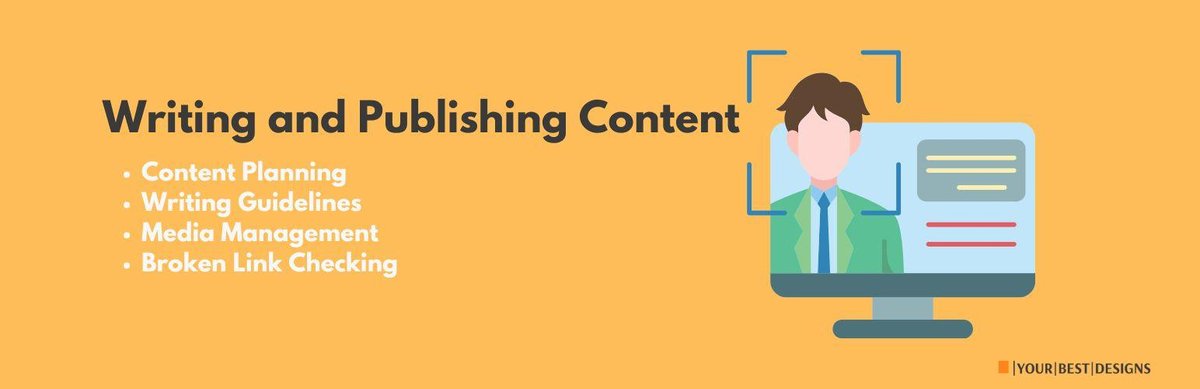
1. Content Planning
Effective content planning ensures that your blog remains organized, relevant, and engaging.
Topic Research
- Keyword Research: Use tools like Google Keyword Planner, Ubersuggest, or Ahrefs to find relevant keywords that match your niche and audience’s search intent. For example, if you’re writing about starting a blog, you might target phrases like “How to Start WordPress Blog for Free” and related terms.
- Competitor Analysis: Identify what’s working for other blogs in your niche and look for gaps or opportunities to offer unique perspectives.
- Audience Needs: Understand your readers’ pain points, interests, and questions to create content that adds value.
- Trending Topics: Stay updated on industry trends using platforms like Google Trends or BuzzSumo to create timely and shareable content.
Content Calendar
A content calendar helps you stay consistent and organized in your publishing efforts.
- Publishing Schedule: Plan your content release frequency, such as weekly or bi-weekly, to keep your blog active.
- Content Categories: Divide topics into categories (e.g., tutorials, opinion pieces, listicles) to maintain variety.
- Seasonal Content: Incorporate seasonal or holiday-themed posts to attract timely traffic.
- Promotional Posts: Schedule posts that promote your products, services, or affiliate links strategically.
Pro Tip: Use tools like Trello, Notion, or Google Sheets to create and manage your content calendar.
2. Writing Guidelines
Your writing style and structure can significantly impact reader engagement and retention.
Tips for Writing Great Blog Posts
- Clear Headlines: Craft attention-grabbing headlines that incorporate your focus keywords and offer clear value.
- Engaging Introductions: Start with a hook that captures the reader’s attention, such as a surprising statistic, a question, or a relatable story.
- Proper Formatting: Use short paragraphs, bullet points, and subheadings to make your content scannable and reader-friendly.
- Call-to-Action Placement: Include CTAs like “Subscribe,” “Learn More,” or “Download Now” strategically within your posts to guide readers toward action.
3. Media Management
Incorporating visual elements like images and videos enhances the appeal of your content and keeps readers engaged.
Best Practices for Media Management
- Image Optimization: Compress images using tools like TinyPNG or ShortPixel to improve site speed without compromising quality.
- Video Embedding: Use platforms like YouTube or Vimeo to embed videos seamlessly, ensuring they don’t slow down your site.
- File Organization: Create folders in your media library to organize files for easy access and management.
- Copyright Compliance: Use licensed or royalty-free media from sources like Unsplash, Pexels, or your own creations to avoid copyright issues.
Pro Tip: Add alt text to all images for accessibility and better SEO rankings.
Additional Tips for Writing and Publishing
- SEO Optimization: Incorporate keywords naturally into your content, headings, meta descriptions, and image alt text.
- Editing and Proofreading: Use tools like Grammarly or Hemingway to ensure your writing is clear, error-free, and engaging.
- Schedule Posts: Use WordPress’s scheduling feature to automate the publishing of your content.
SEO Fundamentals
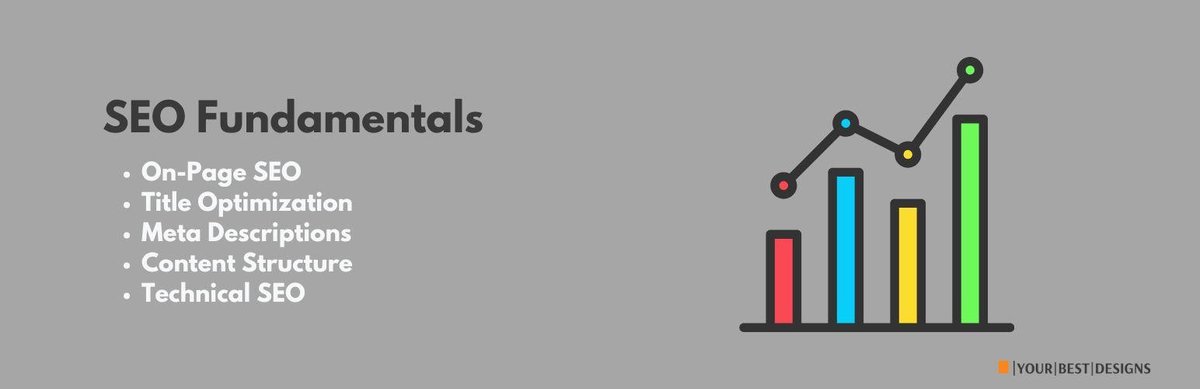
1. On-Page SEO
On-page SEO focuses on optimizing individual blog pages to rank higher in search engine results.
Title Optimization
- Include Target Keyword: Ensure your primary keyword appears in the title naturally.
- Compelling Language: Use engaging and actionable language to encourage clicks (e.g., “10 Proven Tips to Skyrocket Your Blog Traffic”).
- Proper Length: Keep your title under 60 characters to avoid truncation in search results.
Meta Descriptions
Meta descriptions play a vital role in attracting clicks by summarizing your page content.
- Value Proposition: Clearly communicate what users will gain by clicking your link.
- Call-to-Action (CTA): Include phrases like “Learn more,” “Discover now,” or “Read the full guide.”
- Keyword Inclusion: Add your target keyword for better relevancy in search results.
Content Structure
Organized and user-friendly content keeps readers engaged and helps search engines understand your page better.
- Header Hierarchy: Use proper heading tags (H1 for the title, H2 for main sections, H3 for subsections) to structure your content.
- Internal Linking: Link to related posts on your blog to enhance navigation and reduce bounce rates.
- Image ALT Text: Add descriptive alt text to all images, incorporating keywords where appropriate.
- URL Structure: Create short, keyword-rich URLs that clearly indicate the content’s topic (e.g., yoursite.com/start-wordpress-blog).
2. Technical SEO
Technical SEO ensures that your blog is crawlable, indexable, and performs well across devices.
Key Elements
- XML Sitemap: Generate an XML sitemap to help search engines discover and index your pages efficiently. Most SEO plugins like Yoast or Rank Math can create this for you.
- Robots.txt: Use a properly configured robots.txt file to guide search engines on which pages to crawl or ignore.
- URL Structure: Create short, keyword-rich URLs that clearly indicate the content’s topic (e.g., yoursite.com/how-to-start-wordpress-blog-for-free or yoursite.com/start-wordpress-blog).
- Schema Markup: Add structured data to your pages to enhance search engine understanding and potentially earn rich results (e.g., star ratings, FAQs).
- Mobile Optimization: Ensure your blog is fully responsive and passes Google’s Mobile-Friendly Test for usability on all devices.
Additional Tips for SEO Success
- Keyword Research: Use tools like SEMrush, Ahrefs, or Google Keyword Planner to identify high-traffic, low-competition keywords.
- Page Speed: Optimize your site for speed using caching plugins and CDN services like Cloudflare.
- Regular Updates: Update outdated content and keep your blog fresh to maintain its relevance.
- Analytics: Monitor your blog’s performance with tools like Google Analytics and Search Console to identify opportunities for improvement.
Security and Backup

1. Kinsta Security Features
Kinsta offers a robust suite of security tools designed to safeguard your blog against common threats.
Customers can benefit from Kinsta’s Security Pledge. If your WordPress site is hacked while hosted at Kinsta, Kinsta will work with you for free to help undo the damage.
Key Features
- DDoS Protection: Mitigates Distributed Denial-of-Service attacks to keep your site online even during high-traffic or malicious attempts.
- SSL Certificates: Provides free SSL certificates to encrypt data and secure user interactions, building trust and improving SEO.
- Malware Scanning: Automatically detects and eliminates malicious software that could compromise your blog.
- Regular Updates: Ensures that WordPress core files, plugins, and themes are always up-to-date, minimizing vulnerabilities.
Pro Tip: Regularly review your Kinsta security dashboard for alerts and recommendations.
2. Backup Strategy
Having a reliable backup system is essential to recover quickly from unexpected issues like hacks, server crashes, or accidental deletions.
Kinsta provides daily automatic WordPress backups, along with system-generated backups for all sites associated with your account. These backups, along with any manual backups, are stored as restore points in MyKinsta.
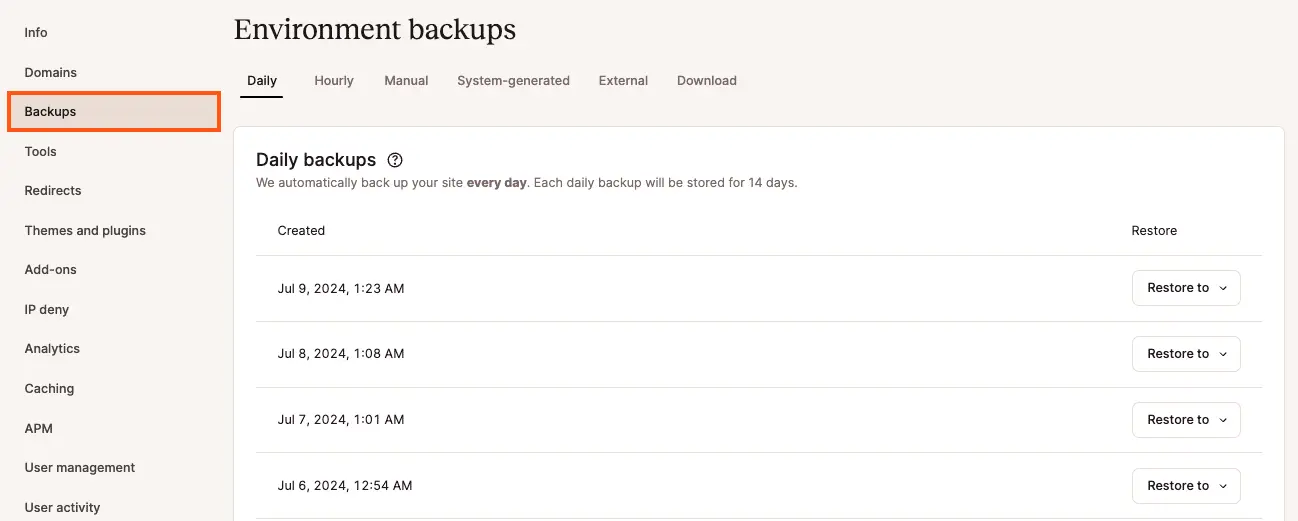
Best Practices for Backups
- Daily Automated Backups: Kinsta automatically creates daily backups of your entire site, ensuring minimal data loss in case of emergencies.
- Manual Backup Options: Use the manual backup feature for added security before making significant changes to your blog.
- Restore Points: Easily revert to a previous version of your site using restore points available in your backup history.
- Download Capabilities: Download backups to local storage for extra peace of mind and off-site redundancy.
Pro Tip: Schedule additional backups using plugins like UpdraftPlus or BackupBuddy for more control over your backup process.
Additional Security Tips
- Strong Passwords: Use complex passwords for your WordPress admin and hosting accounts. Consider a password manager like LastPass or Dashlane for convenience.
- Two-Factor Authentication (2FA): Add an extra layer of security by enabling 2FA for your WordPress login.
- Limit Login Attempts: Prevent brute force attacks by restricting the number of failed login attempts. Plugins like Limit Login Attempts Reloaded can help.
- Firewall Protection: Install a web application firewall (WAF) like Wordfence to block malicious traffic.
- Remove Unused Plugins/Themes: Deactivate and delete unused plugins and themes to reduce potential vulnerabilities.
Performance Optimization
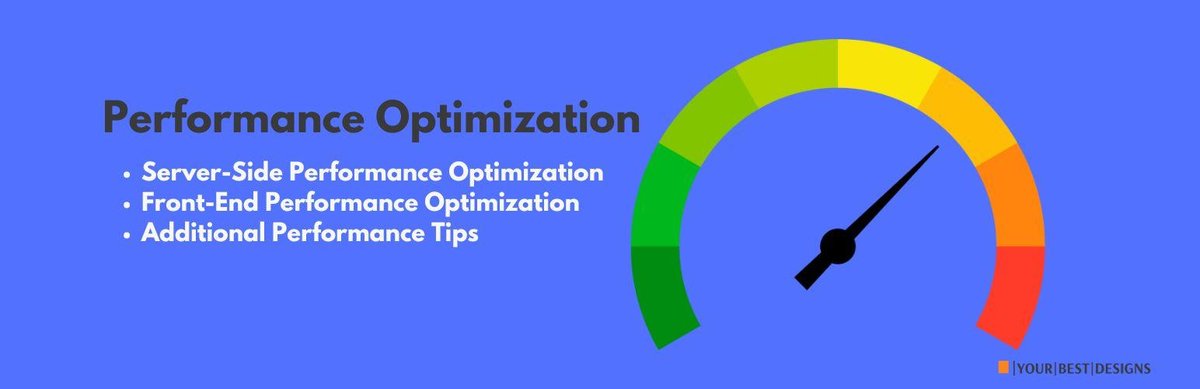
1. Server-Side Performance Optimization
The server plays a key role in your blog’s performance, and optimizing server settings can significantly improve speed.
Key Techniques
- PHP Version: Ensure you’re running the latest stable version of PHP (preferably PHP 8.0 or higher). Newer versions are faster and more secure. You can update PHP through your hosting control panel or ask your provider (Kinsta automatically keeps PHP updated).
- MySQL Optimization: Optimize your WordPress database by using plugins like WP-Optimize to clean up unnecessary data (such as spam comments, revisions, and drafts) and optimize database tables. Regular maintenance will keep the database lean and efficient.
- Caching Configuration: Leverage server-side caching to speed up page load times. Kinsta provides built-in caching, but you can further enhance caching with plugins like W3 Total Cache or WP Super Cache. Caching stores static versions of your pages, reducing the need for server-side processing on each page load.
2. Front-End Performance Optimization
While server-side optimizations are crucial, front-end tweaks help reduce the amount of data transferred to users’ browsers, resulting in faster page load times.
Key Techniques
- Image Compression: Large images can slow down your website significantly. Compress your images using tools like TinyPNG or plugins like Smush to reduce file size without sacrificing quality. Consider using WebP format for even more efficient image compression.
- Code Minification: Minify your CSS, JavaScript, and HTML files to remove unnecessary spaces, comments, and characters. Tools like Autoptimize or W3 Total Cache can help you minify and combine your files, improving load times.
- Lazy Loading: Lazy loading defers the loading of non-essential images and videos until they are needed (e.g., when the user scrolls down the page). This reduces initial page load time and saves bandwidth. WordPress natively supports lazy loading for images, but you can enhance it with plugins like a3 Lazy Load.
- CDN Implementation: A Content Delivery Network (CDN) caches your site’s static content (images, CSS, JavaScript) on servers across the globe, ensuring faster content delivery to users, regardless of their location. Kinsta has an integrated CDN, but you can also use services like Cloudflare or StackPath to further enhance performance.
3. Additional Performance Tips
- Reduce HTTP Requests: Limit the number of HTTP requests by combining files (CSS/JS), using fewer plugins, and loading fewer external resources.
- Use a Fast, Lightweight Theme: Choose themes that are optimized for speed. Themes like GeneratePress or Astra are known for their lightweight design and fast load times.
- Database Caching: If you’re using a plugin for caching, ensure it also includes database query caching to speed up data retrieval.
- Browser Caching: Set up browser caching by configuring your .htaccess file or using a caching plugin to store certain files in users’ browsers for faster future visits.
Mobile Optimization
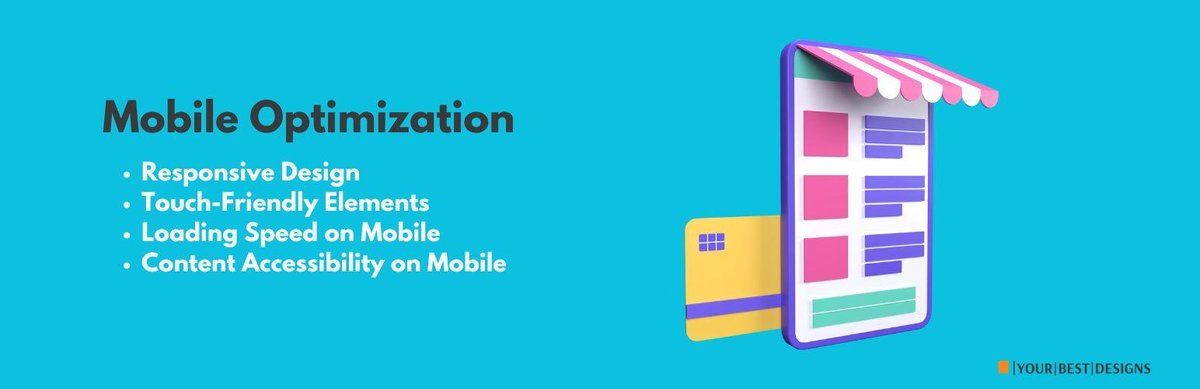
1. Responsive Design
A responsive design automatically adjusts your site’s layout to fit various screen sizes and devices, ensuring your content looks great on smartphones, tablets, and desktops.
Key Considerations for Responsive Design
- Fluid Layouts: Use relative units like percentages for width and height instead of fixed units (such as pixels). This allows the layout to adapt smoothly to different screen sizes.
- Flexible Images: Ensure images scale appropriately on mobile devices. Use the
srcsetattribute or responsive image plugins to serve the right image size based on screen resolution. - Media Queries: Customize your CSS for different screen sizes using media queries. This enables you to tweak the design based on the device’s screen width, orientation, and resolution.
Pro Tip: Test your blog’s design on various devices (smartphones, tablets, and desktop computers) to ensure the layout is flexible and easy to use.
2. Touch-Friendly Elements
Mobile users interact with websites primarily through touch, so it’s important to make your site’s navigation and elements easy to tap.
Key Techniques for Touch-Friendly Design
- Larger Clickable Areas: Ensure buttons, navigation links, and calls-to-action (CTAs) are large enough to be tapped easily on small screens. Aim for at least 44×44 pixels for clickable elements.
- Avoid Hover-Dependent Features: Hover effects, like menus or popups that appear when you hover over an element, don’t work on touch screens. Instead, use click or tap events to trigger actions.
- Spacing Between Links: Ensure there is enough space between links or buttons to prevent accidental clicks.
Pro Tip: Use plugins or frameworks like Bootstrap or Elementor, which come with pre-built mobile-friendly elements and touch-optimized design.
3. Loading Speed on Mobile
Mobile users expect fast loading times, so optimizing your blog’s speed is critical to retaining visitors and improving SEO rankings.
Key Strategies for Speed Optimization on Mobile
- Optimize Images for Mobile: Compress images and use responsive image sizes (i.e., different sizes for mobile and desktop). Tools like TinyPNG or Smush can help you with image optimization.
- Minimize CSS and JavaScript: Minify CSS and JavaScript files and defer loading of non-essential scripts. This will reduce the amount of data users need to download.
- Enable Browser Caching: Set up caching so mobile browsers can store assets locally for faster page loads during repeat visits.
- Use a Mobile-Specific CDN: Implement a Content Delivery Network (CDN) to serve your content from servers close to the user, reducing load time.
Pro Tip: Test your site’s speed with mobile tools like Google PageSpeed Insights to get specific recommendations for improving mobile performance.
4. Content Accessibility on Mobile
Content must be easily accessible and readable on mobile devices, which may require adjusting how text, images, and media are displayed.
Key Techniques for Mobile Content Accessibility
- Font Size and Line Spacing: Ensure your text is readable by using larger font sizes and adequate line spacing. Aim for a minimum font size of 16px for body text to avoid zooming.
- Simplified Navigation: Use a mobile-friendly navigation menu (e.g., hamburger or slide-out menus) to reduce clutter and make it easier for users to browse.
- Avoid Pop-ups: Pop-ups can be frustrating on mobile devices. If you must use them, ensure they are easy to close and don’t obstruct the main content.
- Readable Media: Ensure that videos and other media are accessible on mobile by using responsive embeds and making sure they adjust to the screen size.
Pro Tip: Test your content accessibility on mobile devices by viewing your blog in a mobile emulator or using accessibility tools like WAVE to ensure it’s easy to navigate and read.
Monetization Strategies

Initial Steps to Monetize Your Blog
Before diving into monetization methods, it’s essential to lay the groundwork for success. These initial steps will help you build an audience, attract visitors, and create opportunities to monetize.
1. Email List Building
An email list is one of the most valuable assets for any blogger. By building an email list, you can engage your audience directly and promote monetization opportunities.
- Lead Magnets: Offer valuable content in exchange for email sign-ups, such as eBooks, checklists, templates, or exclusive blog posts. Make sure the lead magnet resonates with your target audience’s interests.
- Signup Forms: Place signup forms in prominent locations on your website, like your homepage, blog posts, and sidebar. Use tools like Mailchimp or Kit to manage email campaigns.
- Newsletter Strategy: Create a consistent newsletter schedule to keep your subscribers engaged with updates, special offers, and valuable content.
2. Affiliate Marketing
Affiliate marketing allows you to earn commissions by promoting third-party products or services. This is a great way to monetize your blog without creating your own products.
- Product Selection: Choose affiliate products that align with your blog’s niche and that will be valuable to your audience. Select reputable affiliate programs such as Amazon Associates, ShareASale, or CJ Affiliate.
- Review Content: Write detailed reviews and tutorials of the products or services you’re promoting. Include personal experiences and showcase the benefits of the product to build trust with your audience.
- Disclosure Compliance: It’s essential to disclose affiliate links clearly and comply with regulations like the FTC guidelines. Place a disclaimer on your site and mention your affiliate relationships whenever you share affiliate links.
3. Display Advertising
Display advertising involves placing ads on your site and earning revenue based on impressions or clicks.
- Ad Placement: Position ads strategically on your site, such as within blog posts, at the top or bottom of pages, or in the sidebar. Avoid overwhelming visitors with too many ads.
- Network Selection: Join ad networks like Google AdSense, Media.net, or AdThrive to start displaying ads on your site. Each network has its requirements, so choose the one that best fits your site’s traffic and content.
- User Experience: Ensure that the ads don’t interfere with your visitors’ experience. Too many ads can reduce site usability and lead to a high bounce rate. Make sure ads are relevant to your content and audience.
Advanced Monetization Methods
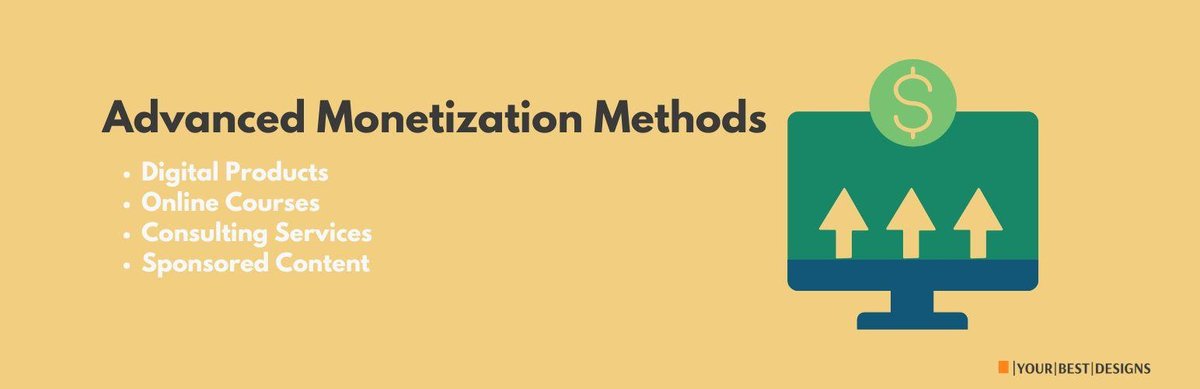
Once you’ve established a steady flow of traffic and engagement, you can scale your monetization efforts with more advanced strategies.
1. Digital Products
Selling digital products is one of the most profitable monetization methods. Digital products like eBooks, printables, or templates require no inventory and can be sold repeatedly.
- Product Creation: Create digital products that are relevant to your audience’s interests. For example, if you’re running a fitness blog, you could sell workout plans or diet guides.
- Sales Platforms: Use WordPress plugins like Easy Digital Downloads or WooCommerce to sell and manage your digital products on your website.
2. Online Courses
Creating and selling online courses is an excellent way to provide in-depth value to your audience and generate significant income.
- Course Development: Identify topics that are in high demand among your audience and create a comprehensive course. This could include video lessons, downloadable resources, quizzes, and certificates.
- Course Platforms: Use platforms like Teachable or Thinkific to host and sell your courses, or integrate with WordPress plugins like LearnDash or LifterLMS to manage course sales and student engagement directly on your site.
3. Consulting Services
If you have expertise in a particular field, offering consulting services can be a lucrative way to monetize your blog.
- Service Offerings: Define your consulting services clearly. These could include one-on-one coaching, strategy sessions, or personalized advice in your area of expertise.
- Booking System: Set up an appointment scheduling system on your website (using plugins like Bookly or Amelia) to allow clients to book time with you directly.
4. Sponsored Content
Sponsored content involves partnering with brands to publish articles, reviews, or mentions of their products in exchange for payment.
- Find Sponsors: Reach out to relevant brands or use platforms like Impact Radius or Commission Junction to connect with sponsors. Make sure the sponsored content aligns with your blog’s values and interests.
- Content Creation: Create high-quality sponsored posts that provide value to your audience. Be transparent about sponsored content and disclose it clearly to maintain trust with your readers.
Social Media Strategy
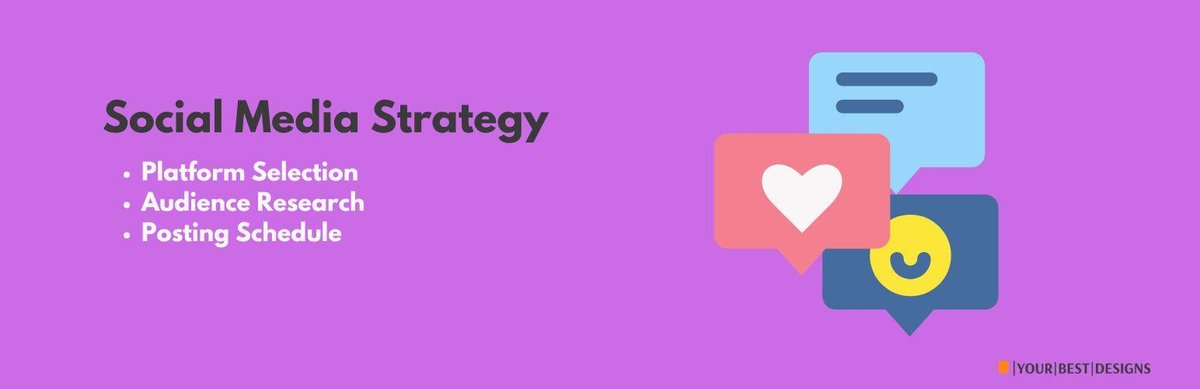
Social media is one of the most powerful tools for driving traffic to your blog. It helps you reach a broader audience, engage with readers, and promote your content.
Platform Selection
Choosing the right social media platforms is crucial. Select platforms where your target audience is most active. Popular options include:
- Instagram: Great for visual content and connecting with a younger audience.
- Twitter: Ideal for real-time conversations and sharing short updates.
- Facebook: Useful for longer-form posts, groups, and older demographics.
- LinkedIn: Best for professional and B2B content.
- Pinterest: Perfect for visual content, such as infographics and blog post images.
Audience Research
Understanding your audience’s behavior, preferences, and demographics on each platform will help you tailor your content. Use built-in analytics tools on platforms like Facebook Insights, Twitter Analytics, and Instagram Insights to monitor audience engagement and adjust your content accordingly.
Content Adaptation
Tailor your content for each social media platform. For example, short, snappy posts may work well on Twitter, while in-depth articles and images perform better on Facebook. Use platform-specific features such as Instagram Stories, LinkedIn articles, and Twitter polls to keep your content fresh.
Posting Schedule
Consistency is key in social media marketing. Develop a posting schedule that aligns with your audience’s activity patterns. Use tools like Buffer, Hootsuite, or Later to automate posts and maintain a regular posting cadence.
Community Building
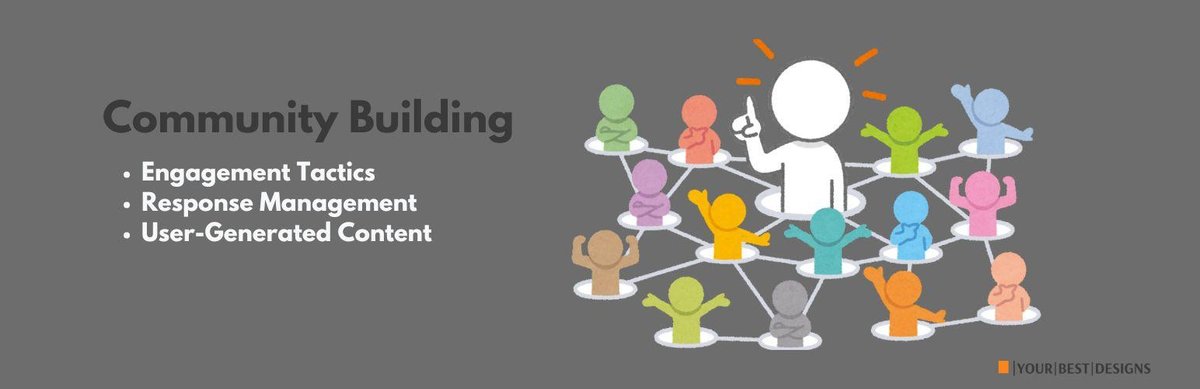
Building a community around your blog is essential for long-term growth. A loyal community not only boosts engagement but also increases trust in your brand.
Engagement Tactics
Engagement is a two-way street. Respond to comments, messages, and mentions on your social media profiles and blog. Engaging with your audience builds relationships and strengthens your community.
- Ask Questions: Prompt your audience to share their thoughts or experiences.
- Run Polls or Quizzes: Interactive content increases participation.
- Host Giveaways or Contests: This encourages users to engage and spread the word about your blog.
Response Management
Timely responses are crucial to keeping your community engaged. Set aside time each day to respond to blog comments, social media messages, and emails. Tools like Google Alerts or Mention can help you track mentions of your blog across the web, allowing you to respond quickly and maintain engagement.
User-Generated Content
Encourage your audience to create content for your blog or social media channels. This can include guest posts, comments, reviews, or social media shout-outs. User-generated content not only increases engagement but also serves as social proof, building trust among new readers.
Email Marketing
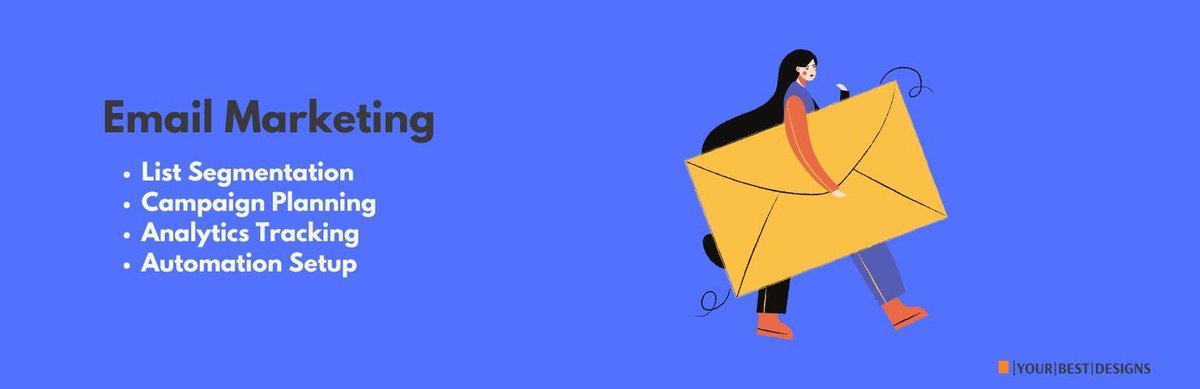
Email marketing remains one of the most effective strategies for engaging with your audience and driving blog traffic. It’s personal, direct, and can lead to higher conversions. A powerful tool like HubSpot CRM can help you manage your email campaigns effectively, keeping everything organized and driving better results.
List Segmentation
Segmenting your email list allows you to send targeted messages that resonate with specific groups of subscribers. Segment based on:
- Interests: Tailor content to different topics your audience cares about.
- Engagement Levels: Send personalized follow-ups to engaged users or re-engagement emails to inactive subscribers.
- Demographics: Customize emails based on age, location, or profession.
HubSpot’s CRM can help automate this segmentation, making it easier to reach the right audience with the right message.
Campaign Planning
Effective email campaigns require thoughtful planning. Develop campaigns around key goals, such as:
- Welcome Series: Introduce new subscribers to your blog and offer a lead magnet.
- Newsletter: Share regular updates on blog posts, news, or industry insights.
- Promotional Campaigns: Promote affiliate products, digital goods, or sponsored content.
HubSpot’s email marketing tools allow you to plan and schedule these campaigns, ensuring consistency and increased engagement.
Ensure your emails are well-written, visually appealing, and provide value to your readers. Tools like Mailchimp, Kit, and ActiveCampaign can help you design and manage email campaigns, but consider the all-in-one capabilities of HubSpot CRM for a more integrated approach.
Analytics Tracking
Monitor email performance using metrics like open rates, click-through rates (CTR), and conversion rates. This will help you understand what content resonates with your audience and refine your email marketing strategy. Use the built-in analytics of your email marketing platform or integrate with Google Analytics for deeper insights.
With HubSpot, you get advanced analytics right in the platform, helping you track key metrics to optimize your campaigns.
Automation Setup
Email automation saves time and ensures timely communication with your subscribers. Set up automated workflows for:
- Welcome Emails: Send a series of emails when someone subscribes to your list.
- Abandoned Cart Emails: For promoting digital products or services, remind users of items left in their cart.
- Post-Engagement Emails: Trigger follow-up emails after someone interacts with your blog content.
HubSpot CRM offers robust automation tools that allow you to create complex workflows without hassle. This ensures that your emails are timely and personalized, boosting engagement and conversions.
Technical Maintenance
Regular Tasks
Regular maintenance is critical for ensuring your blog stays secure, performs well, and provides a smooth user experience.
Plugin Updates
Plugins are vital for adding functionality to your WordPress blog, but outdated plugins can pose security risks. Always update plugins as soon as new versions are released to:
- Improve security
- Ensure compatibility with the latest WordPress version
- Access new features and enhancements
You can set WordPress to automatically update plugins, but it’s a good idea to check your plugins regularly for updates.
Theme Updates
Like plugins, your theme also requires updates to maintain compatibility and functionality. These updates typically address:
- Bug fixes
- Security vulnerabilities
- Improvements to design or layout
Regularly check for theme updates and ensure your theme is compatible with the latest version of WordPress.
Database Optimization
Your WordPress database stores all your site content, including posts, comments, settings, and user information. Over time, the database can accumulate unnecessary data, like post revisions or unused tables, which can slow down your site.
To optimize your database, you can use plugins like WP-Optimize or WP-Sweep. These tools help clean up your database, improve performance, and speed up your website.
Performance Monitoring
Regular performance monitoring helps identify areas where your site could be improved. Use tools like:
- Google PageSpeed Insights: Measures your website’s performance and suggests improvements.
- GTmetrix: Analyzes the speed of your site and offers detailed suggestions for improvement.
- Pingdom: Monitors uptime and checks performance from various locations globally.
Monitoring your website’s performance regularly helps ensure that your visitors have a fast and smooth experience, which is crucial for both SEO and user engagement.
Monthly Checks
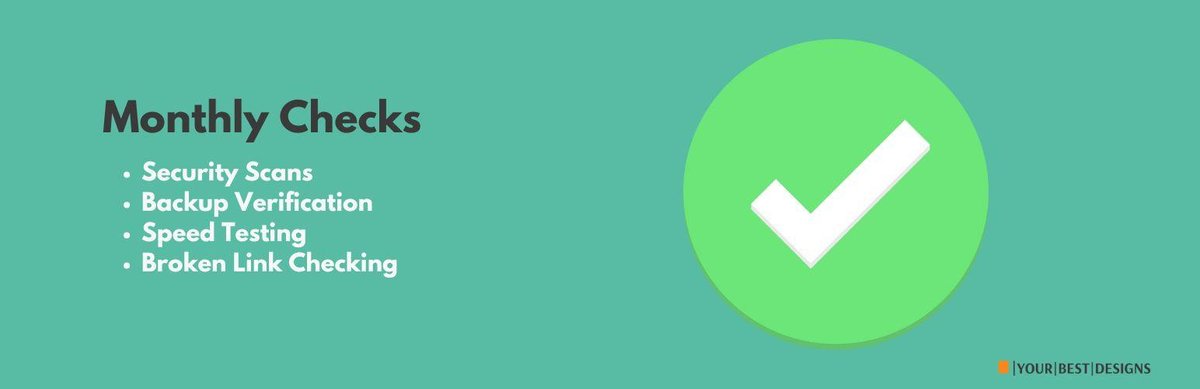
In addition to regular tasks, perform the following checks on a monthly basis to ensure everything is in order.
Security Scans
Cybersecurity is critical for any website. Monthly security scans can help you identify potential threats or vulnerabilities in your WordPress blog. Use security plugins such as:
- Wordfence Security: Scans for malware, blocks suspicious traffic, and provides firewall protection.
- iThemes Security: Offers a range of security features, including two-factor authentication and malware scanning.
A thorough security scan will help you identify and remove any security risks before they become a serious issue.
Backup Verification
Backups are a lifesaver in case something goes wrong with your blog. Ensure that your backups are running properly and that they are stored securely. Check the following:
- Backup frequency: Ensure backups are happening regularly (daily or weekly).
- Storage location: Verify that backups are stored off-site or in the cloud, not just on your server.
- Restoration tests: Occasionally, test restoring a backup to make sure you can recover your website if needed.
Kinsta provides daily automatic WordPress backups, along with system-generated backups for all sites associated with your account. These backups, along with any manual backups, are stored as restore points in MyKinsta.
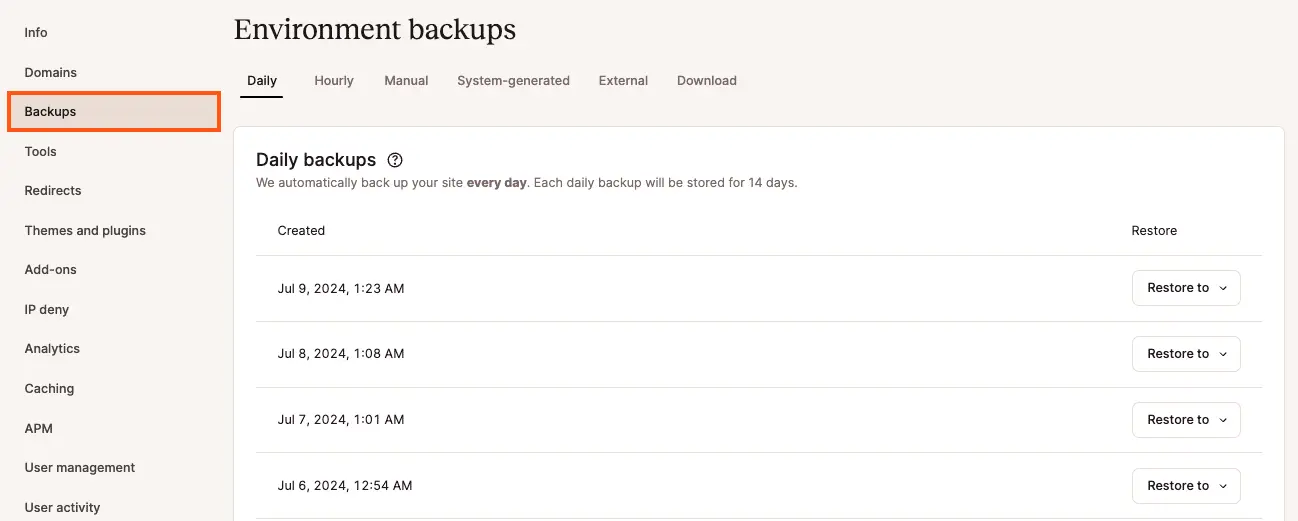
Speed Testing
Page speed is crucial for user experience and SEO. A slow website can lead to higher bounce rates and lower rankings in search results. Use speed testing tools like GTmetrix, Pingdom, or Google PageSpeed Insights to test:
- Load time: How fast does your website load?
- Core Web Vitals: These metrics measure important aspects of web performance, such as loading speed, interactivity, and visual stability.
- Suggestions for improvement: Tools will recommend ways to improve speed, such as image compression, caching configuration, or minimizing JavaScript.
Implement the suggestions from these tools to ensure your website loads as quickly as possible.
Broken Link Checking
Broken links on your website can hurt SEO and frustrate visitors. Run a monthly check to identify and fix any broken links on your site. Tools like Broken Link Checker or Screaming Frog SEO Spider can help you find:
- Dead links: Links that lead to non-existent pages.
- Redirect issues: Links that redirect incorrectly or unnecessarily.
Fixing broken links ensures that your blog is user-friendly and maintains its SEO integrity.
Conclusion
Starting a WordPress blog requires careful planning and the right foundation. For those looking to learn how to start a WordPress blog for free, Kinsta’s current offer of a free first month on their Single-site plan provides a perfect opportunity. You can begin your blogging journey on a professional platform without any upfront cost, accessing premium features, expert support, and reliable infrastructure – elements crucial for building a successful blog.
Ready to start your professional blogging journey? Claim your free month of Kinsta hosting and join thousands of successful bloggers who chose to build on a solid foundation.
Next Steps
- Sign up for Kinsta’s free month offer
- Choose your domain name
- Install WordPress
- Select and customize your theme
- Create essential pages
- Publish your first post
Frequently Asked Questions
Q: Is Kinsta’s free month offer really worth it? A: Yes. The professional features and support you get are invaluable for starting right.
Q: What’s the fastest way to start WordPress blog for free? A: The quickest way is to take advantage of Kinsta’s free month offer, which provides professional hosting features and support while you set up your blog.
Q: What happens after the free month? A: The plan continues at a price if you choose to stay. You can cancel anytime.
Q: Can I migrate my existing blog? A: Yes, Kinsta provides free professional migration services.
Q: Is 70,000 monthly visits enough? A: For most new and growing blogs, this is more than sufficient to get started.
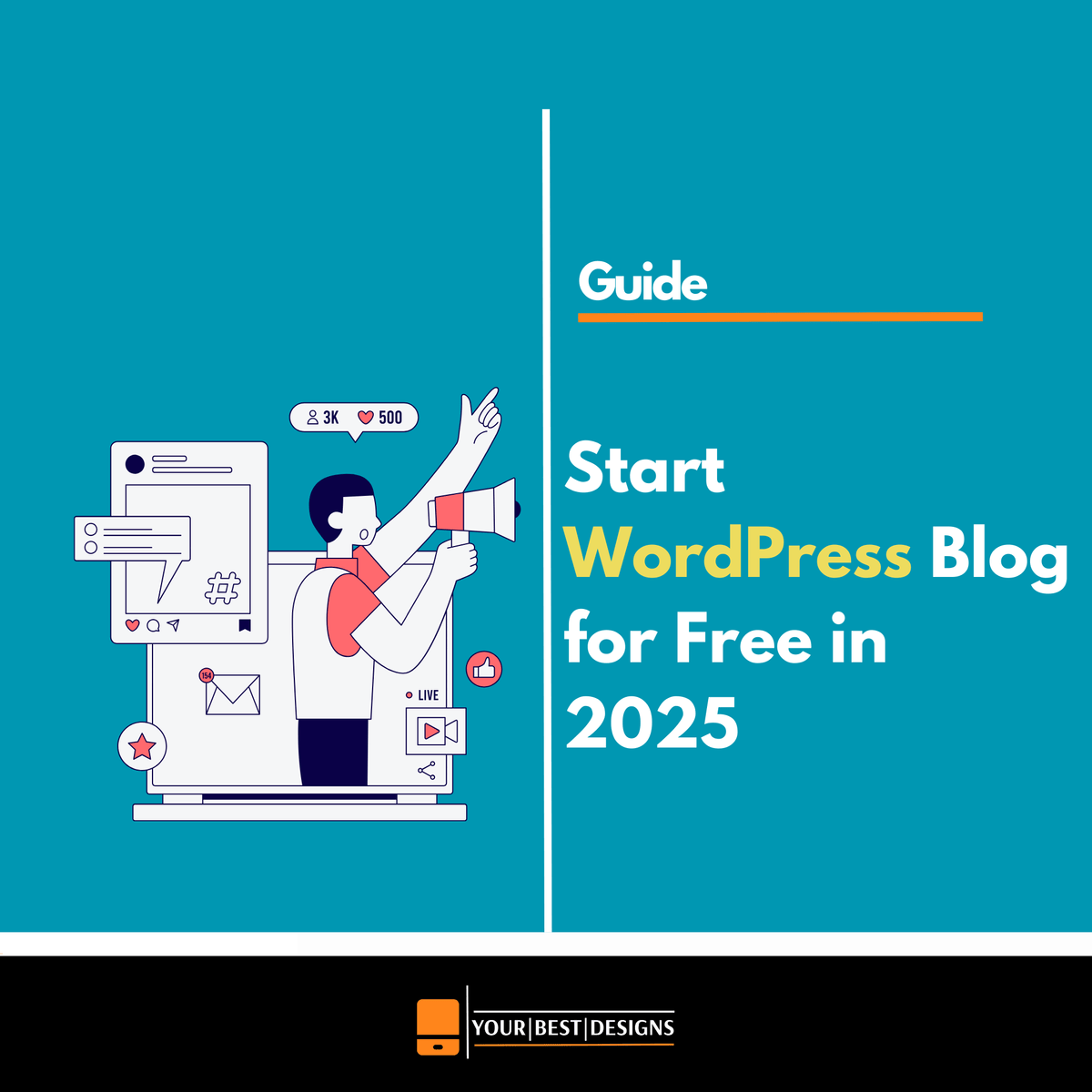

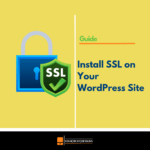




















People reacted to this story.
This comprehensive resource serves as an comprehensive guide to the world of modern video surveillance, providing valuable insights for both professional CCTV installers and security-conscious companies seeking to improve their protection systems.
Report Merge Software
The site offers a thorough analysis of remote video surveillance systems, examining their strengths, drawbacks, and real-world applications.
y system software.