If you’ve ever encountered the “Connection Timed Out” error in WordPress, you know how frustrating it can be. This error occurs when your WordPress site is unable to establish a connection with the server within the set time limit, leading to a site that refuses to load. The causes of this error can vary from server resource limitations to conflicts with plugins or themes. In this article, we’ll show you how to troubleshoot and fix the WordPress connection timed out error step by step.
What is the WordPress “Connection Timed Out” Error?
The “Connection Timed Out” error is an indication that your WordPress site is struggling to load properly due to server issues, resource overload, or other factors that prevent the website from completing the connection to the server. This error can happen for various reasons, including high traffic volume, insufficient server resources, faulty plugins, or incorrect WordPress settings.
Common Causes of the “Connection Timed Out” Error
- Server Overload or Insufficient Resources If your server is not equipped with enough resources to handle the demands of your site, you might experience timeouts. This is common with shared hosting, where server resources are divided among multiple sites.
- Plugin or Theme Conflict Conflicts between plugins or between plugins and themes can overload the server, resulting in a connection timeout. Some poorly coded plugins or themes can cause this issue.
- Excessive Traffic A sudden spike in website traffic can overwhelm the server, leading to the “Connection Timed Out” error. If your site is hosted on a shared server, this problem is more likely to occur.
- PHP Limits and Memory Exhaustion WordPress has specific PHP memory limits that can be exceeded, causing the server to time out. If you’re running too many plugins or using a heavy theme, the PHP memory limit might be exhausted.
- Server-Side Issues Sometimes, server-related issues such as incorrect server configurations or problems with the hosting provider’s infrastructure can cause the error.
How to Fix the WordPress “Connection Timed Out” Error
Here are some effective steps you can take to resolve this error:
- Increase the PHP Memory LimitOne of the first things you should try is increasing the PHP memory limit for your WordPress site. This will give your site more resources to load successfully:
- Access your
wp-config.phpfile via FTP or File Manager. - Add the following line of code just before the “/* That’s all, stop editing! Happy publishing. */” line:
define( 'WP_MEMORY_LIMIT', '256M' );
- Save the changes and refresh your site.
This will increase the available memory for WordPress, which can solve the problem if your site is running out of resources.
- Access your
- Deactivate Plugins and ThemesA plugin or theme conflict could be causing the “Connection Timed Out” error. To identify the cause:
- Log into your WordPress admin panel.
- Deactivate all plugins by going to Plugins > Installed Plugins and selecting Deactivate for all.
- If deactivating plugins solves the issue, reactivate them one by one to find the conflicting plugin.
- If the issue persists, try switching to a default WordPress theme (such as Twenty Twenty-One) to check if your theme is the culprit.
Managed WordPress hosting providers like Kinsta and Pressable typically include performance optimization and plugin compatibility checks, which can help resolve such issues more quickly.
- Upgrade Your Hosting PlanIf your site is hosted on shared hosting, the “Connection Timed Out” error could be a result of server resource limitations. Upgrading to a higher-tier hosting plan or switching to a more powerful hosting provider can solve this issue:
- Consider upgrading to VPS hosting or managed WordPress hosting from providers like Kinsta, Pressable, or Hostinger.
- Managed WordPress hosting services offer server optimization, better handling of high traffic, and faster loading times.
- Optimize Your DatabaseOver time, your WordPress database can become cluttered with unnecessary data such as old post revisions, spam comments, and transient options. This can slow down your site and contribute to connection issues. To clean and optimize your database:
- Install a plugin like WP-Optimize or WP-Sweep.
- Run the optimization tool to clean up your database and reduce its size.
An optimized database ensures faster website performance and can prevent timeouts caused by resource overload.
- Check for Server-Side IssuesIf none of the above steps work, the issue might be server-side. Contact your hosting provider to check for any server misconfigurations or problems with server resources. Your host might be able to increase your server resources or suggest other improvements.Premium managed WordPress hosts like Kinsta and Pressable offer premium support and custom configurations, which can help resolve server-related issues more effectively.
How to Prevent the “Connection Timed Out” Error in the Future
- Choose a Reliable Hosting Provider Select a high-quality hosting provider with sufficient resources to handle your website’s traffic. If you expect your site to grow, invest in a hosting plan that offers better resources and support.
- Monitor Traffic Spikes Use traffic monitoring tools like Google Analytics to identify sudden spikes in traffic. If you’re using shared hosting, consider upgrading or using a CDN (Content Delivery Network) to reduce the load on your server.
- Regularly Update WordPress, Plugins, and Themes Keeping your WordPress site updated ensures that it runs optimally and reduces the chances of encountering compatibility issues with plugins and themes.
Conclusion
The WordPress “Connection Timed Out” error can be caused by a variety of issues, ranging from server resource limitations to plugin conflicts. By increasing the PHP memory limit, deactivating plugins and themes, upgrading your hosting plan, and optimizing your database, you can resolve this error and prevent it from happening in the future. If you continue to experience issues, consider reaching out to your hosting provider or upgrading to a more powerful hosting solution, such as Kinsta or Pressable, for better performance and support.
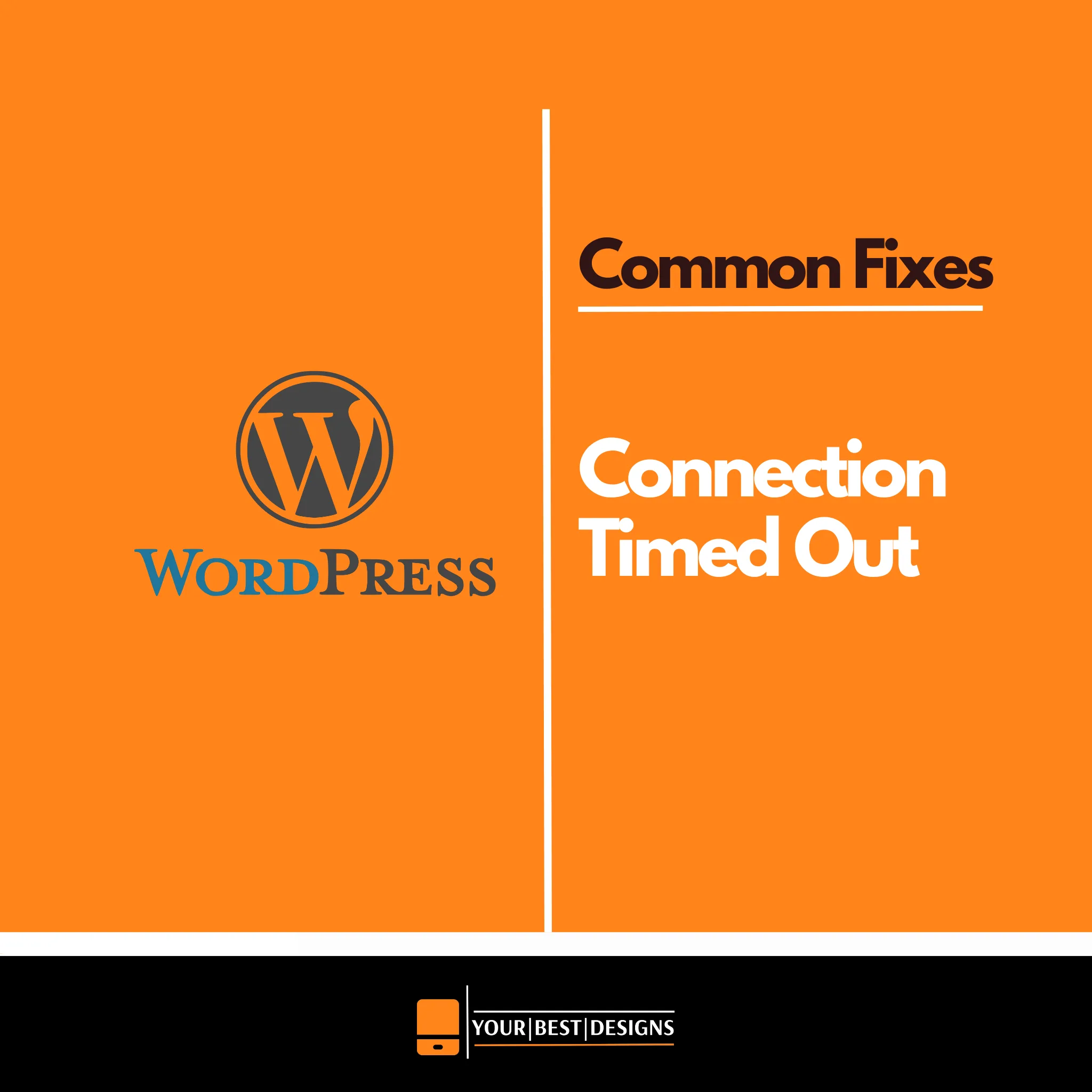

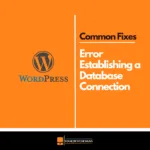




















No Comments