The WordPress 504 Gateway Timeout error is one of the most frustrating issues for WordPress site owners. When this error occurs, your website is unable to load because the server didn’t receive a timely response from another server. This often happens due to server overload, long-running processes, or misconfigurations in the hosting environment. In this article, we’ll walk you through common causes of this error and how to fix it efficiently.
What is the 504 Gateway Timeout Error?
The 504 error is a server-side issue where the server does not get a response from an upstream server, which is why the webpage cannot be displayed. Common causes of this error include:
- Overloaded web servers
- Long-running scripts or processes
- Network connectivity issues
- Misconfigured DNS servers
How to Fix the 504 Gateway Timeout Error
- Check Your Server Resources A common cause of the 504 error is server overload. You can try increasing the PHP memory limit and execution time to improve performance. Add this code to your
wp-config.phpfile: - Deactivate Plugins Plugin conflicts can often lead to the 504 error. To test this, access your website files via FTP or File Manager, and deactivate all plugins by renaming the
pluginsfolder:Check if the error is resolved. If so, reactivate plugins one by one to identify the faulty plugin.
- Check for External Service Issues If your website relies on external services like payment gateways or social media integrations, check whether these services are functioning properly. Slow or unresponsive external services can cause delays, leading to the 504 error.
- Contact Your Hosting Provider If the issue persists, the problem might be server-related. Reach out to your hosting provider for assistance in resolving the server-level problem.
Conclusion
The 504 Gateway Timeout error can be resolved by following the steps above, such as increasing PHP memory, deactivating plugins, and ensuring external services are functioning well. If server issues continue, consider moving your site to a more reliable managed WordPress host like Kinsta or Pressable to avoid future problems.
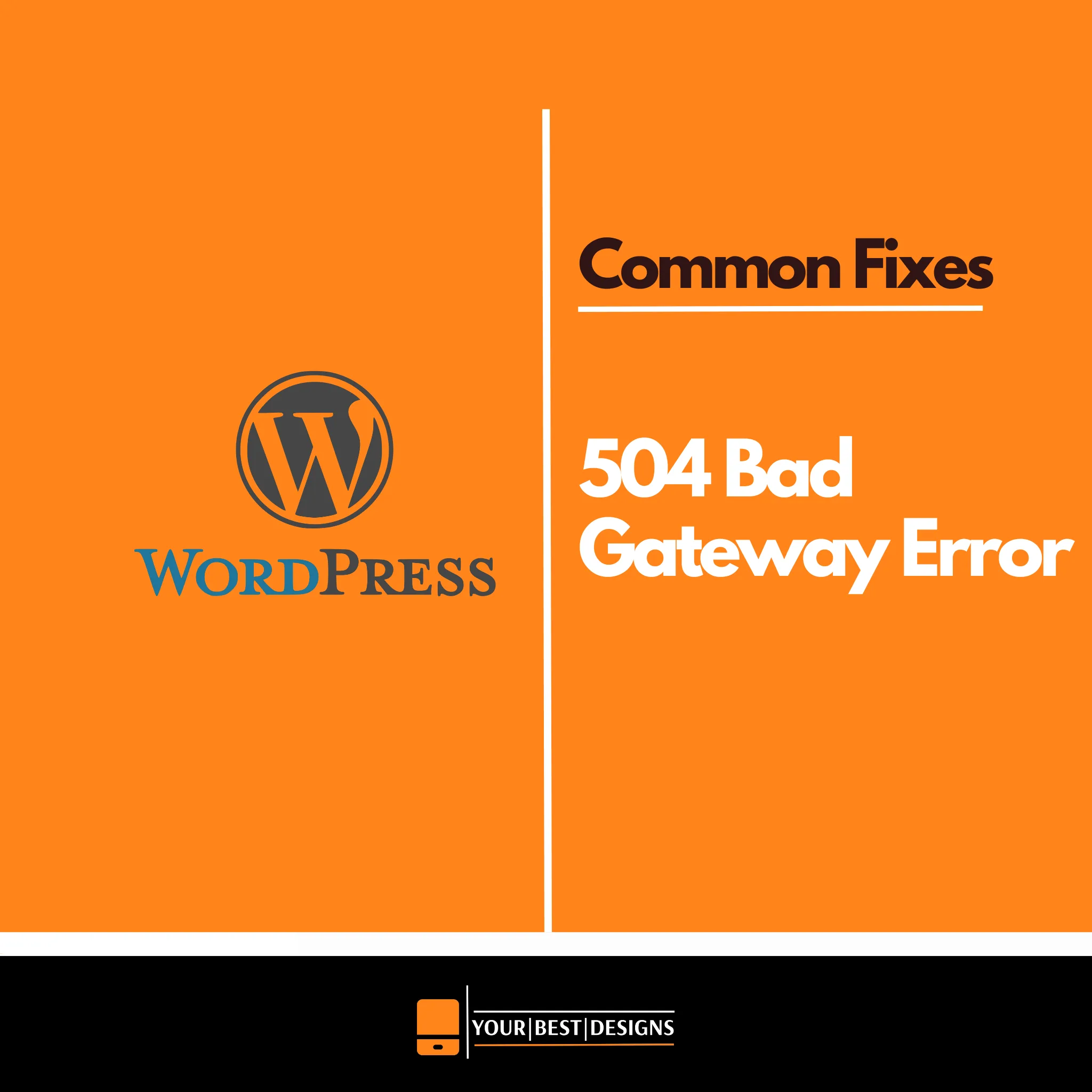
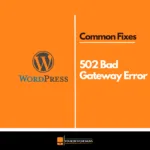
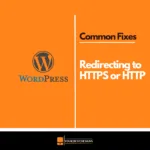




















No Comments