By default, the WordPress login page can be accessed via /wp-login.php or /wp-admin/. However, keeping the login URL the same across all WordPress sites can make your website more vulnerable to brute force attacks and other security threats. One effective way to protect your site is by changing the default WordPress login URL to something unique. In this article, we’ll show you how to Change WordPress login URL with simple methods that can help improve your site’s security.
Why Change the WordPress Admin Login URL?
Changing your WordPress admin login URL can add an extra layer of security to your site by:
- Making it harder for attackers to find the login page – Many attackers use automated bots to scan for the default WordPress login URL. By changing it, you make it more difficult for them to access your login page.
- Protecting from Brute Force Attacks – If the login page is hidden, it reduces the chances of brute force attacks on your website.
- Enhanced Privacy – A custom login URL can help mask your site’s backend from prying eyes.
How to Change WordPress Login URL
- Using a Plugin

The easiest and safest way to change your WordPress admin login URL is by using a plugin. One of the most popular plugins for this task is WPS Hide Login. It’s lightweight and user-friendly.
- Step 1: Install the Plugin
- Go to your WordPress dashboard, click Plugins > Add New, and search for “WPS Hide Login.”
- Install and activate the plugin.
- Step 2: Change the Login URL
- Once activated, go to Settings > General.
- Scroll down to find the WPS Hide Login settings. Enter your desired login URL in the “Login URL” field.
- Click Save Changes.
- Step 3: Access Your New Login URL
- After saving, your login URL will be changed. The new URL will look something like
https://yourdomain.com/new-login-page. - Make sure to remember the new login URL because you will need it to access your admin dashboard in the future.
- After saving, your login URL will be changed. The new URL will look something like
- Manually Change the Login URL (Advanced Method)
If you prefer not to use a plugin, you can change the login URL manually by modifying your site’s .htaccess file or using custom functions in your theme’s functions.php file. However, this method is more complex and should only be attempted if you’re comfortable working with code.
- Step 1: Access the
.htaccessFile- Log in to your website via FTP or File Manager in your hosting control panel.
- Locate the
.htaccessfile in the root directory of your WordPress site. If the file doesn’t exist, you can create a new one.
- Step 2: Add Rewrite Rules
- Add the following code to your
.htaccessfile to redirect the default login URL to a custom one:
- Add the following code to your
- Step 3: Update the Login URL in Your
functions.phpFile- You will also need to add custom redirection to the
functions.phpfile of your theme to ensure that visitors who try to access/wp-login.phpare redirected to your new URL:
- You will also need to add custom redirection to the
-
Step 4: Test Your Changes
- After saving your changes, test your new login URL to ensure it’s working correctly and that the old login URL redirects to the new one.
Important Considerations
- Backup Your Site: Before making any changes to your site’s code, always back up your website. This way, if something goes wrong, you can restore it to its previous state.
- Remember the New Login URL: After changing your login URL, make sure to store the new URL securely, as you will need it to access your site’s admin area.
- Monitor for Issues: If you’re using a custom login URL, keep an eye on your website’s performance and ensure there are no conflicts with other plugins or theme features.
Conclusion
Changing the WordPress admin login URL is a simple and effective way to add an extra layer of security to your site. Whether you choose to use a plugin like WPS Hide Login or go the manual route, the process is straightforward and can significantly reduce the risk of unwanted login attempts. For even better security and performance, consider hosting your WordPress site with a managed host like Kinsta or Pressable, which offer advanced security features and optimized performance.
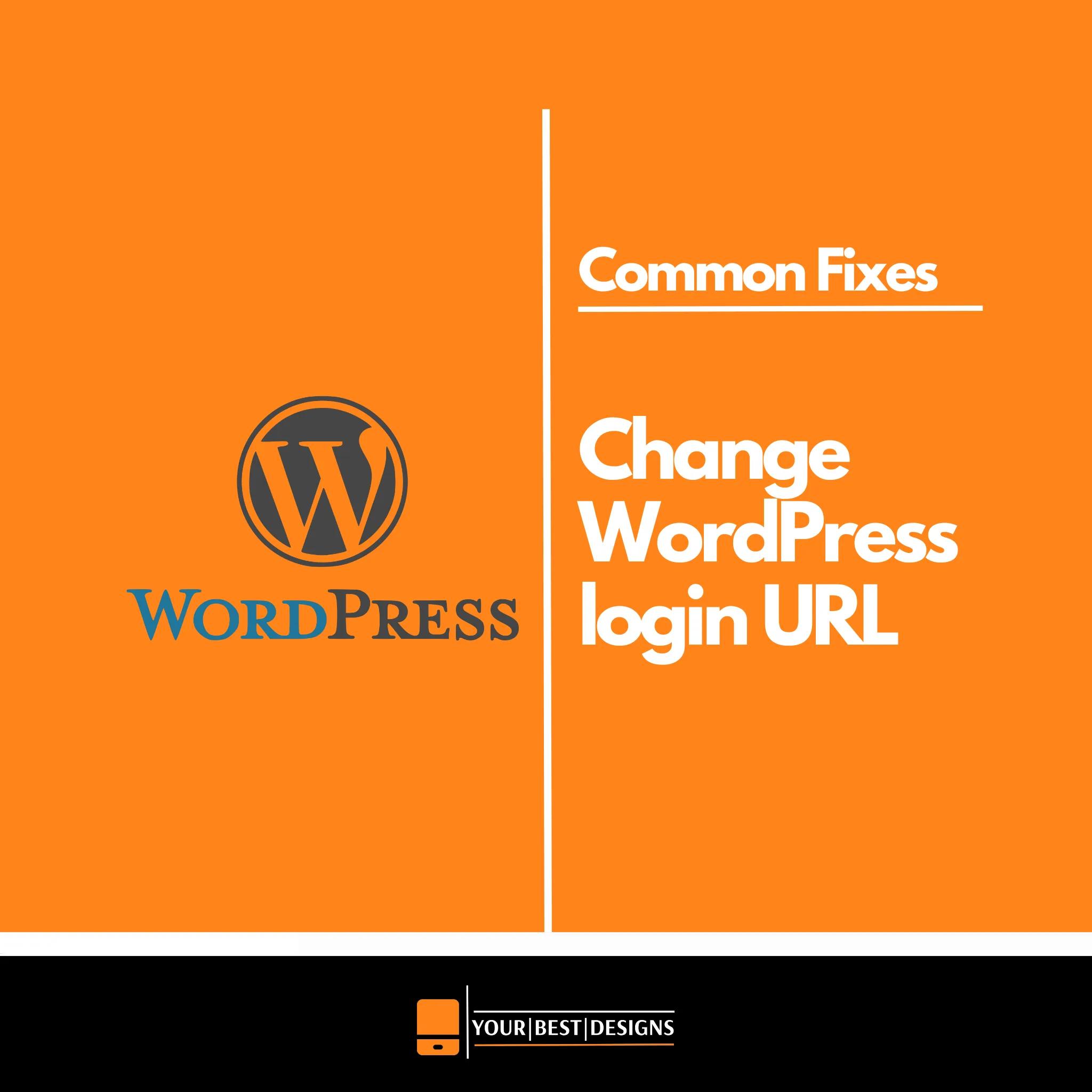
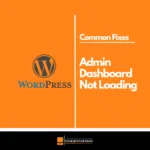
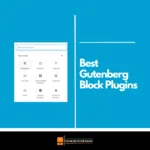




















No Comments