Featured images play a critical role in defining your blog’s aesthetic and catching the reader’s attention. However, one common challenge faced by WordPress users is learning how to adjust the featured image position in WordPress for posts. If you’ve ever found yourself frustrated with the default alignment or placement of your featured image, this guide is here to help.
In this comprehensive tutorial, we’ll walk you through how to adjust the featured image position in WordPress, step-by-step. Along the way, we’ll share actionable tips, explore common challenges, and even recommend tools like Kinsta, Pressable, and GeneratePress to streamline your WordPress experience.
Why Featured Image Placement in WordPress Matters
A well-placed featured image can significantly improve user engagement, readability, and the overall appearance of your WordPress posts. Here are some reasons why adjusting the featured image position in WordPress is essential:
- Enhanced User Experience: Properly placed images ensure your content is visually appealing and easy to read.
- Brand Consistency: Aligning images consistently across posts helps create a professional and cohesive look.
- SEO Benefits: Optimized featured images can improve search engine rankings by reducing bounce rates and increasing engagement.
By customizing the featured image placement in WordPress, you can achieve a better balance between text and visuals, ensuring your readers stay engaged longer.
Common Challenges When Adjusting Featured Images in WordPress
Before diving into solutions, let’s look at some common issues users face when trying to adjust the featured image position in WordPress:
- Limited Theme Options: Many WordPress themes restrict how and where you can position featured images, often requiring you to stick to default layouts without much room for customization.
- Compatibility Issues: When working with older themes or plugins, users may encounter conflicts that limit or break customization features for featured images.
- Lack of Technical Knowledge: Beginners who are unfamiliar with coding languages like CSS or PHP often find it challenging to manually adjust the featured image settings, resulting in frustration or improper implementation.
- Responsive Design Challenges: Ensuring that featured images look good across different devices and screen sizes can be tricky, especially if the theme doesn’t offer built-in responsive design options.
- Media Library Limitations: Managing and editing featured images directly within the WordPress Media Library might lack the advanced tools needed for precise adjustments.
Fortunately, there are simple ways to tackle these challenges, whether you’re a novice or an experienced WordPress user. The following sections provide a comprehensive guide to resolving these issues effectively.
How to Adjust the Featured Image Position in WordPress: Step-by-Step Guide
Step 1: Choose the Right WordPress Theme
Your theme plays a crucial role in how featured images are displayed. Modern and customizable themes like GeneratePress offer built-in settings to adjust image positions without requiring coding knowledge.
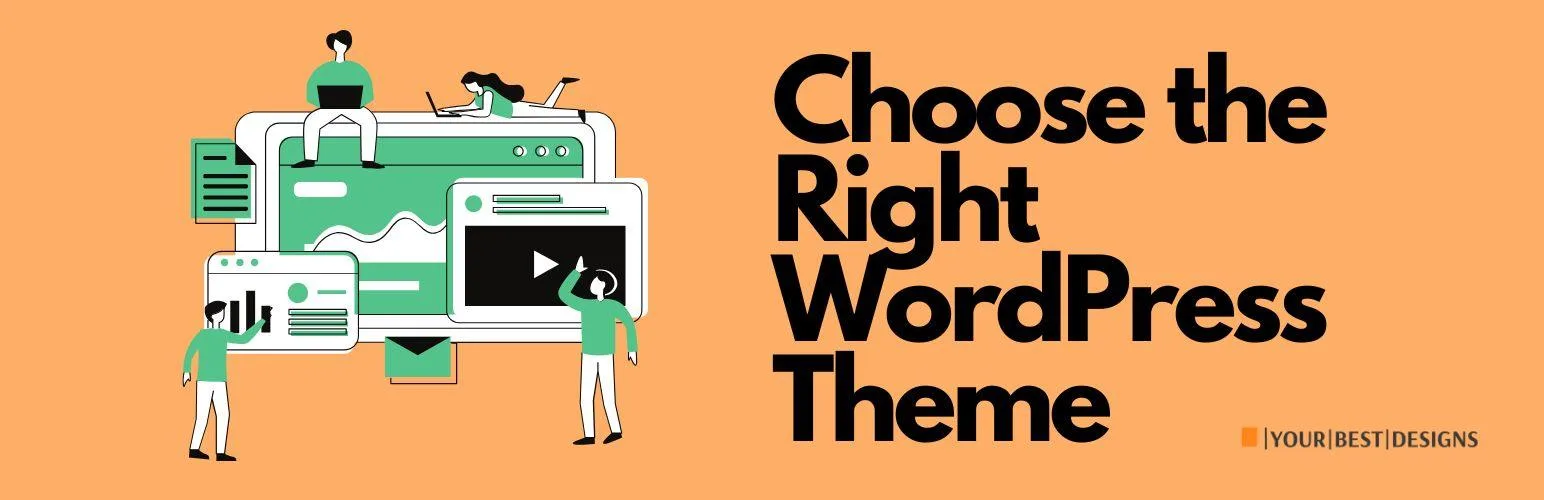
- Navigate to Appearance > Themes in your WordPress dashboard.
- Browse and activate a theme with customizable options for featured images.
- Use the theme’s settings panel to adjust the featured image position, such as above or below the title, aligned left, center, or right.
- Preview your changes to ensure the featured image displays as desired.
By choosing a theme like GeneratePress, you not only get enhanced customization options but also a lightweight, SEO-friendly solution that boosts your site’s performance.
Step 2: Use Built-In WordPress Settings
Many WordPress themes include basic settings for featured images. Here’s how to explore these options:
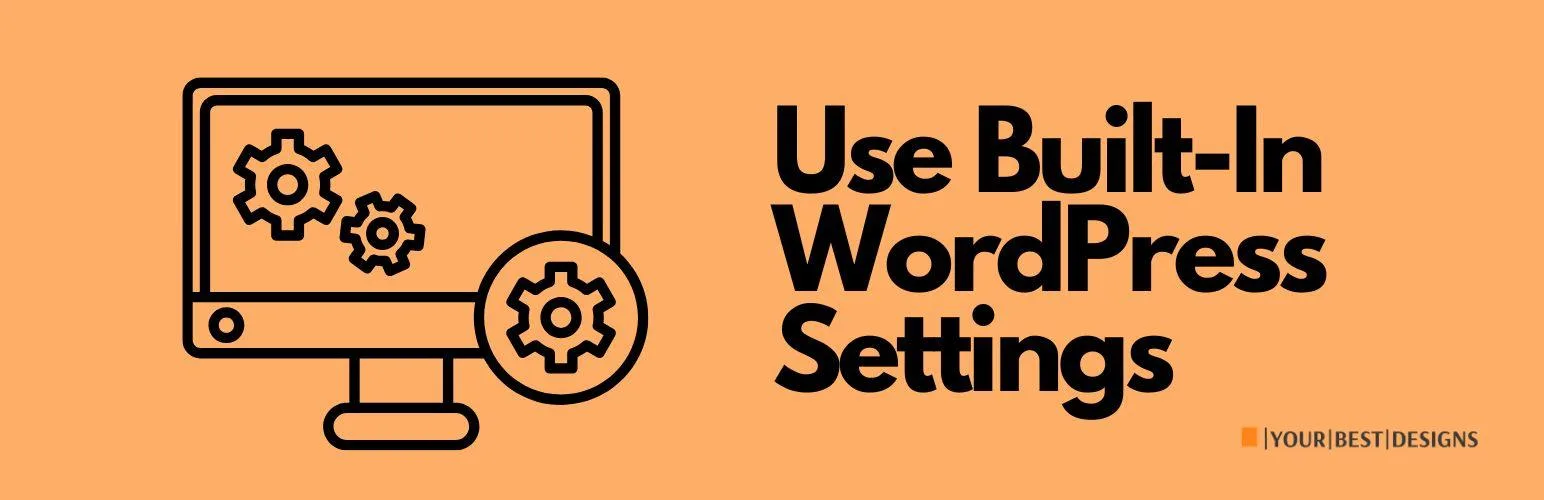
- Go to Appearance > Customize.
- Select Theme Settings or a similar option.
- Look for “Featured Image Settings” and adjust the alignment, size, or position.
Step 3: Adjust Using Page Builders
Page builders like Elementor or WPBakery provide drag-and-drop functionality to customize featured image placement in WordPress:
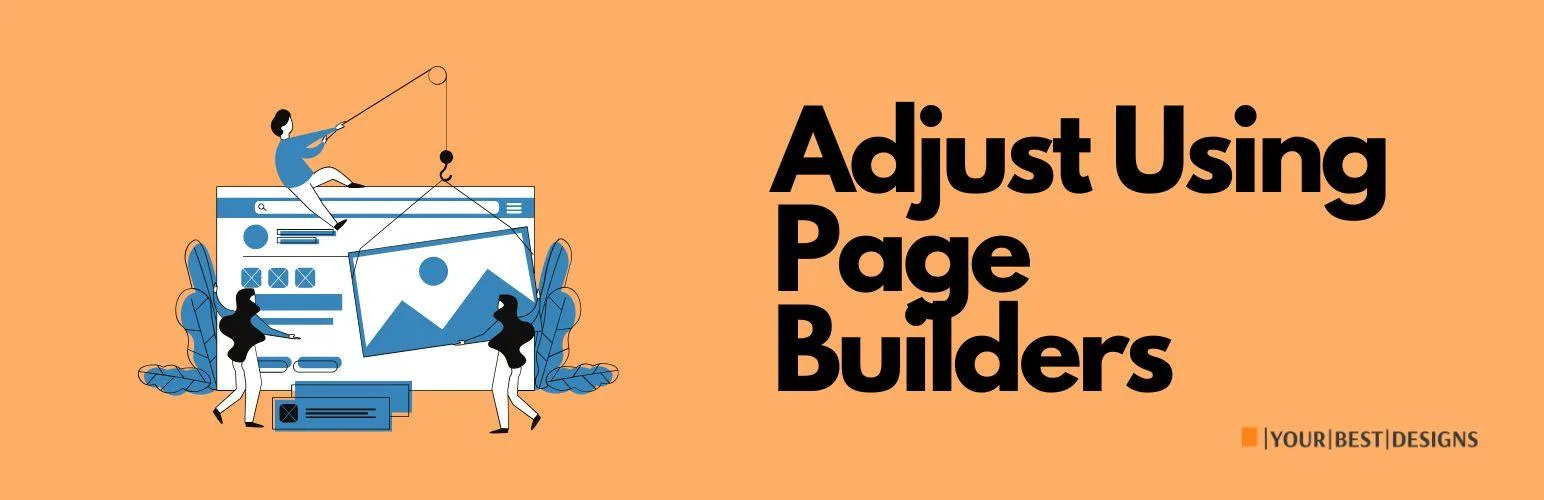
- Install a page builder plugin from the WordPress plugin directory.
- Open the post editor and select the page builder tab.
- Add or reposition your featured image block within the layout.
Pro Tip: Pairing a robust hosting provider like Hostinger with a powerful page builder ensures smooth performance during edits.
Step 4: Edit with Custom CSS
For advanced users comfortable with coding, custom CSS allows precise control over featured image placement in WordPress. Here’s how to do it:
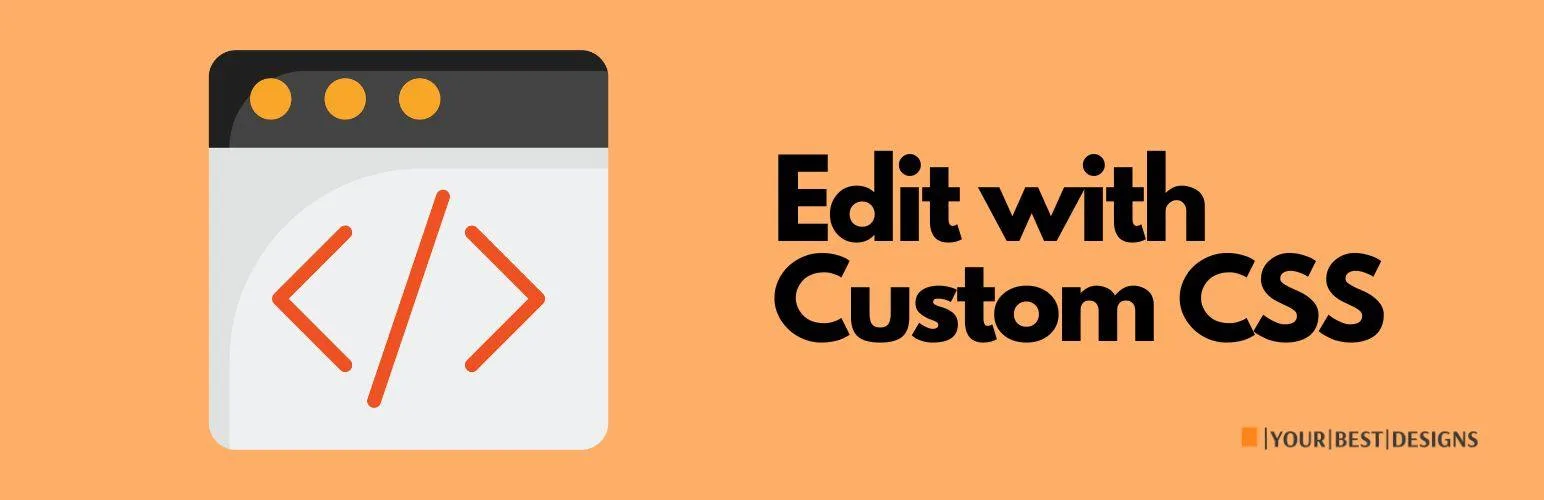
- Navigate to Appearance > Customize > Additional CSS.
- Add CSS code similar to the example below:
.featured-image {
text-align: center;
margin: 20px auto;
}- Save changes and preview your post.
If coding feels daunting, managed WordPress hosting like Kinsta can provide expert support to assist with customizations.
Step 5: Use Plugins
Plugins offer a no-code solution to adjust featured image placement in WordPress. Here are some popular options:
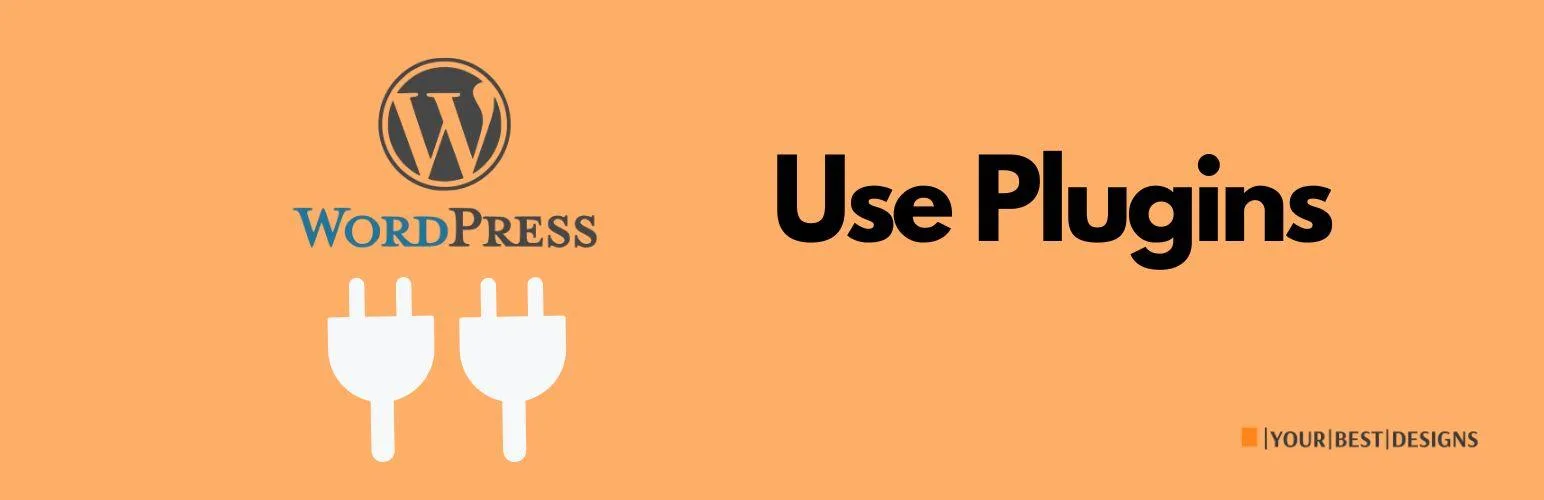
- Quick Featured Images: Allows bulk editing and placement adjustments.
- Dynamic Featured Image: Lets you add multiple featured images to a single post.
To install a plugin:
- Go to Plugins > Add New.
- Search for the plugin by name.
- Install and activate it, then follow the setup instructions.
Related: Use reliable hosting like Pressable to ensure compatibility with plugins for seamless functionality.
Practical Examples Using Popular Themes
Let’s explore how to adjust featured image placement using two popular themes in WordPress:
Example 1: GeneratePress
- Install and activate GeneratePress.
- Navigate to Appearance > Customize > Layout > Blog.
- Adjust the featured image alignment and spacing.
Example 2: Astra
- Install the Astra theme from the WordPress repository.
- Go to Appearance > Customize > Blog > Blog Entries.
- Modify the featured image size, position, or visibility.
Both themes offer excellent flexibility for beginners and pros alike.
Emerging Trends in WordPress Featured Image Customization
Staying updated with WordPress trends ensures your site remains modern and user-friendly. Here are some notable trends:
- AI-Powered Image Optimization: Tools like Digital Ocean provide scalable hosting solutions for handling image-heavy websites.
- Lazy Loading: Automatically delays image loading to improve site speed.
- Dynamic Image Resizing: Ensures images adapt to various devices and screen sizes.
Using managed hosting services like Hostinger or Pressable can help you implement these trends effortlessly.
Frequently Asked Questions (FAQ)
1. Can I adjust featured image placement without a plugin?
Yes, most modern themes offer built-in options to adjust image placement in WordPress. Alternatively, you can use custom CSS for precise control.
2. Will adjusting the featured image affect my site’s performance?
Properly optimized images won’t negatively impact performance. Use tools like lazy loading and compression to maintain speed.
3. What if my theme doesn’t support featured image customization?
Consider switching to a more flexible theme like GeneratePress or Astra or using a page builder.
4. Can I add multiple featured images to a single post?
Yes, plugins like Dynamic Featured Image enable this functionality.
5. How can I optimize featured images for SEO?
Use descriptive alt text, compress images, and ensure proper dimensions to improve search rankings.
Conclusion
Adjusting the featured image position in WordPress can enhance your blog’s visual appeal, improve user experience, and boost SEO. Whether you’re using a plugin, theme settings, or custom CSS, the solutions outlined in this guide will help you achieve the perfect layout.
For seamless WordPress management, consider leveraging reliable services like Kinsta, Pressable, and Hostinger. These platforms offer exceptional performance, making it easier to focus on creating stunning content.
Still have questions? Drop them in the comments below—we’d love to help!

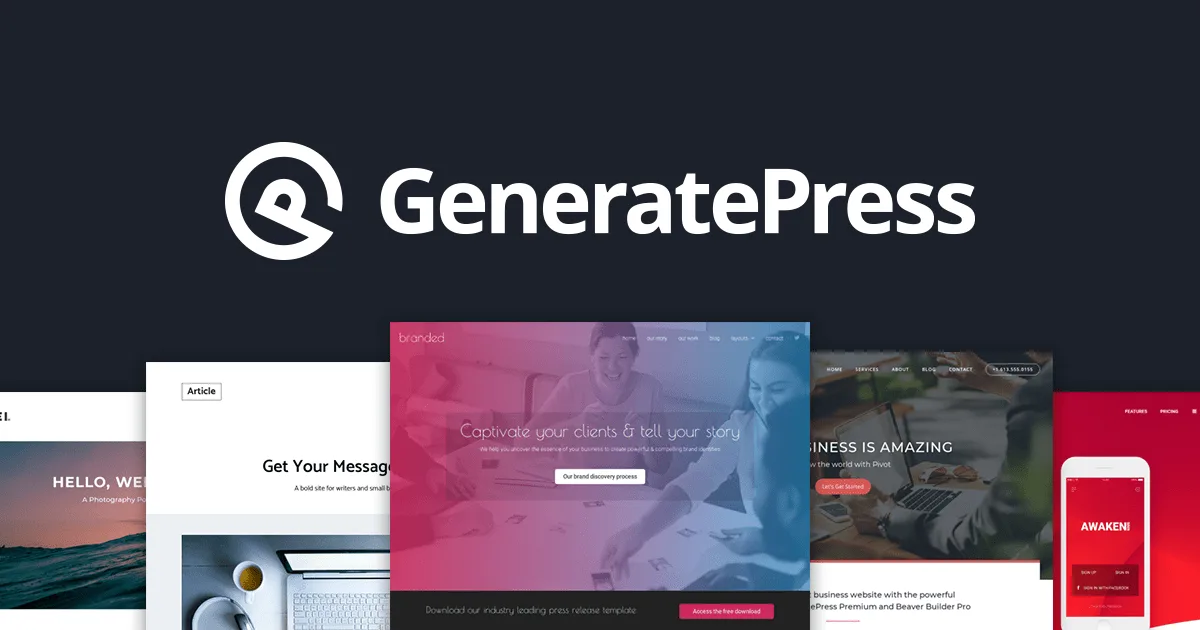
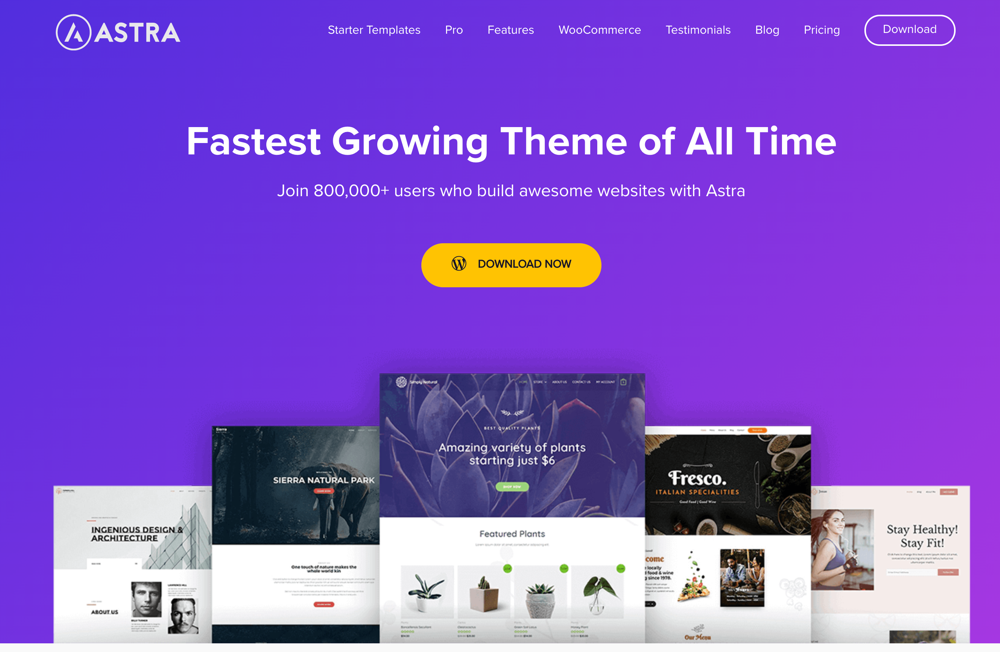
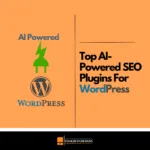





















No Comments