Imagine this: you’re looking at your website, and it seems good at first glance, but something just doesn’t feel right. If you’re wondering how to integrate HubSpot forms with WordPress, this could be the answer you need. Your forms aren’t converting as they should. They feel clunky, outdated, or even worse, they might not work at all. That’s frustrating, isn’t it? But don’t worry; we’ve all experienced it. Here’s the silver lining: incorporating HubSpot forms into your WordPress site can be a game changer. Let’s break it down step by step.
Why Use HubSpot Forms on WordPress?
HubSpot forms are much more than a simple tool for collecting user information. They act as your entry point for better lead generation, customer engagement, and even sales. Here’s why they’re a great fit for your WordPress site:
- Ease of Use: You won’t need to be a coding expert to use HubSpot forms. They are designed for everyone, including beginners.
- Seamless Integration: HubSpot forms integrate smoothly with WordPress, syncing with your CRM for efficient lead management.
- Customizable Options: Whether you want a basic contact form or an in-depth survey, HubSpot has all the options you need.
And the best part? HubSpot forms are completely free to use. Yes, free!
Getting Started: The Basics
Before we jump into the details, let’s ensure you have the essentials in place:
- Sign up for HubSpot: If you don’t have an account yet, visit HubSpot’s official website to create one. It takes less than five minutes.
- Install WordPress: If you’re new to this, I recommend using Hostinger for hosting. Their one-click WordPress installation will save you time.
Now, let’s get those forms up and running!
Step 1: Install the HubSpot WordPress Plugin
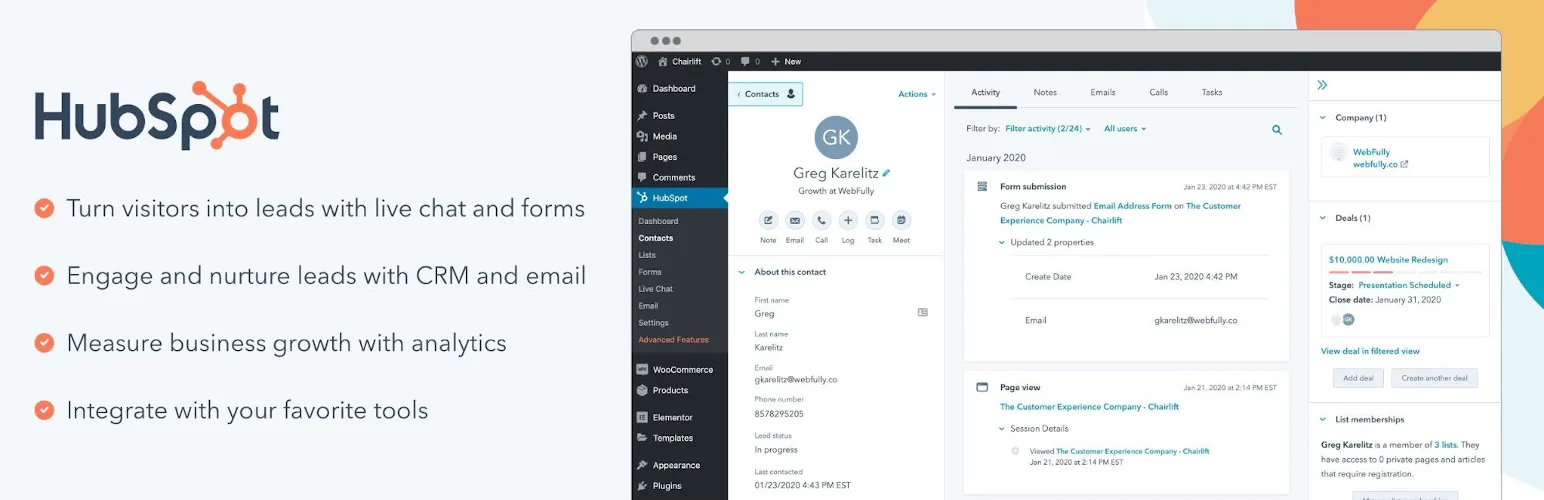
The simplest way to add HubSpot forms to your WordPress site is by using the official plugin. Here’s a quick guide:
- Log in to your WordPress dashboard.
- Navigate to Plugins > Add New.
- Search for “HubSpot” and click Install Now on the HubSpot plugin.
- After installing, click Activate.
This plugin does much more than just handle forms. It includes email marketing, live chat, and even analytics. Consider it your comprehensive marketing assistant.
Step 2: Connect HubSpot to Your WordPress Site
Once you’ve activated the plugin, it’s time to link it to your HubSpot account:
- Go to HubSpot > Settings in your WordPress dashboard.
- Click on Log in to HubSpot and enter your login details.
- Follow the instructions to authorize the connection.
After connecting, your HubSpot account and WordPress site will function together smoothly. If you’ve been searching for an easy way to manage leads, this is the solution.
Step 3: Create a Form in HubSpot
This is where the real work begins:
- Log into your HubSpot account.
- Go to Marketing > Lead Capture > Forms.
- Click on Create Form and choose the type of form you need (like an embedded form or a standalone page form).
Pro tip: Keep your forms straightforward. Concentrate on the basics such as name, email, and a brief message. No one enjoys filling out a form that resembles a tax return.
Step 4: Add Your HubSpot Form to WordPress
You can add HubSpot forms to your site in two ways: by using the plugin or by embedding the form manually. Let’s explore both options.
Option 1: Using the Plugin
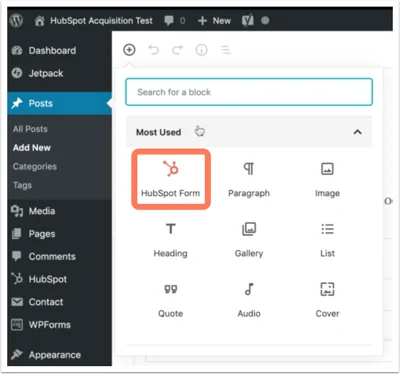
- In your WordPress dashboard, go to the page or post where you want to insert the form.
- Click the HubSpot icon in the editor toolbar.
- Choose your form from the dropdown list.
- Save and preview your page.
Option 2: Embedding the Form Manually
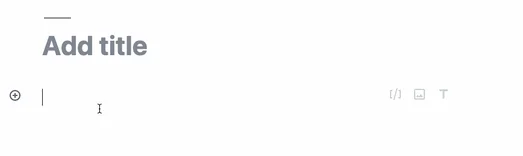
- Navigate to your form in HubSpot and click on Share.
- Copy the provided embed code.
- In WordPress, switch to the Text editor and paste the code where you want the form to show up.
- Save and view it on the front end.
Both methods are effective, but if you prefer a simpler approach, go with the plugin.
Key Benefits of Using HubSpot Forms
So, what’s the appeal of HubSpot forms? Here’s why they’re worth considering:
- Lead Tracking: Each form submission integrates seamlessly with HubSpot’s CRM, providing you with a comprehensive view of your leads.
- Customizable Workflows: Easily automate follow-ups. For instance, you can send a thank-you email right after someone fills out a form.
- Analytics: Monitor form performance and make improvements based on actual data.
I remember a client mentioning that their website felt outdated. After implementing a modern HubSpot form, their conversions skyrocketed in just a month. True story.
Common Troubleshooting Tips
Having issues? Here are some quick solutions:
- Forms Not Displaying: Ensure the HubSpot plugin is updated to the latest version.
- Styling Issues: Utilize custom CSS to adjust the look of your forms.
- Connection Problems: Re-authenticate your HubSpot account in the plugin settings.
If you’re still having trouble, HubSpot’s support team is just a click away.
Pro Tips for Beginners
- Choose a Lightweight Theme: Opt for themes like GeneratePress to keep your site fast and functional.
- Optimize for Speed: Use plugins like WP Rocket or Autoptimize to maintain smooth site performance.
- Test Everything: Before launching, check your forms on both desktop and mobile. The last thing you want is a malfunctioning form driving away potential leads.
Ready to Transform Your WordPress Site?
Integrating HubSpot forms into your WordPress site doesn’t have to be daunting. With the right tools and a little patience, you’ll be set up in no time. If you’re searching for hosting that’s fast, reliable, and beginner-friendly, I recommend Hostinger. Their support team is excellent, and their plans are affordable.
Still feeling uncertain? Leave your questions in the comments below. Let’s work through them together. Remember, every expert was once a beginner—even me. What’s the biggest challenge you’ve encountered while adding forms to WordPress? Share your experience. You might just inspire someone else.
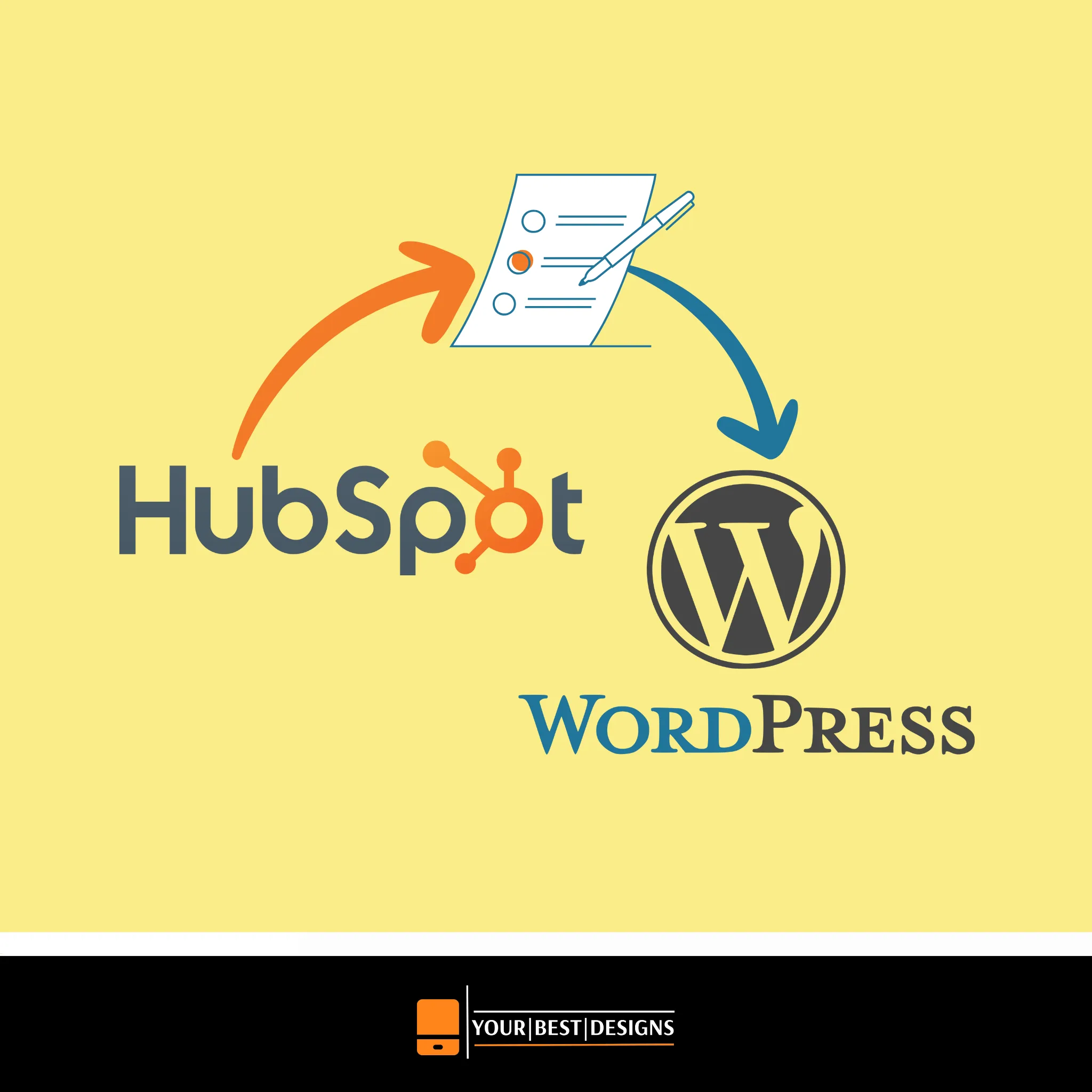






















No Comments