Picture this: a visitor lands on your WordPress site, excited to explore your content. But after a few seconds of waiting for the page to load, they click away. It’s a harsh reality, but in today’s digital landscape, slow websites lose out. The good news? You don’t need a library of plugins to turbocharge your site. With smart tweaks and a proactive approach, you can significantly Improve WordPress Site Speed. Let’s break it down step by step.
1. Optimize Your Hosting Provider
Your hosting provider is the foundation of your WordPress site’s performance. Cheap, shared hosting plans might save money upfront but can bog down your site during traffic spikes. Invest in a reputable hosting provider that offers:
 |
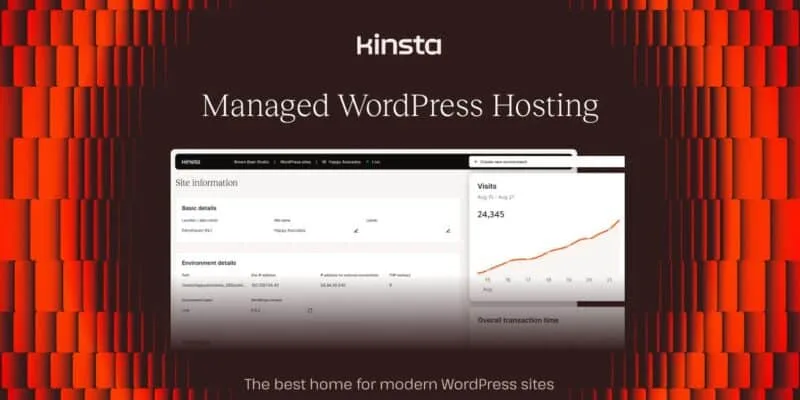 |
- SSD Storage: Faster read/write speeds compared to traditional HDDs.
- LiteSpeed Servers: Optimized for WordPress performance.
- Content Delivery Network (CDN) Integration: More on this later.
I personally recommend Pressable or Kinsta
2. Use a Lightweight Theme

Not all WordPress themes are created equal. Heavy, multipurpose themes packed with features often come with bloated code. Switch to a lightweight theme like GeneratePress, Astra, or Neve. These themes are streamlined for speed while maintaining modern design flexibility.
Tip: Avoid themes that load unnecessary scripts and styles. Look for themes with performance benchmarks published on their sites.
3. Leverage Browser Caching via .htaccess
Browser caching allows visitors to store parts of your site locally, reducing load times for repeat visits. You don’t need a plugin to enable caching; simply edit your .htaccess file.
Here’s a snippet you can add:
Make sure to back up your .htaccess file before making changes.
4. Compress Images Before Uploading
High-resolution images can cripple your site’s load time. The solution? Compress images before they even touch your WordPress media library. Use free tools like TinyPNG, Squoosh, or desktop software like ImageOptim.
Save images in WebP format, a modern alternative to JPEG and PNG that offers smaller file sizes without compromising quality.
Example:
A 2MB JPEG file compressed to WebP can shrink to as little as 200KB—an immediate boost to load speed.
5. Minify CSS, JavaScript, and HTML
Your WordPress site’s code can be slimmed down by removing unnecessary spaces, comments, and formatting. Tools like MinifyCode.com allow you to paste your CSS or JavaScript and return a compact version.
To manually minify your CSS or JavaScript files, try free online minifiers or run them through build tools like Gulp or Webpack.
6. Enable Gzip Compression
Reducing the size of your website files sent to users is essential. Enabling Gzip compression compresses web pages, speeding up delivery.
Add this code to your .htaccess file:
Most hosting providers have Gzip compression enabled by default. Check with yours to confirm.
7. Use a Content Delivery Network (CDN)
A CDN stores copies of your site on servers across the globe. When a visitor accesses your site, the CDN serves content from the nearest server, drastically reducing latency.
Services like Cloudflare and Bunny.net offer affordable, beginner-friendly CDN solutions. Plus, some hosting providers bundle CDN functionality into their plans.
8. Clean Up Your Database
Over time, your WordPress database can become bloated with unnecessary data like old post revisions, spam comments, and transient options. Use phpMyAdmin or a similar database management tool to clean it up manually:
- Delete unnecessary post revisions and drafts.
- Remove spam comments.
- Optimize database tables with the
OPTIMIZE TABLESQL command.
Example: After cleaning up a WordPress site database for a client, load times decreased from 3.5 seconds to 2 seconds.
9. Reduce External HTTP Requests
Every font, script, or external resource adds time to your page load. While some are essential, many are not. Audit your site for:
- Third-party scripts like ads or embedded widgets.
- Custom fonts not in active use.
- Excessive social media embeds.
Where possible, host these resources locally to reduce HTTP requests.
10. Prioritize Above-the-Fold Content
The first impression matters. Use lazy loading to defer non-critical elements like images and videos that appear below the fold. You can implement this by adding the loading="lazy" attribute to image tags.
Here’s an example:
This keeps your site functional while loading assets in the background.
Improving site speed doesn’t have to be overwhelming! By making smart adjustments, you can see immediate improvements without needing a complex setup. Which of these strategies worked best for you? Have you discovered any unique techniques to boost your WordPress site speed? I’d love to hear your experiences, thoughts, and any additional tips you have in the comments below. Let’s collaborate and help each other create faster, more efficient WordPress websites. The faster your site, the better the user experience—and the more likely your visitors will stick around! Let’s build a community of speedy WordPress sites together!

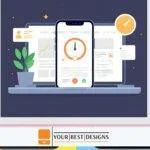





















No Comments