Images play a crucial role in engaging your website visitors and enhancing user experience. However, it can be frustrating when WordPress fails to display images on your site. This issue could stem from incorrect file permissions, broken URLs, or even caching problems. In this article, we’ll explore the common causes of missing images and show you how to fix them.
Common Causes of Missing Images in WordPress
- Incorrect File Permissions
If your images don’t have the correct file permissions, WordPress won’t be able to display them. - Broken URLs or Missing Files
Broken links occur when the image files are deleted, moved, or have incorrect URLs. - Caching Issues
Sometimes, cached versions of your site may prevent updated images from loading properly. - Theme or Plugin Conflicts
Certain plugins or themes might interfere with image display, causing them not to appear.
How to Fix WordPress Images Not Showing
- Check File Permissions
Ensure that youruploadsfolder has the correct permissions. Use an FTP client or hosting file manager to set permissions for yourwp-content/uploadsdirectory to755and files within it to644. - Verify Image URLs
Check whether the image URLs are correct. Go to the WordPress Media Library, click on the missing image, and confirm its file path. Update any broken links using a plugin like Better Search Replace. - Clear Cache
If you’re using a caching plugin, clear the cache to ensure the updated images are visible. Similarly, clear your browser cache to load the latest version of your site. - Switch to a Default Theme
Temporarily switch to a default WordPress theme (e.g., Twenty Twenty-Three) to rule out theme-related issues. - Disable Plugins
Deactivate all plugins and check if the issue persists. If it resolves, reactivate plugins one by one to identify the culprit. - Optimize Your Hosting
Poor hosting performance might cause images to load slowly or not at all. Consider upgrading to reliable hosting providers like Kinsta or Pressable.
Conclusion
Resolving image display issues in WordPress can be simple when you troubleshoot systematically. Start with file permissions and URLs, clear cache, and address plugin or theme conflicts. For better performance and fewer technical issues, consider using a managed WordPress hosting provider.
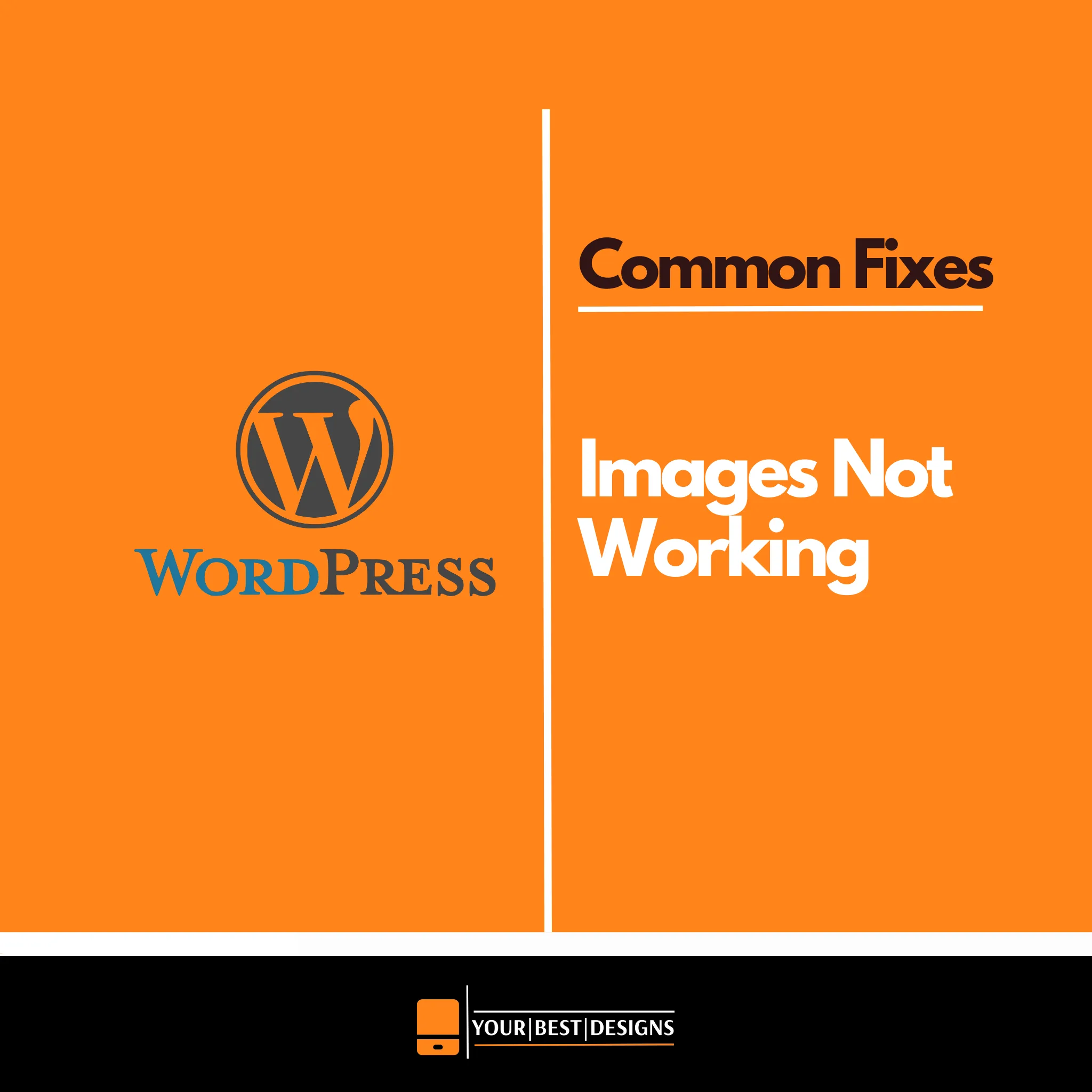
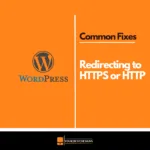
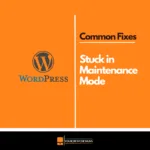




















No Comments