WordPress’s maintenance mode feature is designed to temporarily take your site offline during updates. However, if the process gets interrupted, your site can become stuck in maintenance mode, leaving visitors unable to access it. This problem usually occurs due to incomplete updates or server timeouts. In this guide, we’ll show you how to fix a WordPress site stuck in maintenance mode.
What Causes WordPress to Get Stuck in Maintenance Mode?
- Interrupted Updates
Updates to themes, plugins, or core files may fail if the process is interrupted. - Corrupt
.maintenanceFile
WordPress creates a temporary.maintenancefile during updates. If this file isn’t deleted automatically after the process, your site remains in maintenance mode. - Server Timeout Issues
Slow or unresponsive servers can interrupt updates, leaving your site in an incomplete state.
How to Fix WordPress Stuck in Maintenance Mode
- Delete the
.maintenanceFile
Use an FTP client or your hosting file manager to locate the.maintenancefile in the root directory of your WordPress installation. Delete this file to restore your site. - Increase Server Resources
If server timeouts are a recurring issue, increase your PHP memory limit by adding the following line to yourwp-config.phpfile: - Manually Complete Updates
If the update process was interrupted, log in to your WordPress dashboard and complete the update manually. Alternatively, re-upload the updated files via FTP. - Optimize Your Hosting Environment
Hosting plays a significant role in site performance. Switching to a reliable provider like Kinsta or Pressable can reduce server-related issues. - Use Safe Update Practices
To avoid getting stuck in maintenance mode in the future, update plugins and themes one at a time, and always back up your site before running updates.
Conclusion
A WordPress site stuck in maintenance mode is a common but easily fixable problem. By deleting the .maintenance file and optimizing your update process, you can quickly restore your site. For smoother updates and fewer interruptions, consider upgrading to premium hosting.
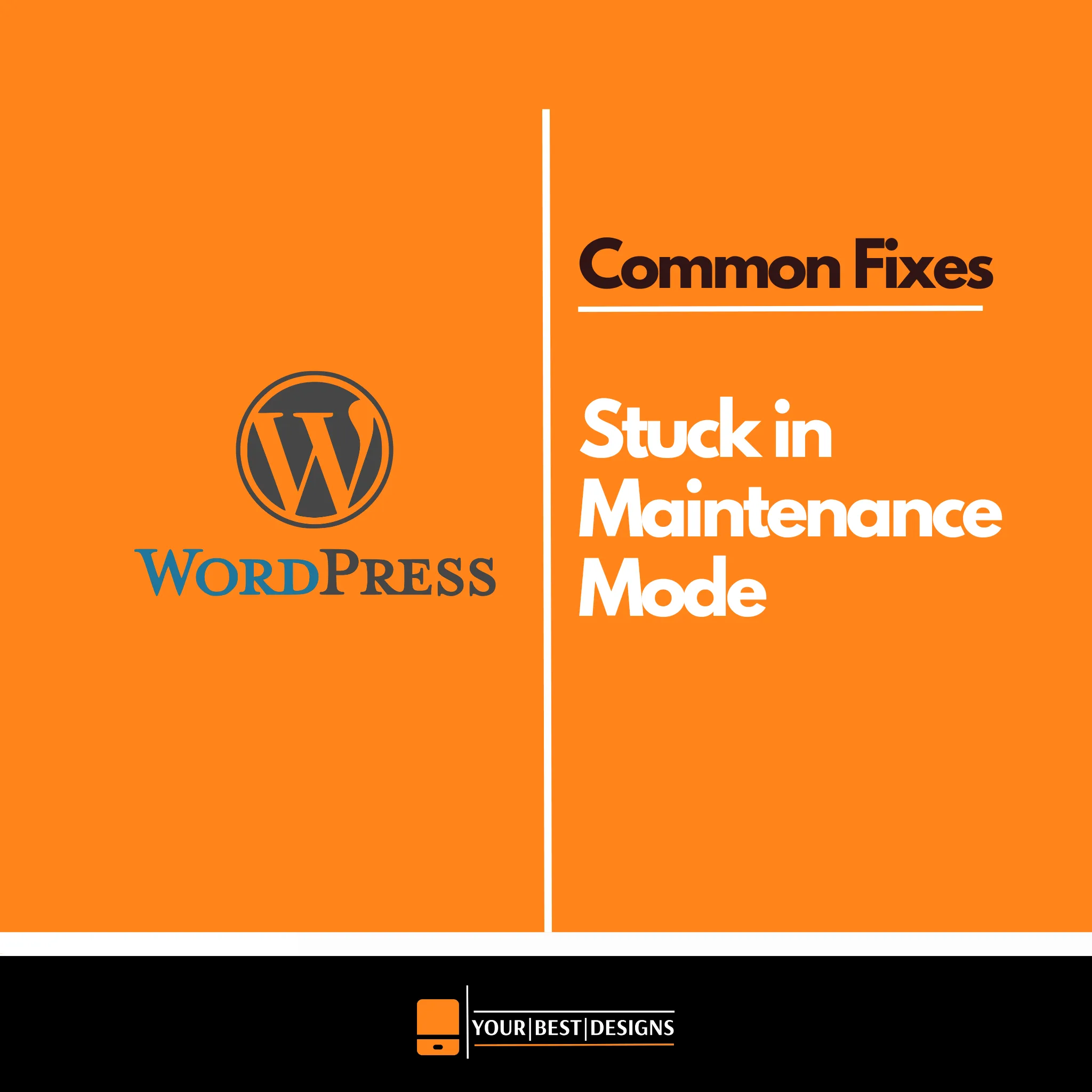






















No Comments