Google Reviews are a powerful tool for businesses to build trust and enhance local SEO. Displaying these reviews on your WordPress website can improve your credibility and encourage potential customers to take action. However, poorly implemented solutions can slow down your site, negatively affecting user experience and SEO rankings.
In this blog post, I’ll show you exactly how to display Google Reviews on WordPress without compromising performance. Whether you’re a beginner or a WordPress pro, you’ll find practical tips to strike the perfect balance between showcasing reviews and keeping your website lightning-fast. Let’s jump in!
Why Displaying Google Reviews Matters
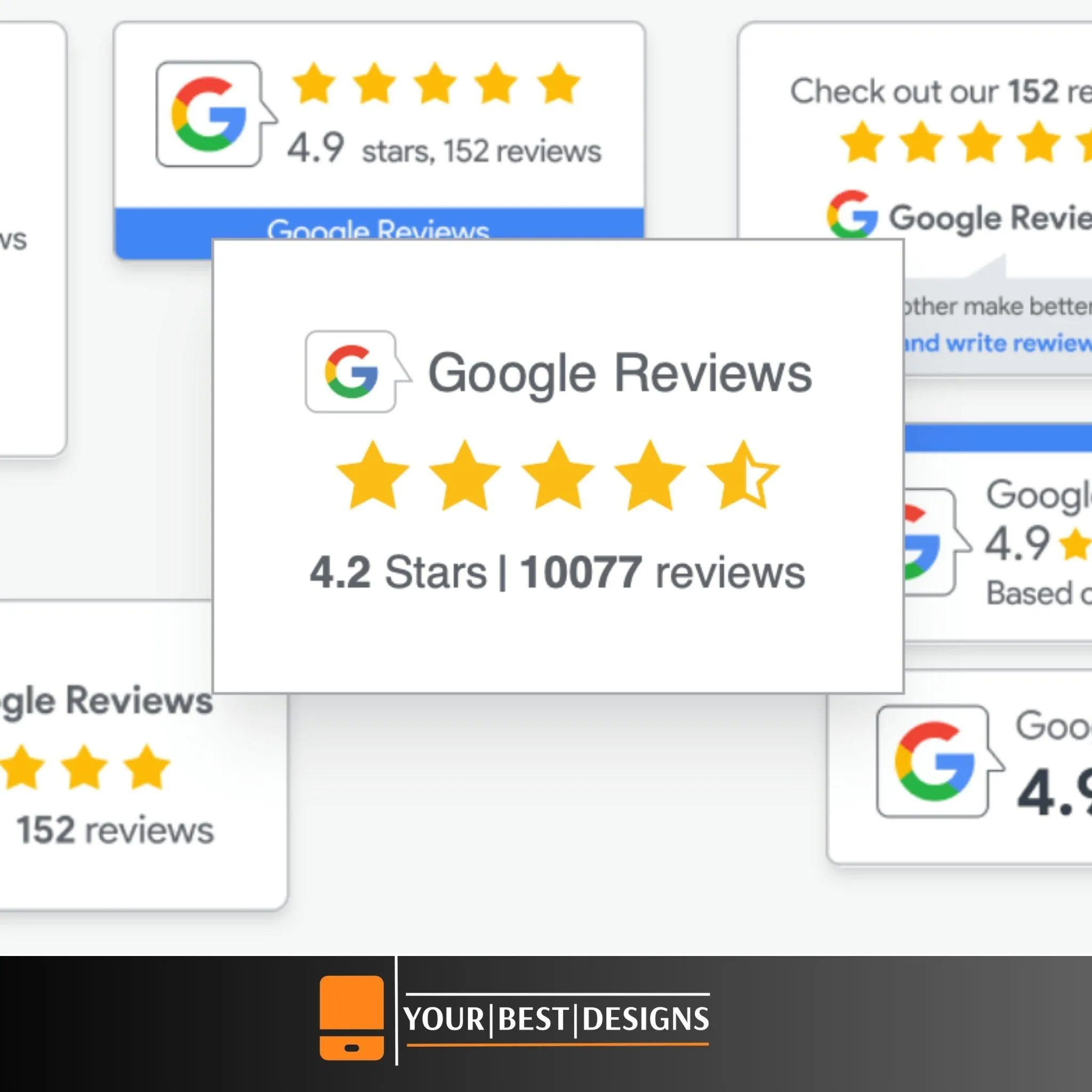
Adding Google Reviews to your website isn’t just about showing off happy customers. It’s about leveraging social proof to build trust with new visitors. According to a BrightLocal survey, 87% of consumers read online reviews before engaging with a business. And here’s the kicker: businesses with positive reviews are more likely to convert casual browsers into paying customers.
On top of that, Google Reviews can:
- Boost local SEO: Reviews improve your search rankings and make your business more visible on Google Maps.
- Increase credibility: Seeing a 5-star review directly on your site creates instant trust.
- Drive engagement: Visitors are more likely to spend time on your site reading reviews, improving your bounce rate.
I once worked with a client who owned a small bakery in London. They had stellar reviews on Google but weren’t displaying them on their website. When we added them (the right way), their online orders shot up by 30% in just a month!
Common Challenges (and Solutions) When Adding Google Reviews
1. Slow Loading Times
Adding Google Reviews directly can sometimes overload your site with unnecessary scripts, slowing it down.
Solution:
- Use a lightweight plugin or manually embed reviews to avoid excessive HTTP requests. More on this later!
2. Inconsistent Display
Sometimes, reviews don’t fit well with your site’s design or look outdated.
Solution:
- Customize the review display to match your branding. Most plugins allow you to tweak styles easily.
3. Difficulty Updating Reviews
Manually updating reviews can be a time sink, especially if you’re running a busy site.
Solution:
- Automate the process by connecting your Google My Business account directly to your site via a plugin.
How to Display Google Reviews Without Slowing WordPress
Option 1: Manually Embedding Google Reviews
If you’re comfortable with a bit of coding, manually embedding reviews is one of the lightest ways to showcase them. Here’s how:
- Go to Your Google Business Profile:
- Log into your Google account
- Go to google.com/maps/
- Search your Google business profile.
- Find the review you want to share.
- Copy the Review Embed Code:
- Click on the Share review icon for the review and copy the embed HTML.
- Add the Code to WordPress:
- Go to your WordPress dashboard.
- Navigate to the page or post where you want to display the review.
- Switch to the HTML editor and paste the code.
Pros:
- Zero impact on site speed.
- Fully customizable.
Cons:
- Time-consuming to update.
Pro Tip: If you’re embedding multiple reviews, wrap them in a responsive container to ensure they look great on all devices.
Best Free Plugins for Google Reviews on WordPress
Option 2: Using a Lightweight Plugin
Plugins make life easier, but not all are created equal. The wrong plugin can bloat your site, but the right one can save you hours while maintaining performance.
Here are my top recommendations:
1. WP Google Review Slider
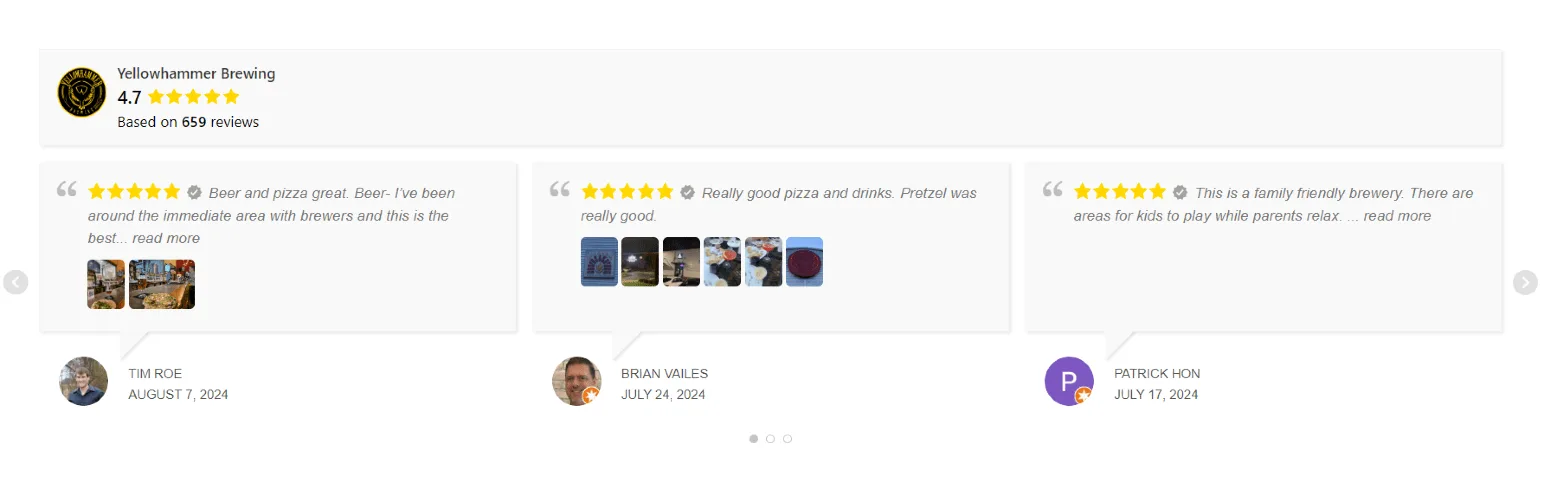
This plugin lets you display reviews in an eye-catching slider format. It’s lightweight and highly customizable.
- Features:
- Pull reviews directly from your Google account.
- Customize the slider’s design.
- Mobile-friendly.
- Why I Like It:
- It only loads scripts where needed, keeping your site fast.
2. Widgets for Google Reviews
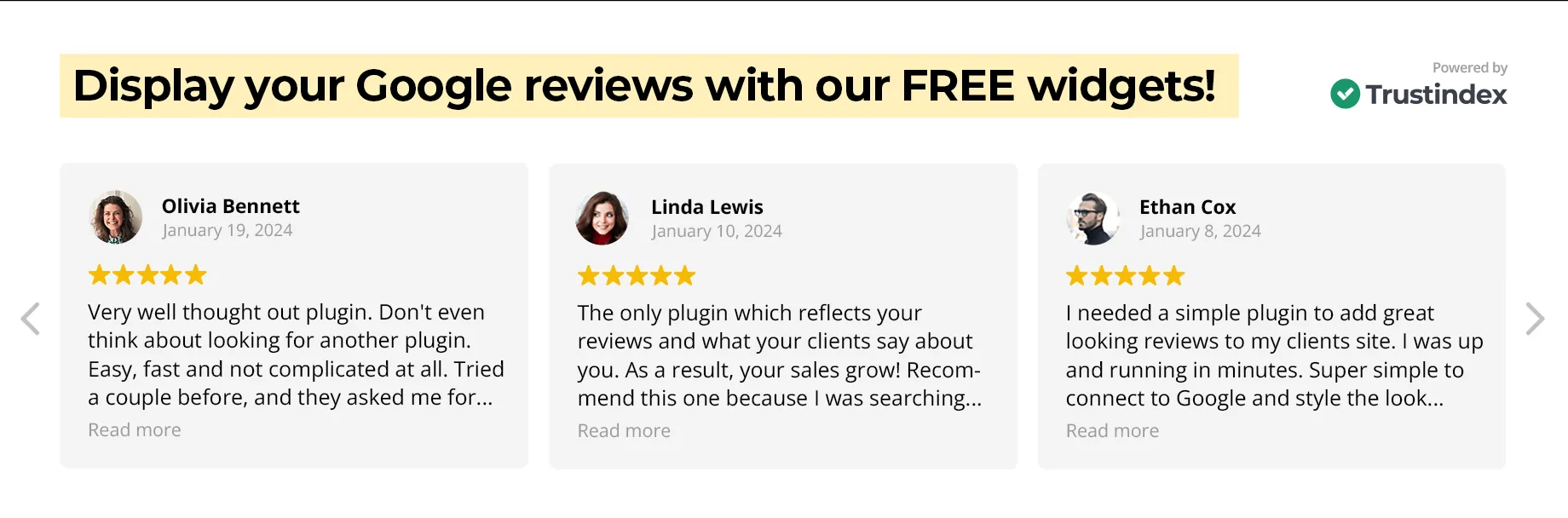
This plugin lets you add a simple review widget to your site. It’s great for those who prefer a minimalist approach.
- Features:
- Display up to five reviews for free.
- Integrates seamlessly with most themes.
- Why I Like It:
- Minimal impact on performance and super easy to use.
Check out Pressable Managed WordPress Hosting for optimized performance and plugin compatibility.
How to Install a Plugin:
- Go to your WordPress dashboard.
- Navigate to Plugins > Add New.
- Search for the plugin’s name.
- Click “Install” and then “Activate.”
Pro Tip: Always test the plugin on a staging site before going live to ensure compatibility.
Option 3: Custom Coding for Advanced Users
If you’re a developer or working with one, custom coding is the ultimate lightweight solution. By using Google’s Places API, you can pull reviews directly without relying on plugins. This method provides complete control over functionality and design.
Step 1: Get Your API Key
- Visit the Google Cloud Console:
- Go to the Google Cloud Console.
- Sign in with your Google account.
- Enable the Places API:
- Navigate to the APIs & Services section.
- Search for “Places API” and enable it for your project.
- Generate an API Key:
- Under the Credentials tab, create a new API key.
- Restrict the key to specific domains for security.
Step 2: Write the Code
Here’s a simple example of how to fetch and display reviews:
function fetch_google_reviews() {
$api_key = 'YOUR_API_KEY';
$place_id = 'YOUR_PLACE_ID';
$url = "https://maps.googleapis.com/maps/api/place/details/json?place_id=$place_id&fields=reviews&key=$api_key";
$response = wp_remote_get($url);
if (is_wp_error($response)) {
return 'Error fetching reviews.';
}
$body = wp_remote_retrieve_body($response);
$data = json_decode($body);
if (!empty($data->result->reviews)) {
foreach ($data->result->reviews as $review) {
echo '<div class="review">';
echo '<h3>' . esc_html($review->author_name) . '</h3>';
echo '<p>' . esc_html($review->text) . '</p>';
echo '<p>Rating: ' . intval($review->rating) . ' / 5</p>';
echo '</div>';
}
} else {
echo 'No reviews available.';
}
}
Step 3: Add the Code to Your Theme
- Open your theme’s
functions.phpfile or create a custom plugin. - Paste the code snippet above. (Remember to replace the api_key & place_id)
- Use the function
fetch_google_reviews()in your template files to display the reviews.
Pros:
- Fully customizable design and functionality.
- Lightweight with no unnecessary scripts.
- No dependency on third-party plugins.
Cons:
- Requires technical knowledge.
- Maintenance needed for API changes.
Pro Tip: Cache the API responses to minimize requests and further improve performance.
How Google Reviews Improve SEO and Trust
Adding Google Reviews to your site doesn’t just boost aesthetics; it has real SEO benefits:
- Higher Click-Through Rates (CTR): Reviews in search results make your business more appealing.
- Improved Local SEO: Google favors sites that showcase real, authentic reviews.
- Better Engagement: Visitors spend more time reading reviews, which signals quality to search engines.
I had a client in Sydney who saw their local rankings skyrocket after we optimized their site with Google Reviews. It’s a game-changer for businesses targeting local customers.
Emerging Trends in Showcasing Reviews
1. Integration with AI Chatbots
AI chatbots are increasingly being used to display customer reviews dynamically. These bots can fetch reviews based on user queries and display relevant testimonials.
2. Interactive Reviews
Adding interactive elements, like video reviews or clickable ratings, can engage users more effectively.
3. Google Review Snippets
Structured data markup can help display star ratings directly in search results, improving click-through rates.
FAQ
1. Can I display Google Reviews without a plugin?
Absolutely! You can manually embed reviews or use the Google Places API for a custom solution.
2. Do Google Reviews slow down WordPress?
They can if not implemented correctly. Stick to lightweight plugins or manual methods to keep your site fast.
3. Are there any free plugins for displaying reviews?
Yes! Plugins like “Widgets for Google Reviews” offer free versions with basic features.
4. How do reviews improve SEO?
Reviews boost trust signals and engagement, which helps with search rankings, especially for local businesses.
5. What’s the easiest way to add reviews for beginners?
Use a plugin like WP Google Review Slider. It’s beginner-friendly and requires minimal setup.
Conclusion
Displaying Google Reviews on your WordPress site doesn’t have to slow it down. Whether you choose to embed reviews manually, use a lightweight plugin, or dive into custom coding, there’s an option for everyone.
Remember, you don’t need to be a tech wizard to make this work. Start with one of the tips shared today, and you’ll see the difference in no time. And if you’re still stuck? Drop your questions in the comments below—I’d love to help out!
Don’t forget to check out Pressable Managed WordPress Hosting for optimal WordPress performance and hassle-free hosting.
Happy WordPress-ing! 🎉
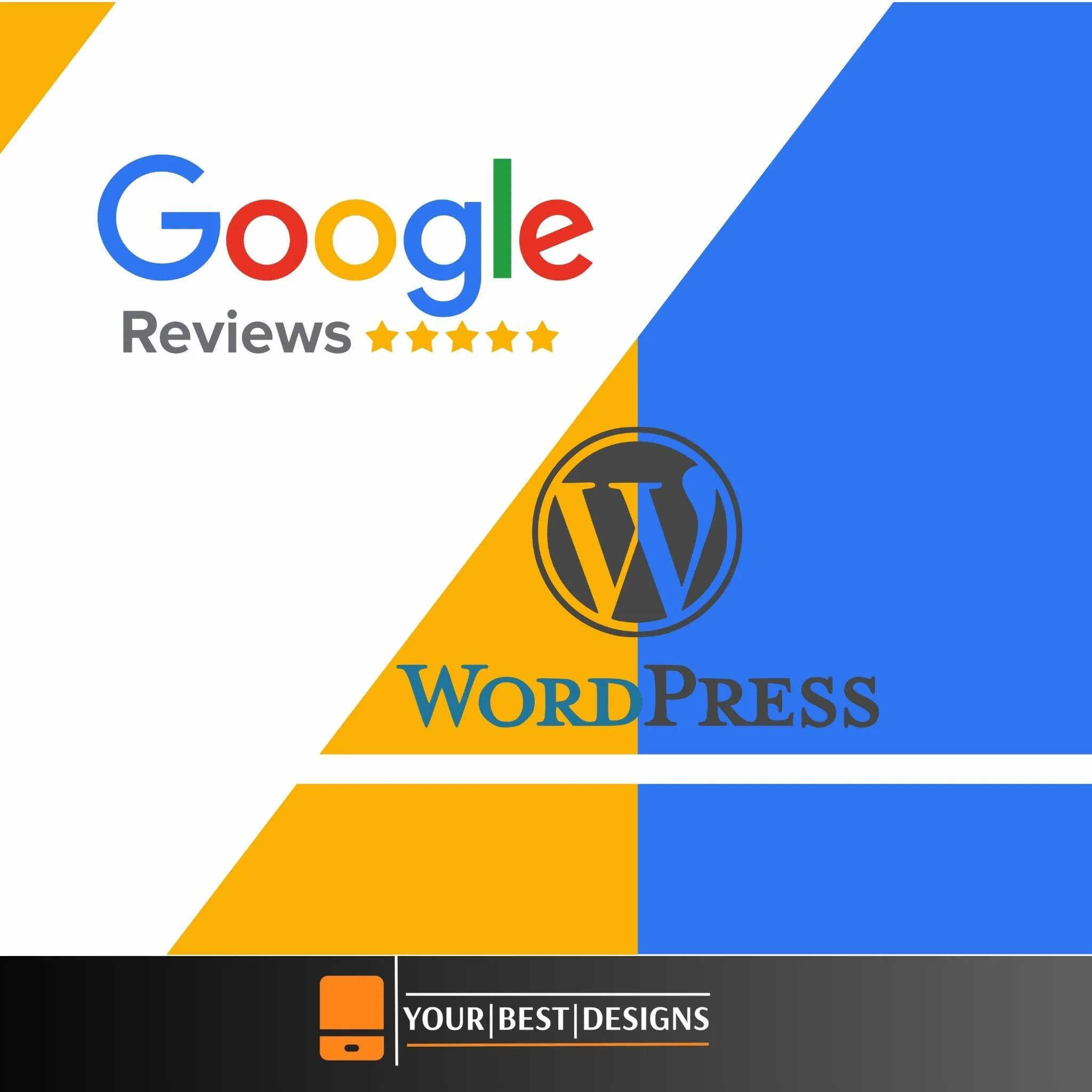
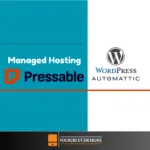





















No Comments